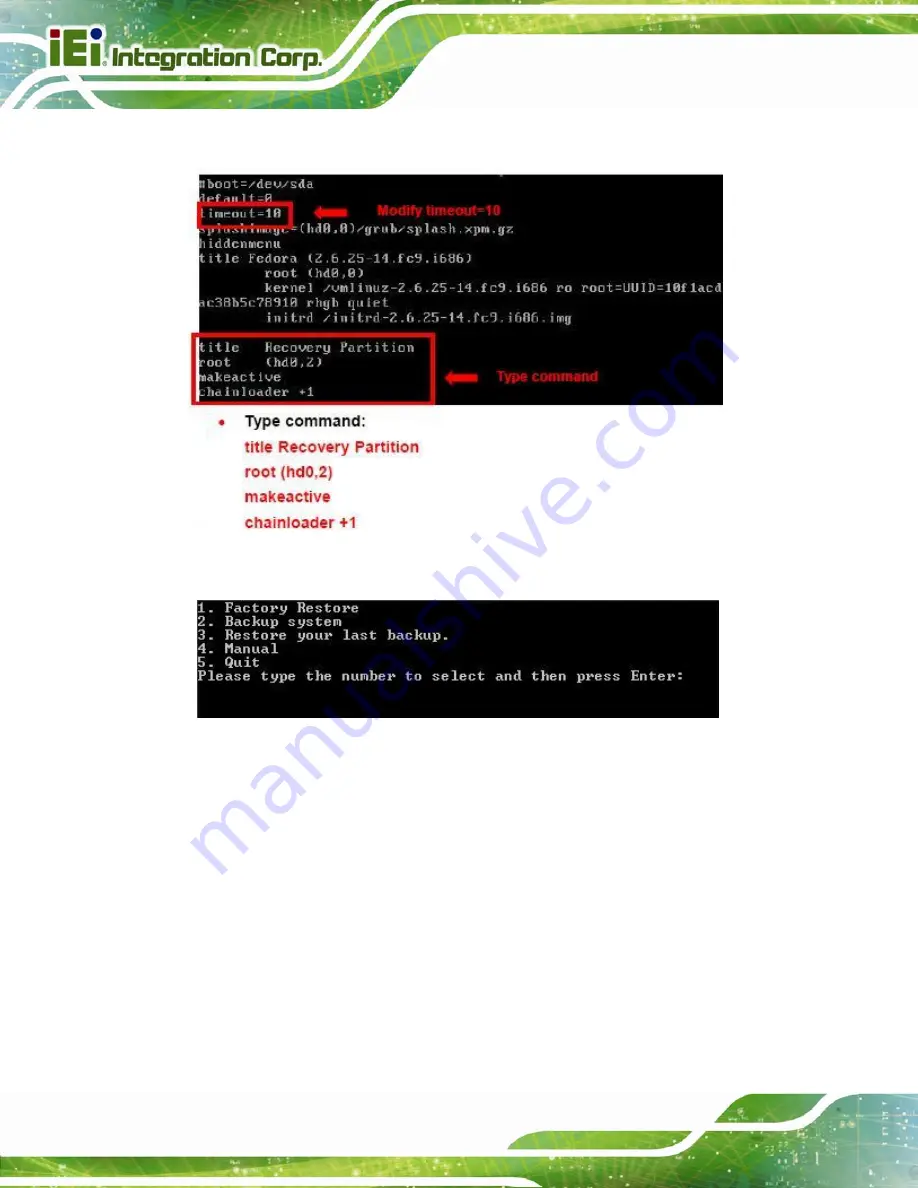
IMB-Q870-i2 microATX Motherboard
Page 180
Step 6:
Modify the menu.lst as shown below.
Step 7:
The recovery tool menu appears. (
Figure C-33
)
Figure C-33: Recovery Tool Menu
Step 8:
Create a factory default image
. Follow
Step 2
~
Step 12
described
in
Section
C.2.5
to create a factory default image.
S
te
p
0
:
C.5 Recovery Tool Functions
After completing the initial setup procedures as described above, users can access the
recovery tool by pressing <
F3
> while booting up the system. However, if the setup
procedure in Section C.3 has been completed and the auto recovery function is enabled,
the system will automatically restore from the factory default image without pressing the
F3 key. The recovery tool main menu is shown below.
Summary of Contents for IMB-Q870-i2
Page 17: ...IMB Q870 i2 microATX Motherboard Page 1 Chapter 1 1 Introduction ...
Page 25: ...IMB Q870 i2 microATX Motherboard Page 9 Chapter 2 2 Packing List ...
Page 31: ...IMB Q870 i2 microATX Motherboard Page 15 Chapter 3 3 Connectors ...
Page 69: ...IMB Q870 i2 microATX Motherboard Page 53 Chapter 4 4 Installation ...
Page 96: ...IMB Q870 i2 microATX Motherboard Page 80 Chapter 5 5 BIOS ...
Page 140: ...IMB Q870 i2 microATX Motherboard Page 124 6 Software Drivers Chapter 6 ...
Page 163: ...IMB Q870 i2 microATX Motherboard Page 147 Appendix A A BIOS Options ...
Page 166: ...IMB Q870 i2 microATX Motherboard Page 150 ...
Page 167: ...IMB Q870 i2 microATX Motherboard Page 151 Appendix B B Terminology ...
Page 171: ...IMB Q870 i2 microATX Motherboard Page 155 Appendix C C One Key Recovery ...
Page 179: ...IMB Q870 i2 microATX Motherboard Page 163 Figure C 5 Partition Creation Commands ...
Page 214: ...IMB Q870 i2 microATX Motherboard Page 198 Appendix D D Digital I O Interface ...
Page 217: ...IMB Q870 i2 microATX Motherboard Page 201 Appendix E E Watchdog Timer ...
Page 220: ...IMB Q870 i2 microATX Motherboard Page 204 Appendix F F Hazardous Materials Disclosure ...






























