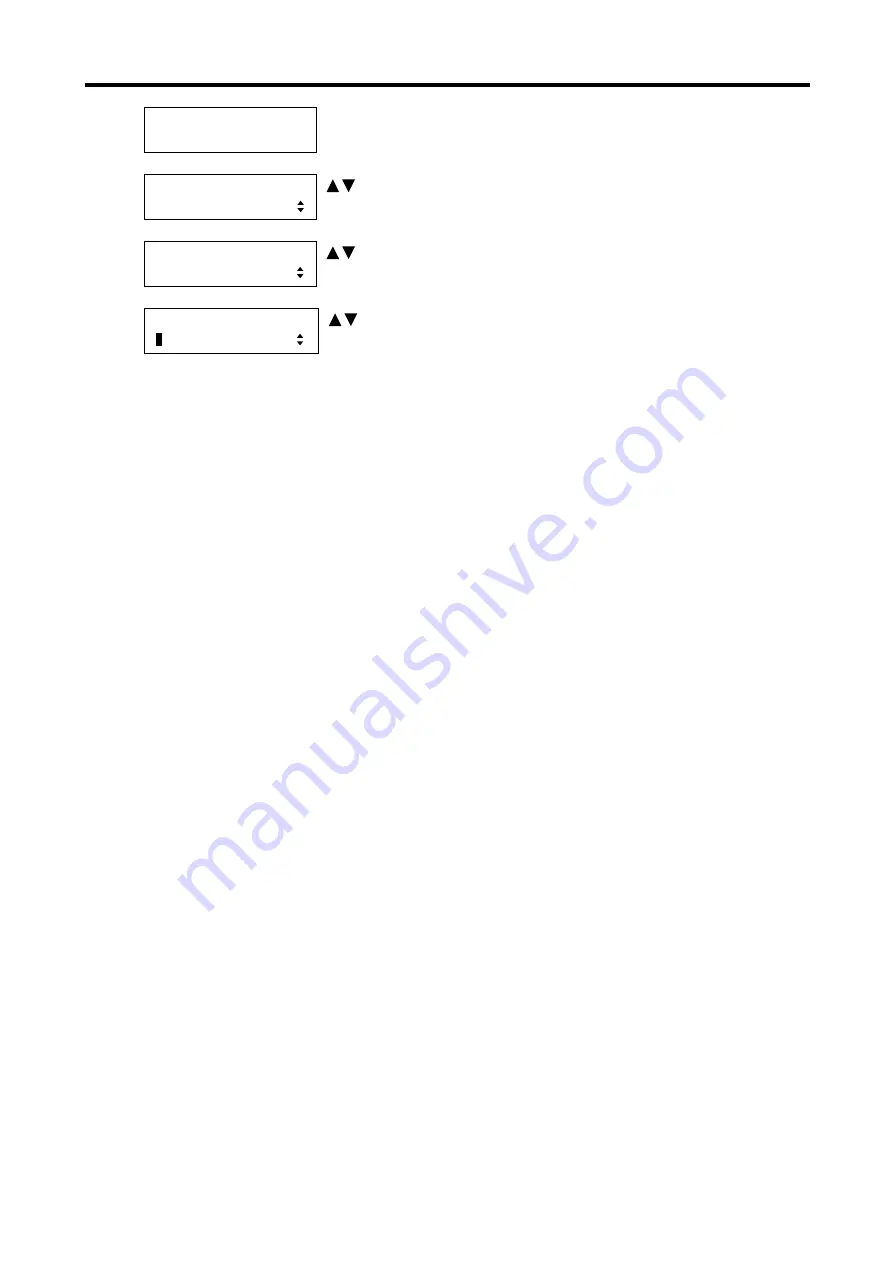
MSD-804FD
User’s Guide
74
1. To set the multi display mode using menu:
MSD-804FD
Top
↓ SET key
[FUNCTION SELECT]
OUTPUT TIMING
keys: Select
“OUTPUT TIMING”.
↓ SET key
[OUTPUT TIMING]
MULTI DISPLAY
keys: Select
“MULTI DISPLAY”.
↓ SET key
[MULTI DISPLAY]
O
FF
keys: Set
“MULTI DISPLAY” to “OFF” or “ON”.
↓ ESC key: Returns to the previous screen
2. To set the multi display mode using menu:
@SML: Set multiple display mode
@GML: Get multiple display mode






























