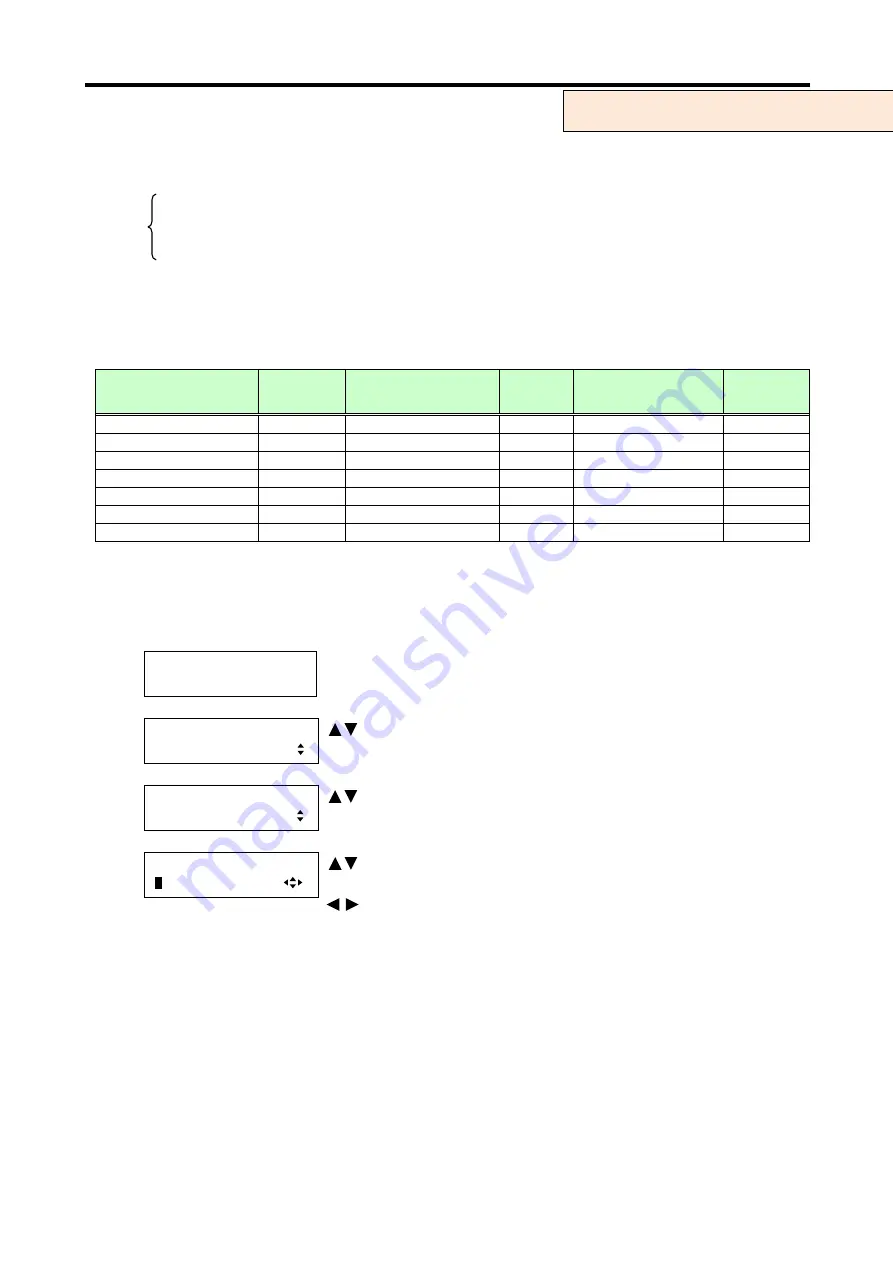
MSD-804FD
User’s Guide
52
7.3.2
Aspect ratio control of output video [MONITOR ASPECT]
This setting will be used to restore the aspect ratio to the normal ratio in
7.3.3 Aspect ratio control of input
”.
・
RESOLUTION [Default]
・
5:3
・
4:3
・
16:9
・
5:4
・
16:10
If you select “RESOLUTION”, the aspect ratio of the resolution selected in “
” is applied.
[Table 7.1] Output resolution and aspect ratio
Output resolution
Aspect
ratio
Output resolution
Aspect
ratio
Output resolution
Aspect
ratio
VGA(640×480)
4:3
WXGA(1360×768)
16:9
VESAHD(1920×1080)
16:9
SVGA(800×600)
4:3
WXGA(1366×768)
16:9
WUXGA(1920×1200)
16:10
XGA(1024×768)
4:3
SXGA+(1400×1050)
4:3
QWXGA(2048x1152)
16:9
WXGA(1280×768)
5:3
WXGA+(1440×900)
16:10
480i,p(720×480)
4:3
WXGA(1280×800)
16:10
WXGA++(1600×900)
16:9
576i,p(720×576)
4:3
Quad-VGA(1280×960)
4:3
UXGA(1600×1200)
4:3
720p(1280×720)
16:9
SXGA(1280×1024)
5:4
WSXGA+(1680×1050)
16:10
1080i,p(1920×1080)
16:9
If aspect ratio of the target display device and the ratio set in
7.3.1 Output resolution [RESOLUTION]
” differ,
you can select an
aspect ratio of the display device from “4:3”, “5:4”, “5:3”, “16:9”, and “16:10”.
1. To select aspect ratio of the display device to be connected using menu:
MSD-804FD
Top
↓ SET key
[FUNCTION SELECT]
OUTPUT TIMING
keys: Select “OUTPUT TIMING”.
↓ SET key
[OUTPUT TIMING]
MONITOR ASPECT
keys
: Select “MONITOR ASPECT”.
↓ SET key
[OUT1 MONITOR]
R
ESOLUTION
keys: Select the desired monitor aspect.
( RESOLUTION, 4:3, 5:4, 5:3, 16:9, 16:10 )
keys: Select the desired output (OUT1 to OUT4).
↓ ESC key: Returns to the previous screen
2. To select aspect ratio of the display device to be connected using commands:
@SUM: Set display aspect ratio
@GUM: Get display aspect ratio
For each output (common to OUTA and OUTB)






























