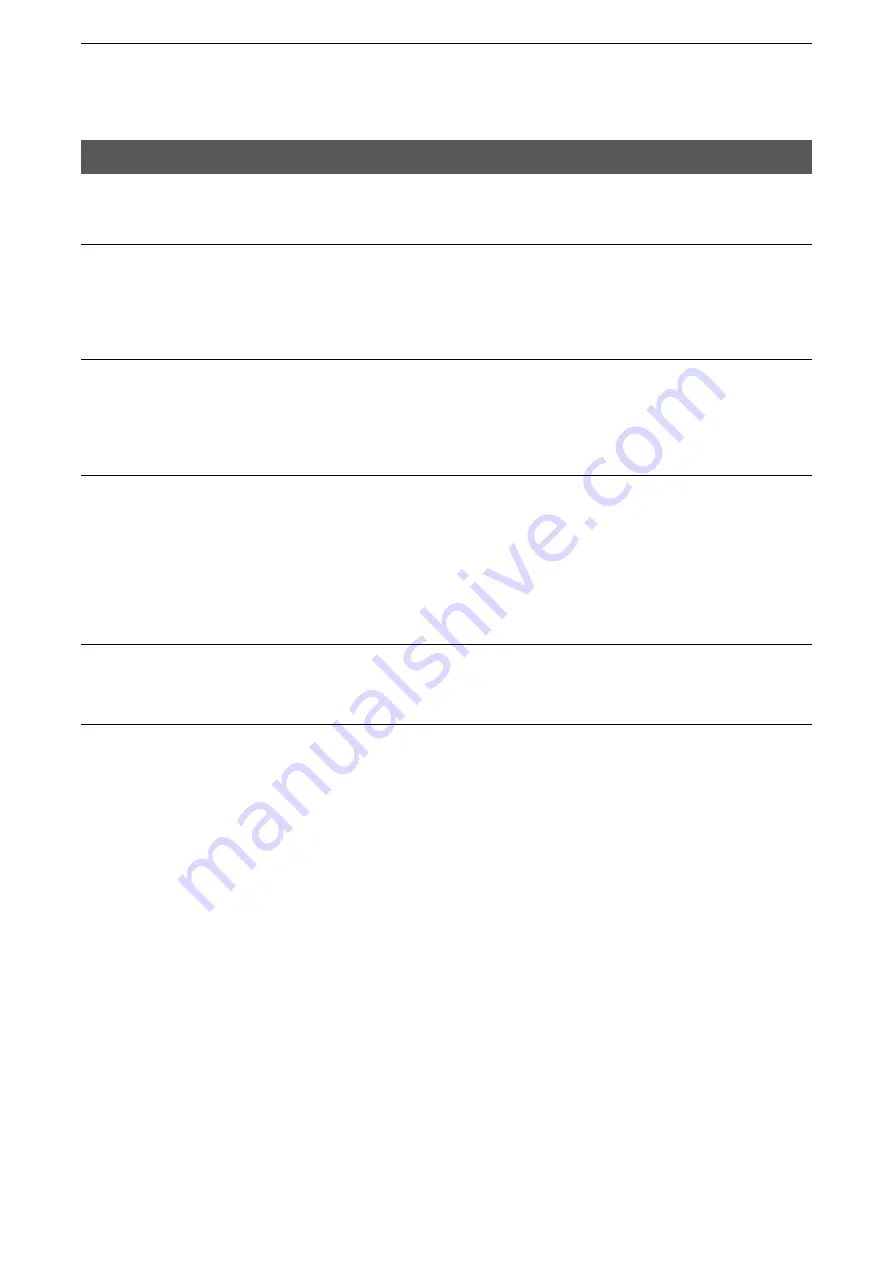
6
FOR YOUR INFORMATION
6-2
1. Troubleshooting
If the IP1000C seems to be malfunctioning, please check the following before sending it to a service center.
The [PWR] LED does not light.
•
The power adapter is not connected to the IP1000C.
- Verify that the power adapter is securely connected.
•
The power adapter is connected to the AC outlet interlocked with a PC.
- Connect the power adapter to a different AC outlet.
The [LAN] LED does not light.
•
The Ethernet cable is not properly connected to the IP1000C.
- Verify that the Ethernet cable is securely connected.
•
The HUB or PC is turned OFF.
Turn ON the HUB or PC.
You cannot access the IP1000C’s setting screen.
•
The PC’s IP address is incorrect.
- Manually set the PC’s IP address after you set the IP1000C to the default setting.
•
The network part of PC’s IP address is different from the IP1000C.
- Set the network part of PC’s IP address to the same as the IP1000C.
•
A proxy server is set for the web browsing.
- Confirm the proxy setting of your PC on the “Proxy” screen.
(Start (Windows logo) > Settings > Network & Internet > Proxy)
The IP1000C’s setting screen is not properly displayed.
•
The JavaScript or cookie functions are turned OFF.
- Set the JavaScript and cookie functions to ON.
The IP1000C cannot automatically update the firmware
•
The IP1000C’s IP Address or DNS server’s IP is not correctly set.
- Correctly set the “IP Address” item in the Network Settings menu. (See page 4-11 for details.)
Network Settings (menu) > IP Address (screen) > IP Address (item)
•
The firewall is running.
- Stop the firewall.
If you want to stop the firewall, ask your network administrator for details.



















