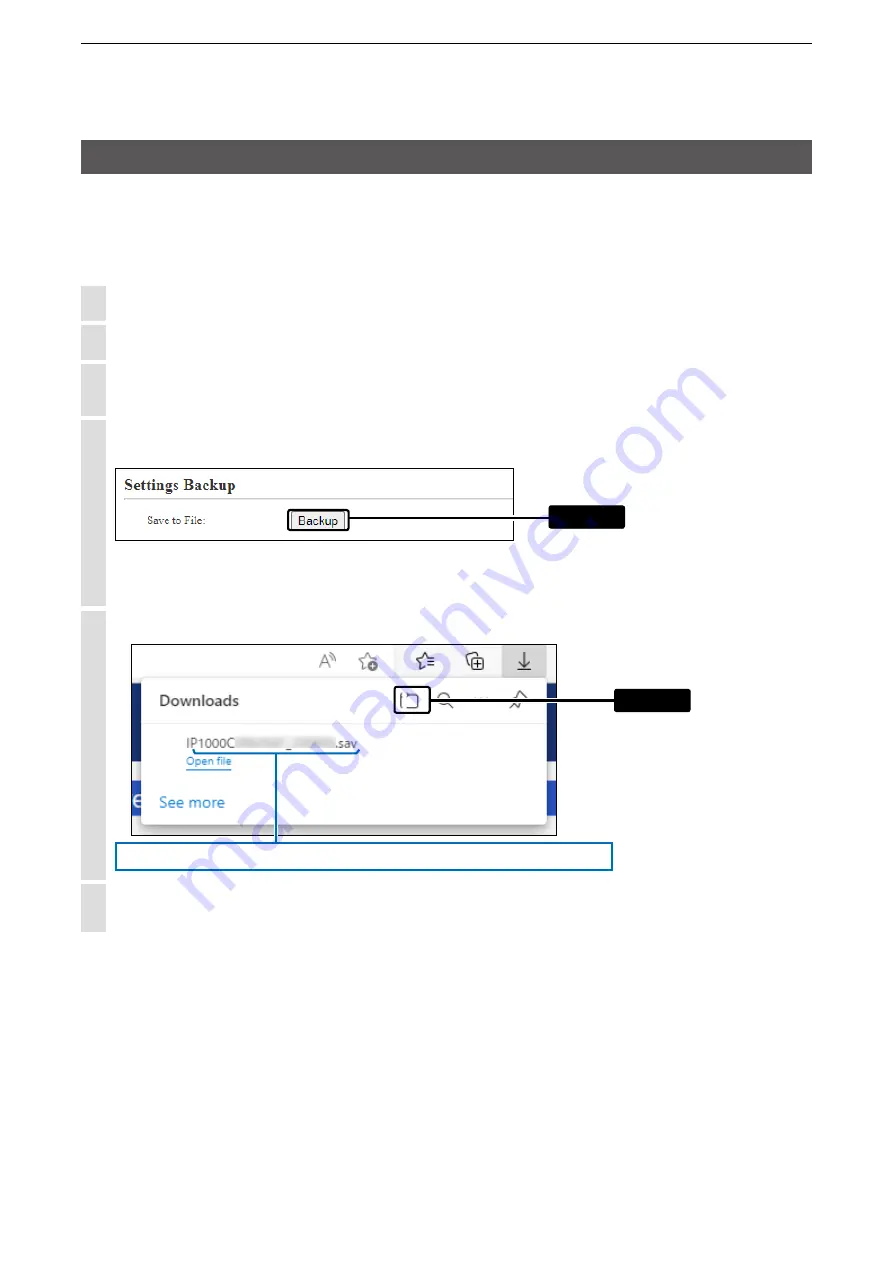
5
MAINTENANCE
5-12
6. How to restore the configuration using a USB flash drive
You can clone the settings to the other IP1000Cs.
It is convenient when you sequentially configure multiple IP1000Cs.
Note: Before using a USB flash drive, see page 5-9.
■
Saving the settings file to a USB flash drive
1
Insert the flash drive securely into one of the PC’s USB ports.
2
Open the IP1000C’s setting screen.
3
Click [Management], then [Settings Backup/Restore].
• The [Settings Backup/Restore] screen appears.
4
In [Settings Backup], click <Backup>.
Click
•
The setting is saved to a file “IP1000CvXXX_yymmdd.sav” in the Download folder on your PC.
The product name, version and saving date are displayed as the file name.
5
Click the folder icon to open the “Download” folder.
Model name, firmware version, and the date is displayed as the file name
Click
6
Move the downloaded backup file to an appropriate folder of your USB flash drive.

























