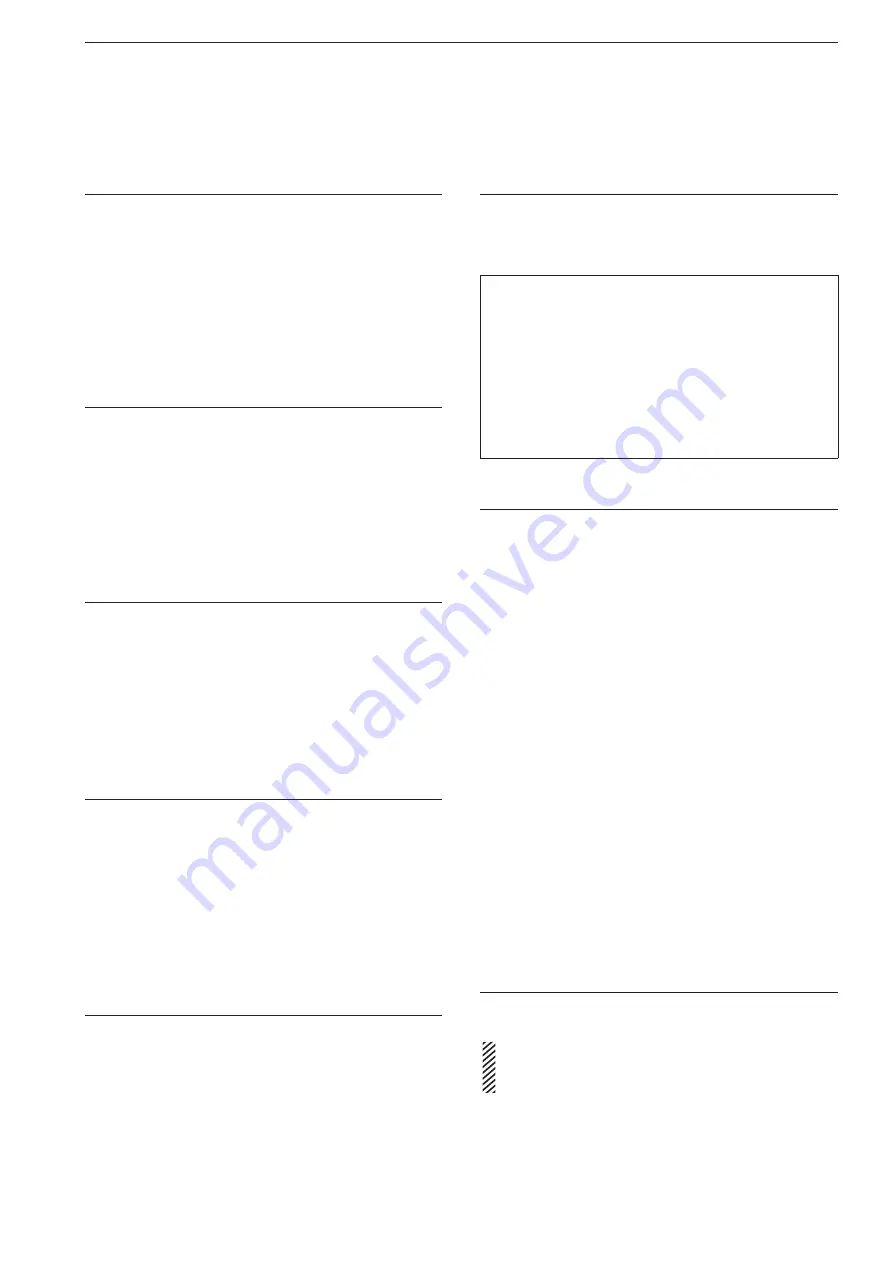
15-17
15
SET MODE
■
Others set screen (continued)
Keyboard [F1]–[F8] (VOICE)
(Default: OFF)
Enables the voice memory transmission using a key-
board connected to [USB A].
• OFF: Turn OFF the function.
• ON: Pushing one of [F1] to [F8] on the keyboard,
transmits the programmed voice memory (T1–
T8).
Holding down [SHIFT] and pushing one of [F1]
to [F8] on the keyboard repeatedly transmits
memory.
Keyboard [F1]–[F8] (KEYER)
(Default: OFF)
Enables keyer memory transmission using a keyboard
connected to [USB A].
• OFF: Turn OFF the function.
• ON: Pushing one of [F1] to [F8] on the keyboard,
transmits the programmed keyer memory.
Holding down [SHIFT] and pushing one of [F1]
to [F8] on the keyboard repeatedly transmits
memory.
Screen Capture [POWER] SW
(Default: OFF)
Assigns the Screen capture function to the [POWER]
key.
• OFF: The [POWER] key does not act as the Screen
capture key.
• ON: Push the [POWER] key to capture the screen.
The captured screen is saved onto the select-
ed storage media in the selected data format.
Screen Capture Keyboard [Print Screen]
(Default: OFF)
Assigns the Screen capture function to the [Print
Screen] key on the USB keyboard.
• OFF: The [Print Screen] key does not act as the
Screen capture key.
• ON: Push the [Print Screen] key to capture the
screen. The captured screen is saved onto the
selected storage media in the selected data
format.
Screen Capture Storage Media
(Default: SD CARD)
Select the storage media for the Screen capture func-
tion.
• Options: SD CARD or USB flash drive.
Screen Capture Data Format
(Default: PNG)
Select the data format for the Screen capture func-
tion.
• Options: PNG or BMP
When the Screen capture function is assigned to ei-
ther the [POWER] key or [Print Screen] on the USB
keyboard:
Set a desired screen.
q
Push [POWER] or [Print screen] to capture the
w
screen.
• The captured screen is saved onto the selected stor
-
age media in the selected data format.
You can display the captured screen on the transceiver dis-
play. See page 10-10 for details.
Shutdown Function
(Default: Shutdown)
Selects the shutdown option.
• Shutdown: Shuts down right after [POW
-
ER] has been held down for
1 second.
• Standby/Shutdown: Enters the remote standby
mode.
If the remote standby mode is
selected, the IC-7850 can be
remotely turned ON later using
the optional RS-BA1.
When "Standby/Shutdown" is selected
Hold down [POWER] for approximately for 1 second
q
to turn OFF the power.
• The shutdown option dialogue appears.
Select the shutdown option using [
w
p
](F) or [
q
](F).
• If you want to turn OFF the power immediately, select
"Shutdown."
• If you want to remotely turn ON the power later, select
"Standby (for Remote Control)."
* The power indicator, which is located on the right
above [POWER], slowly blinks Orange.
The cooling fan still rotates.
Push [POWER].
e
CI-V Baud Rate
(Default: Auto)
Selects the CI-V data transfer rate.
• Options: 4800, 9600, 19200 (bps) and Auto
When “Auto” is selected, the baud rate is automati-
cally set, according to the data rate of the connect-
ed controller.






























