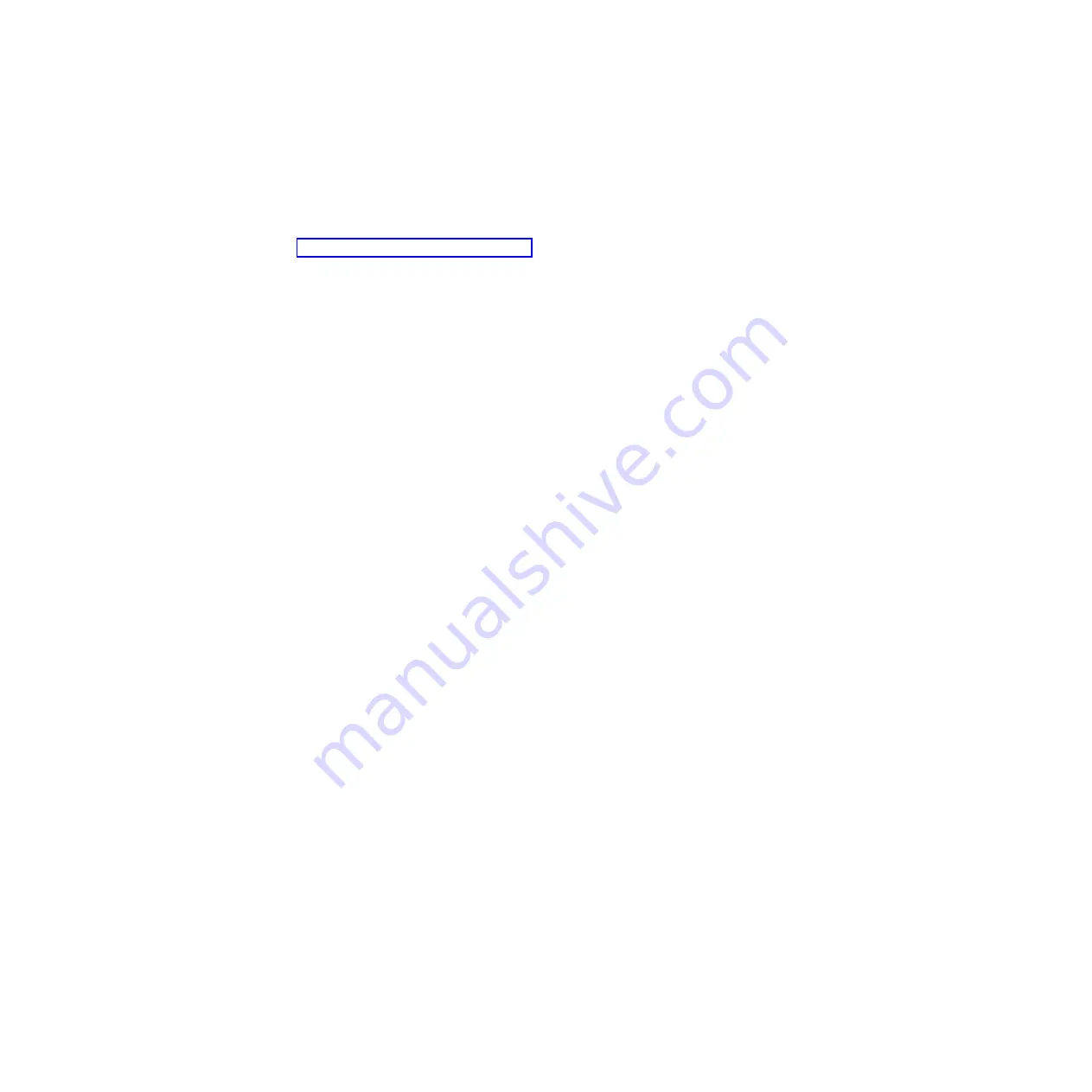
A single problem might cause more than one error message. When this happens,
correct the cause of the first error message. The other error messages usually will
not occur the next time you run the diagnostic programs.
Exception:
If there are multiple error codes or diagnostics LEDs that indicate a
microprocessor error, the error might be in a microprocessor or in a microprocessor
socket. See “Microprocessor problems” on page 128 for information about
diagnosing microprocessor problems.
If the server stops during testing and you cannot continue, restart the server and try
running the diagnostic programs again. If the problem remains, replace the
component that was being tested when the server stopped.
Diagnostic text messages
Diagnostic text messages are displayed while the tests are running. A diagnostic
text message contains one of the following results:
Passed:
The test was completed without any errors.
Failed:
The test detected an error.
User Aborted:
You stopped the test before it was completed.
Not Applicable:
You attempted to test a device that is not present in the server.
Aborted:
The test could not proceed because of the server configuration.
Warning:
The test could not be run. There was no failure of the hardware that was
being tested, but there might be a hardware failure elsewhere, or another problem
prevented the test from running; for example, there might be a configuration
problem, or the hardware might be missing or is not being recognized.
The result is followed by an error code or other additional information about the
error.
Viewing the test log
To view the test log when the tests are completed, select
Utility
from the top of the
screen and then select
View Test Log
. The summary test log is displayed. To view
the detailed test log, press the Tab key while viewing the summary log.
The test-log data is maintained only while you are running the diagnostic programs.
When you exit from the diagnostic programs, the test log is cleared.
To save the test log to a file on a diskette or to the hard disk, click
Save Log
on the
diagnostic programs screen and specify a location and name for the saved log file.
Notes:
1. To create and use a diskette, you must add an optional external diskette drive to
the server before you turn it on.
2. To save the test log to a diskette, you must use a diskette that you have
formatted yourself; this function does not work with preformatted diskettes. If the
diskette has sufficient space for the test log, the diskette can contain other data.
Chapter 5. Diagnostics
143
Summary of Contents for x3550 - System - 7978
Page 1: ...IBM System x3550 Type 7978 and 1913 Problem Determination and Service Guide...
Page 2: ......
Page 3: ...IBM System x3550 Type 7978 and 1913 Problem Determination and Service Guide...
Page 8: ...vi IBM System x3550 Type 7978 and 1913 Problem Determination and Service Guide...
Page 18: ...xvi IBM System x3550 Type 7978 and 1913 Problem Determination and Service Guide...
Page 36: ...18 IBM System x3550 Type 7978 and 1913 Problem Determination and Service Guide...
Page 46: ...28 IBM System x3550 Type 7978 and 1913 Problem Determination and Service Guide...
Page 202: ...184 IBM System x3550 Type 7978 and 1913 Problem Determination and Service Guide...
Page 203: ......
Page 204: ...Part Number 49Y0122 Printed in USA 1P P N 49Y0122...
















































