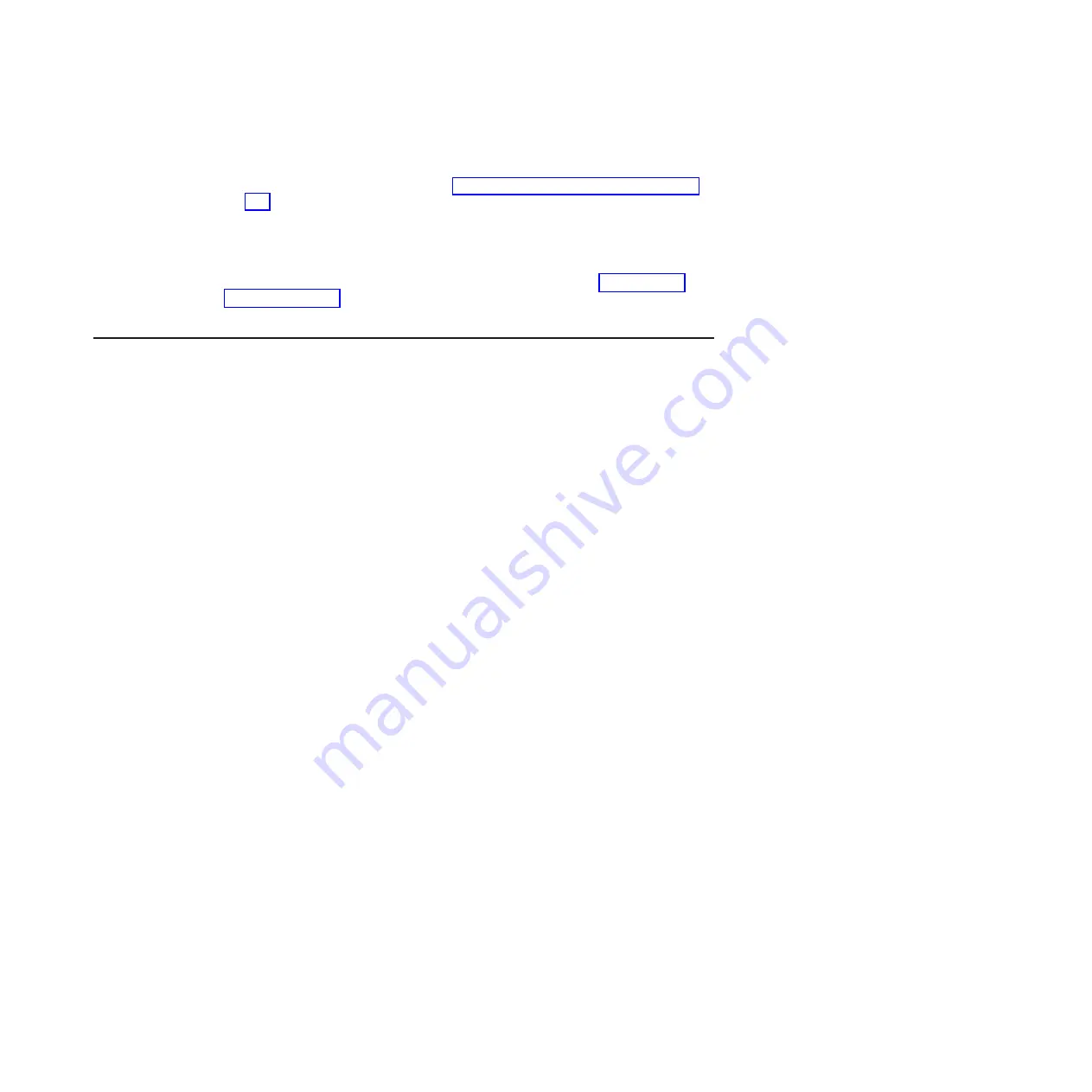
4. Remove the adapters and disconnect the cables and power cords to all internal
and external devices until the server is at the minimum configuration that is
required for the server to start (see “Solving undetermined problems” on page
166 for the minimum configuration).
5. Reconnect all ac power cords and turn on the server. If the server starts
successfully, reseat the adapters and devices one at a time until the problem is
isolated.
If the server does not start from the minimum configuration (see “Power-supply
LEDs” on page 140), replace the components in the minimum configuration one at
a time until the problem is isolated.
Solving Ethernet controller problems
The method that you use to test the Ethernet controller depends on which operating
system you are using. See the operating-system documentation for information
about Ethernet controllers, and see the Ethernet controller device-driver readme file.
Try the following procedures:
v
Make sure that the correct device drivers, which come with the server are
installed and that they are at the latest level.
v
Make sure that the Ethernet cable is installed correctly.
– The cable must be securely attached at all connections. If the cable is
attached but the problem remains, try a different cable.
– If you set the Ethernet controller to operate at 100 Mbps, you must use
Category 5 cabling.
– If you directly connect two servers (without a hub), or if you are not using a
hub with X ports, use a crossover cable. To determine whether a hub has an
X port, check the port label. If the label contains an X, the hub has an X port.
v
Determine whether the hub supports auto-negotiation. If it does not, try
configuring the integrated Ethernet controller manually to match the speed and
duplex mode of the hub.
v
Check the Ethernet controller LEDs on the rear panel of the server. These LEDs
indicate whether there is a problem with the connector, cable, or hub.
– The Ethernet link status LED is lit when the Ethernet controller receives a link
pulse from the hub. If the LED is off, there might be a defective connector or
cable or a problem with the hub.
– The Ethernet transmit/receive activity LED is lit when the Ethernet controller
sends or receives data over the Ethernet network. If the Ethernet
transmit/receive activity light is off, make sure that the hub and network are
operating and that the correct device drivers are installed.
v
Check the LAN activity LED on the rear of the server. The LAN activity LED is lit
when data is active on the Ethernet network. If the LAN activity LED is off, make
sure that the hub and network are operating and that the correct device drivers
are installed.
v
Check for operating-system-specific causes of the problem.
v
Make sure that the device drivers on the client and server are using the same
protocol.
If the Ethernet controller still cannot connect to the network but the hardware
appears to be working, the network administrator must investigate other possible
causes of the error.
Chapter 5. Diagnostics
165
Summary of Contents for x3550 - System - 7978
Page 1: ...IBM System x3550 Type 7978 and 1913 Problem Determination and Service Guide...
Page 2: ......
Page 3: ...IBM System x3550 Type 7978 and 1913 Problem Determination and Service Guide...
Page 8: ...vi IBM System x3550 Type 7978 and 1913 Problem Determination and Service Guide...
Page 18: ...xvi IBM System x3550 Type 7978 and 1913 Problem Determination and Service Guide...
Page 36: ...18 IBM System x3550 Type 7978 and 1913 Problem Determination and Service Guide...
Page 46: ...28 IBM System x3550 Type 7978 and 1913 Problem Determination and Service Guide...
Page 202: ...184 IBM System x3550 Type 7978 and 1913 Problem Determination and Service Guide...
Page 203: ......
Page 204: ...Part Number 49Y0122 Printed in USA 1P P N 49Y0122...
















































