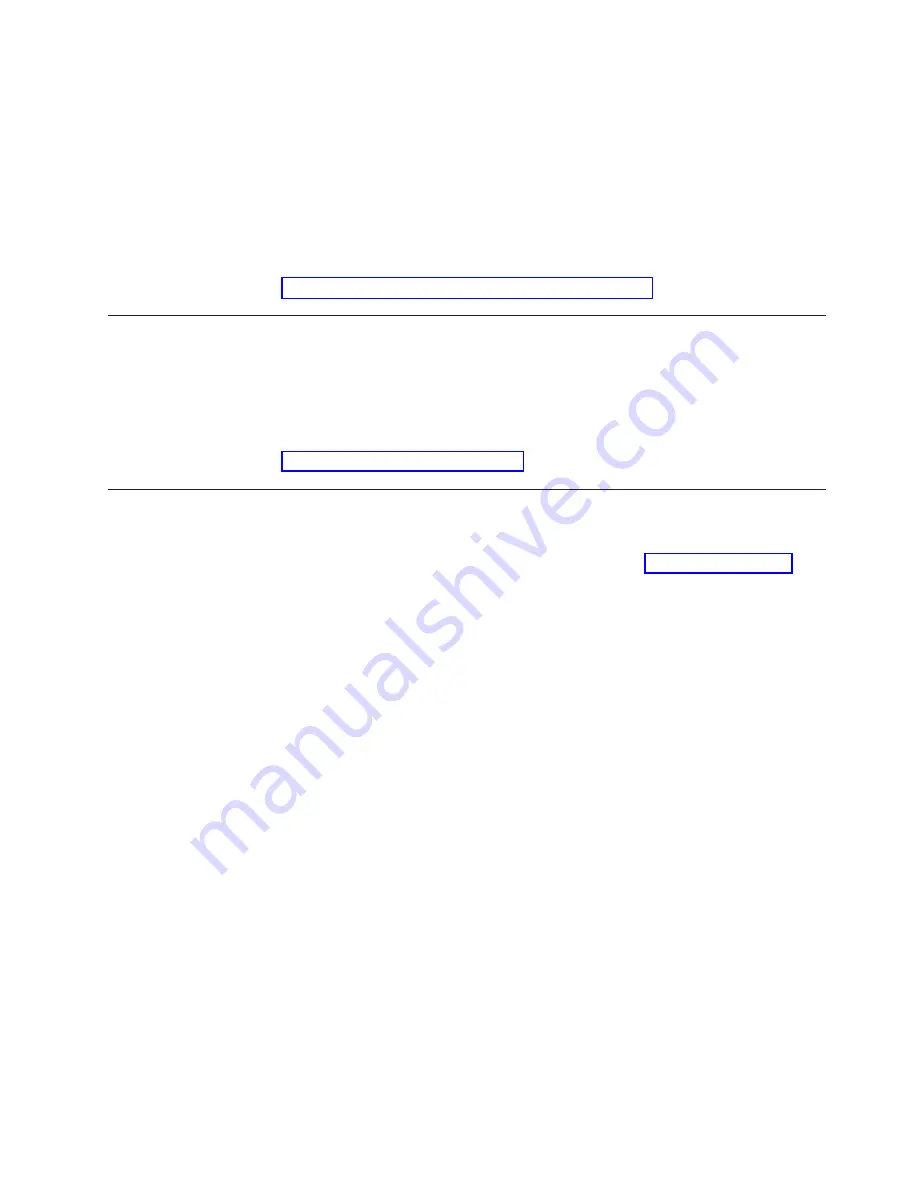
5.
Attach cables and power up the Power Management Module.
a.
Plug the Power Management Module power cable into the PDU
b.
Plug the power cables from the power bricks on the tray into the Power
Management Module
c.
Power up the port servers
d.
Plug in the remote power cables to the RSA cards
e.
Verify that all LEDs indicate that power is applied
If power is not applied, use the telnet command to enable power to the
Power Management Module. Then enable the devices through the menu
system. The default settings are for outlets to be on when power is applied.
6.
Configure and set up the Power Management Module
Configure and setup after device replacement
1.
Configure the new Power Management Module with the same IP address of
the Power Management Module you removed
2.
Verify that the firmware level is correct.
3.
IBM Customer Support personnel will update the firmware if necessary.
4.
For firmware versions prior to 2.2, an SNMP patch must be applied to maintain
security. The SNMP patch for the AP9212 is available for download at:
http://apcc.com/tools/download/
Installation of power bricks for RSAs on tray
1.
Place the power bricks on the tray, as shown in the figure below. Use the
positioning tabs to place the power bricks. Make sure the power bricks are
positioned so that the label is facing up, as shown in Figure 24 on page 118.
Chapter 20. Power Management Module replacement and configuration
117
Summary of Contents for System Cluster 1350
Page 1: ...eServer Cluster 1350 Cluster 1350 Installation and Service IBM...
Page 2: ......
Page 3: ...eServer Cluster 1350 Cluster 1350 Installation and Service IBM...
Page 8: ...vi Installation and Service...
Page 10: ...viii Installation and Service...
Page 12: ...x Installation and Service...
Page 20: ...2 Installation and Service...
Page 30: ...12 Installation and Service...
Page 32: ...14 Installation and Service...
Page 52: ...34 Installation and Service...
Page 68: ...50 Installation and Service...
Page 70: ...52 Installation and Service...
Page 72: ...54 Installation and Service...
Page 74: ...56 Installation and Service...
Page 92: ...74 Installation and Service...
Page 96: ...78 Installation and Service...
Page 98: ...80 Installation and Service...
Page 104: ...86 Installation and Service...
Page 110: ...92 Installation and Service...
Page 124: ...106 Installation and Service...
Page 126: ...108 Installation and Service...
Page 138: ...120 Installation and Service...
Page 139: ...Part 4 Appendixes Copyright IBM Corp 2003 121...
Page 140: ...122 Installation and Service...
Page 144: ...126 Installation and Service...
Page 148: ...130 Installation and Service...
Page 154: ...136 Installation and Service...
Page 160: ...142 Installation and Service...
Page 169: ......
Page 170: ...IBMR Printed in U S A...
















































