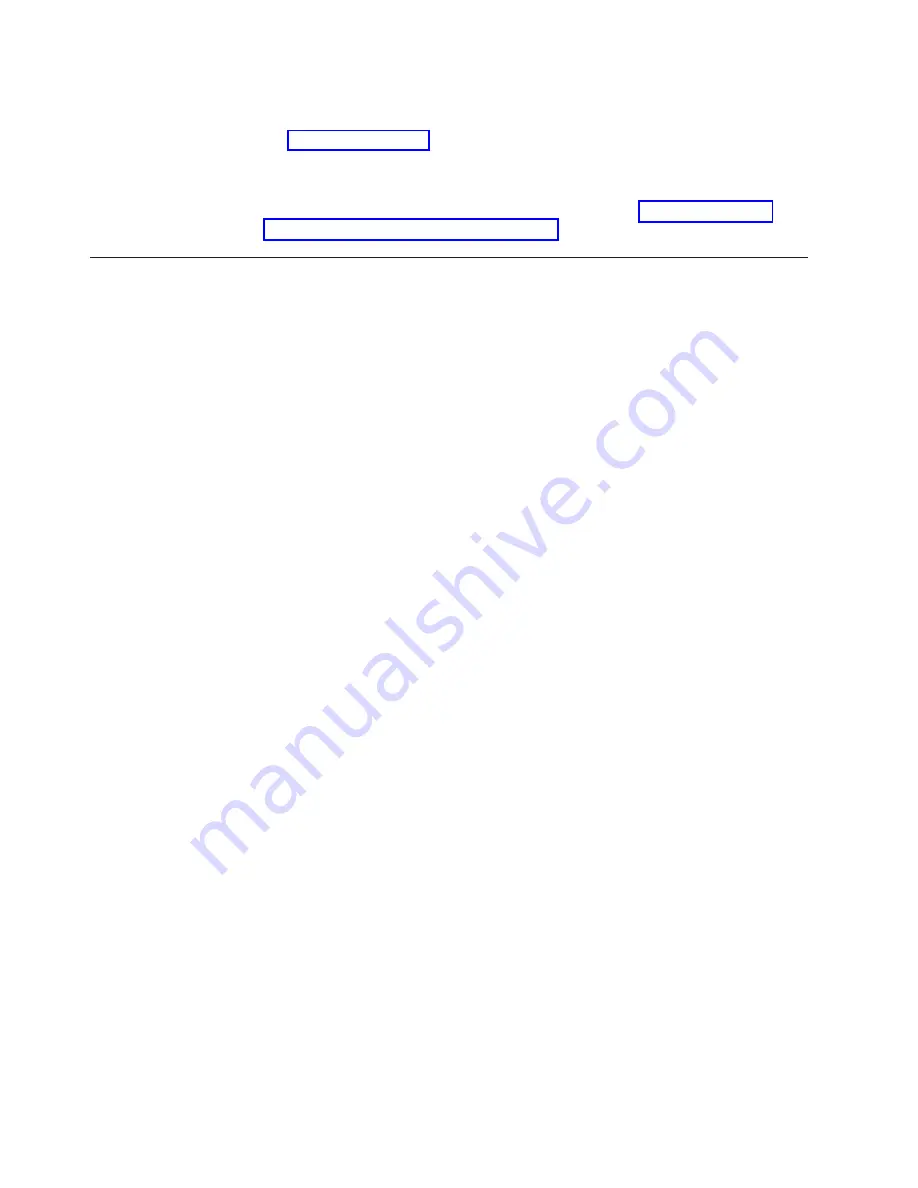
d.
At the front of the cabinet, place the long cover bracket on the outside of
the cabinet vertical rails and insert the mounting screws, as shown in
Figure 13 on page 95. Insert four screws on each side.
e.
Tighten the mounting screws in the cabinet vertical rails with a Phillips #3
screwdriver.
3.
Attach cables and then power up the Cisco 10/100 Switch.
4.
Configure and setup the Cisco 10/100 Switch. Refer to “Configuration and
setup after device replacement” on page 99.
Replacement of the 48-port switch
To replace the Cisco 48-port 10/100 Switch, you must remove the rails from the
cabinet.
Remove the rails from the cabinet
To remove the tray from the cabinet, do the following:
1.
Remove the mounting screws from the front vertical cabinet rails and remove
the cover bracket.
2.
Remove the mounting screws from the rear vertical cabinet rails.
3.
Slide the rails out the rear of the cabinet.
Remove the Cisco 48-Port 10/100 Switch from the rails
Unscrew the Cisco 10/100 Switch from the rails. There are four holes on each side
of the devices.
Install the Cisco 48-Port 10/100 Switch and rails
1.
Mount the switch rails to the 48-Port Cisco 10/100 Switch. Mount the rails so
the Cable Management Tab is on the left rail, as shown in the figure below. Use
four screws on each side. Use the set of two large holes at the front of the rail
and the set of two large holes that are the second set from the back of the rail.
96
Installation and Service
Summary of Contents for System Cluster 1350
Page 1: ...eServer Cluster 1350 Cluster 1350 Installation and Service IBM...
Page 2: ......
Page 3: ...eServer Cluster 1350 Cluster 1350 Installation and Service IBM...
Page 8: ...vi Installation and Service...
Page 10: ...viii Installation and Service...
Page 12: ...x Installation and Service...
Page 20: ...2 Installation and Service...
Page 30: ...12 Installation and Service...
Page 32: ...14 Installation and Service...
Page 52: ...34 Installation and Service...
Page 68: ...50 Installation and Service...
Page 70: ...52 Installation and Service...
Page 72: ...54 Installation and Service...
Page 74: ...56 Installation and Service...
Page 92: ...74 Installation and Service...
Page 96: ...78 Installation and Service...
Page 98: ...80 Installation and Service...
Page 104: ...86 Installation and Service...
Page 110: ...92 Installation and Service...
Page 124: ...106 Installation and Service...
Page 126: ...108 Installation and Service...
Page 138: ...120 Installation and Service...
Page 139: ...Part 4 Appendixes Copyright IBM Corp 2003 121...
Page 140: ...122 Installation and Service...
Page 144: ...126 Installation and Service...
Page 148: ...130 Installation and Service...
Page 154: ...136 Installation and Service...
Page 160: ...142 Installation and Service...
Page 169: ......
Page 170: ...IBMR Printed in U S A...
















































