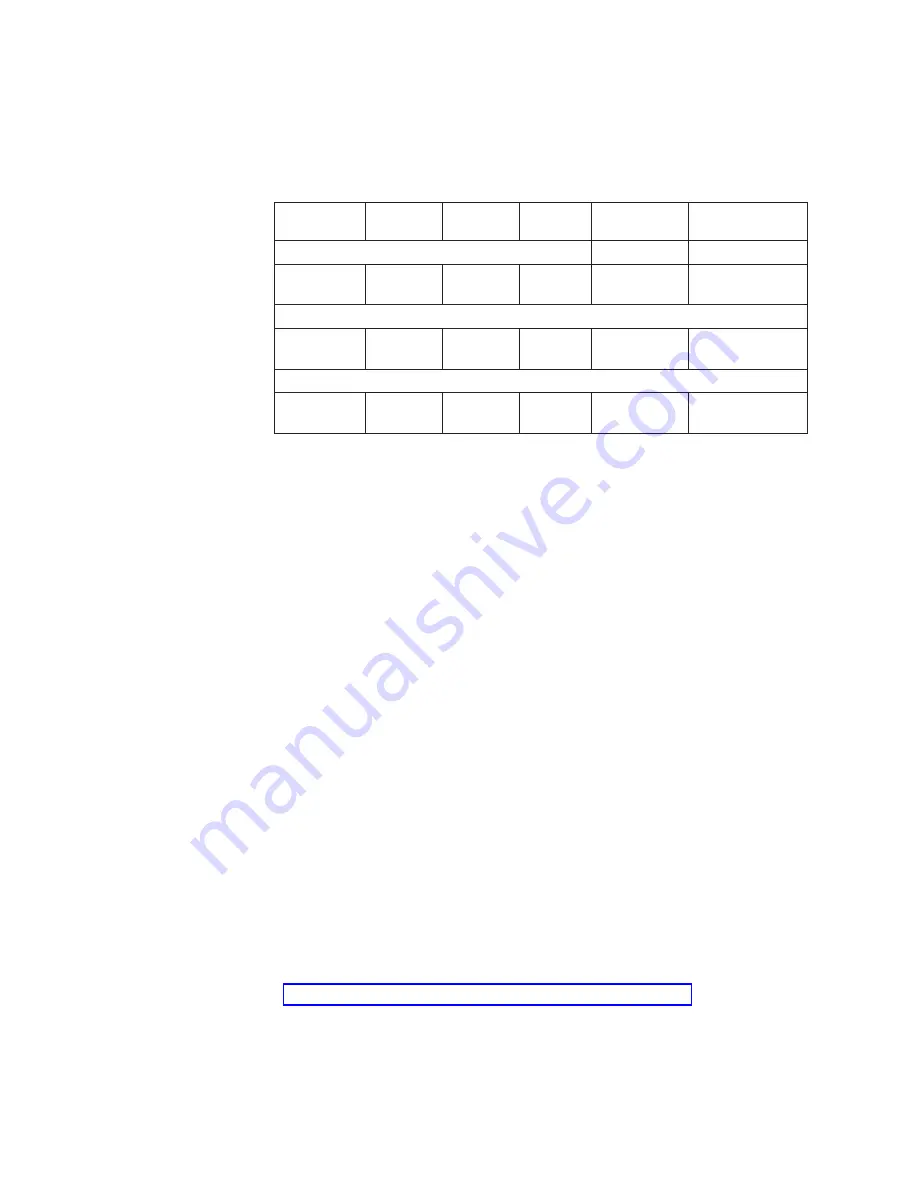
7.
When prompted for a Boot loader password, enter one if security practices at
the installation site require it. Make sure you record the password in a secure
place.
8.
When the Network Configuration screen appears enter the IP addresses for
each device contained in the Management Node using the table shown below:
Network
Name
IP Range
Netmask
Network
Broadcast
Hostname
eth0
Management
Node
172.20.0.1
255.255.0.0 172.20.0.0
172.20.255.255 mgt.cluster.com
eth1
Management
Node
172.30.0.1
255.255.0.0 172.30.0.0
172.30.255.25
mgt1.cluster.com
eth2 (customer network)
Management
Node
??
??
??
??
??
If the Management Node in the Cluster 1350 is an x345, then eth1 and
eth2
will not be available during the install process. Any network
configuration for eth1 and eth2 must be done after the initial installation.
9.
When prompted to install a firewall select No. Use a firewall for a public
network interface only. The cluster and management networks must be
unrestricted.
10.
Set the default language and time zone for use on your system.
11.
Set the root account password.
12.
Create an admin account to log into after installation is complete.
13.
When prompted to select the packages you want installed during the
installation process check both the Everything and Select individual packages
check boxes.
14.
When the Select individual packages screen appears, select System
Environment
then kernel then kernel-smp. Make sure you deselect
kernel-pcmcia-cs
.
Once you have selected the packages you want installed the installation process
will begin. When prompted for Boot disk creation insert a blank, formatted
diskette into the drive and click Next. Label the diskette and keep it in a safe
place.
Once the installation process has completed, you’ll need to update the Intel
network drivers.
Update the Management Node device drivers
In order for Red Hat Linux 7.3 to properly work on the Management Node and
communicate with all the other devices in the cluster you need to download
updates to the LSI drivers and Intel network drivers.
Go to http://publib.boulder.ibm.com/cluster/1350downloads.htm to download
device drivers.
Download the appropriate files. Read and follow the installation instructions.
38
Installation and Service
Summary of Contents for System Cluster 1350
Page 1: ...eServer Cluster 1350 Cluster 1350 Installation and Service IBM...
Page 2: ......
Page 3: ...eServer Cluster 1350 Cluster 1350 Installation and Service IBM...
Page 8: ...vi Installation and Service...
Page 10: ...viii Installation and Service...
Page 12: ...x Installation and Service...
Page 20: ...2 Installation and Service...
Page 30: ...12 Installation and Service...
Page 32: ...14 Installation and Service...
Page 52: ...34 Installation and Service...
Page 68: ...50 Installation and Service...
Page 70: ...52 Installation and Service...
Page 72: ...54 Installation and Service...
Page 74: ...56 Installation and Service...
Page 92: ...74 Installation and Service...
Page 96: ...78 Installation and Service...
Page 98: ...80 Installation and Service...
Page 104: ...86 Installation and Service...
Page 110: ...92 Installation and Service...
Page 124: ...106 Installation and Service...
Page 126: ...108 Installation and Service...
Page 138: ...120 Installation and Service...
Page 139: ...Part 4 Appendixes Copyright IBM Corp 2003 121...
Page 140: ...122 Installation and Service...
Page 144: ...126 Installation and Service...
Page 148: ...130 Installation and Service...
Page 154: ...136 Installation and Service...
Page 160: ...142 Installation and Service...
Page 169: ......
Page 170: ...IBMR Printed in U S A...






























