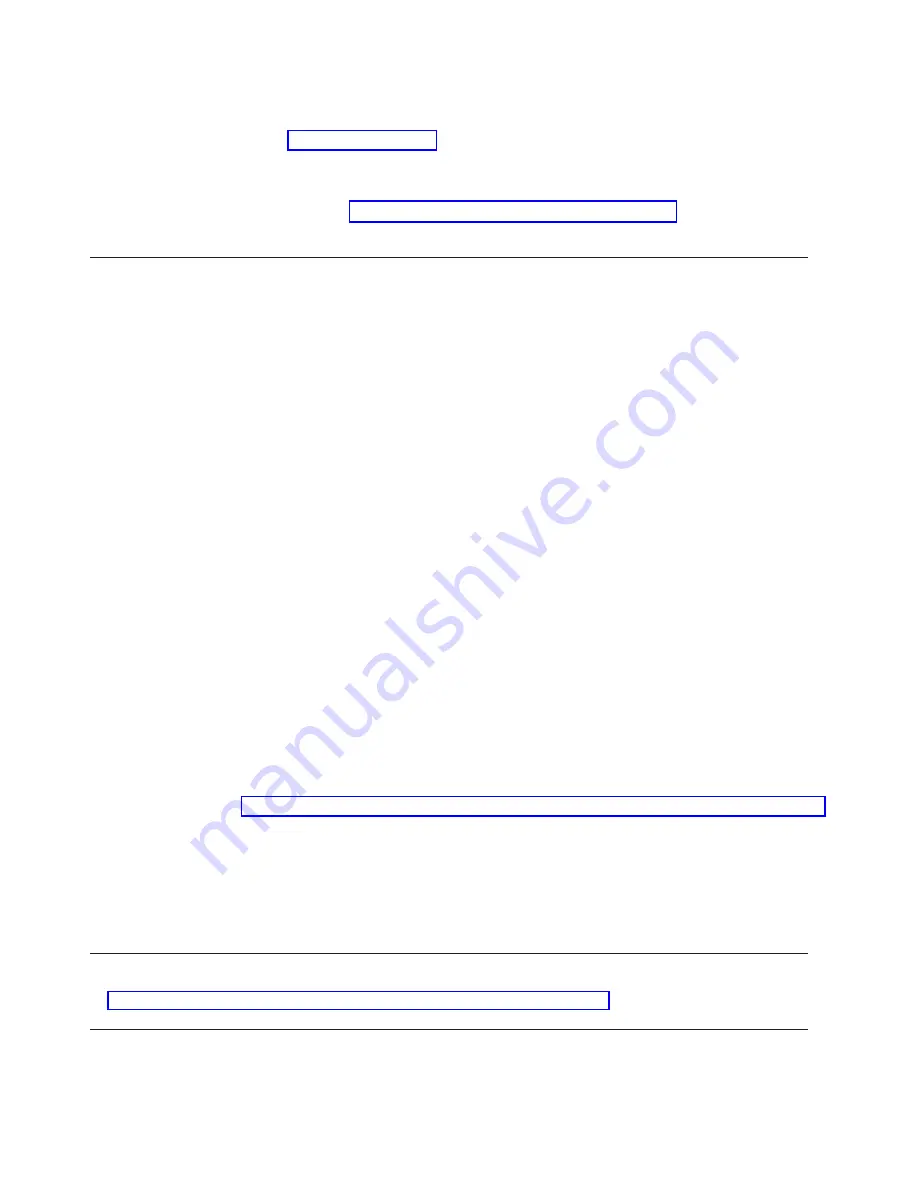
d.
At the front of the cabinet, place the long cover bracket on the outside of
the cabinet vertical rails and insert the mounting screws, as shown in
Figure 17 on page 103. Insert four screws on each side.
e.
Tighten the mounting screws in the cabinet vertical rails with a Phillips #3
screwdriver.
3.
Attach cables and power up the Gigabit Switch.
4.
Perform the “Configure and setup after device replacement” procedure for the
Gigabit Switch.
Configure and setup after device replacement
To set up the new Gigabit Switch you will need the following:
v
Laptop computer
v
Hyper Terminal program
v
DB9 to RJ45 serial cable
Take the following steps:
1.
Connect the RJ45 side of the serial cable to the port on the front of the Cisco
switch marked
″
CONSOLE.
″
2.
Connect the other end of the cable to the laptop computer.
3.
Start the Hyper Terminal application. Configure the terminal to 9600, 8, N, 1,
No Flow Control and VT100 Emulation
.
4.
At the command prompt in the terminal emulation window enter enable. This
will put you in administrative mode.
5.
At the prompt enter ibm and hit enter. The prompt will change from a > to a #
to indicate you are in administrative mode.
6.
Enter show run to show the current configuration information. Make note of
the current settings and then logoff from the session.
You need the following information to set up the new switch:
v
Switch IP address
v
IP mask
v
Default gateway IP address
v
Switch host name
v
Cluster name
The set up procedures are documented in the Cisco Quick Start Guide Catalyst
3500 Series XL Switches:
http://www.cisco.com/univercd/cc/td/doc/product/lan/c2900xl/29_35xu/3500.htm
After completing the First Time Setup section in the Quick Start Guide, save it to
the startup file so the switch can be rebooted without losing the setup. At the
telnet prompt, enter the command: copy run start
The Quick Start Guide also describes how to obtain the JAVA plug-in and
configure your browser to support the HTML interface.
ATTENTION!
There is an SNMP vulnerability for various versions of switch firmware. Refer to:
http://www.cisco.com/warp/public/707/cisco-malformed-snmp-msgs-pub.shtml for specific firmware patches to
download.
104
Installation and Service
Summary of Contents for System Cluster 1350
Page 1: ...eServer Cluster 1350 Cluster 1350 Installation and Service IBM...
Page 2: ......
Page 3: ...eServer Cluster 1350 Cluster 1350 Installation and Service IBM...
Page 8: ...vi Installation and Service...
Page 10: ...viii Installation and Service...
Page 12: ...x Installation and Service...
Page 20: ...2 Installation and Service...
Page 30: ...12 Installation and Service...
Page 32: ...14 Installation and Service...
Page 52: ...34 Installation and Service...
Page 68: ...50 Installation and Service...
Page 70: ...52 Installation and Service...
Page 72: ...54 Installation and Service...
Page 74: ...56 Installation and Service...
Page 92: ...74 Installation and Service...
Page 96: ...78 Installation and Service...
Page 98: ...80 Installation and Service...
Page 104: ...86 Installation and Service...
Page 110: ...92 Installation and Service...
Page 124: ...106 Installation and Service...
Page 126: ...108 Installation and Service...
Page 138: ...120 Installation and Service...
Page 139: ...Part 4 Appendixes Copyright IBM Corp 2003 121...
Page 140: ...122 Installation and Service...
Page 144: ...126 Installation and Service...
Page 148: ...130 Installation and Service...
Page 154: ...136 Installation and Service...
Page 160: ...142 Installation and Service...
Page 169: ......
Page 170: ...IBMR Printed in U S A...






























