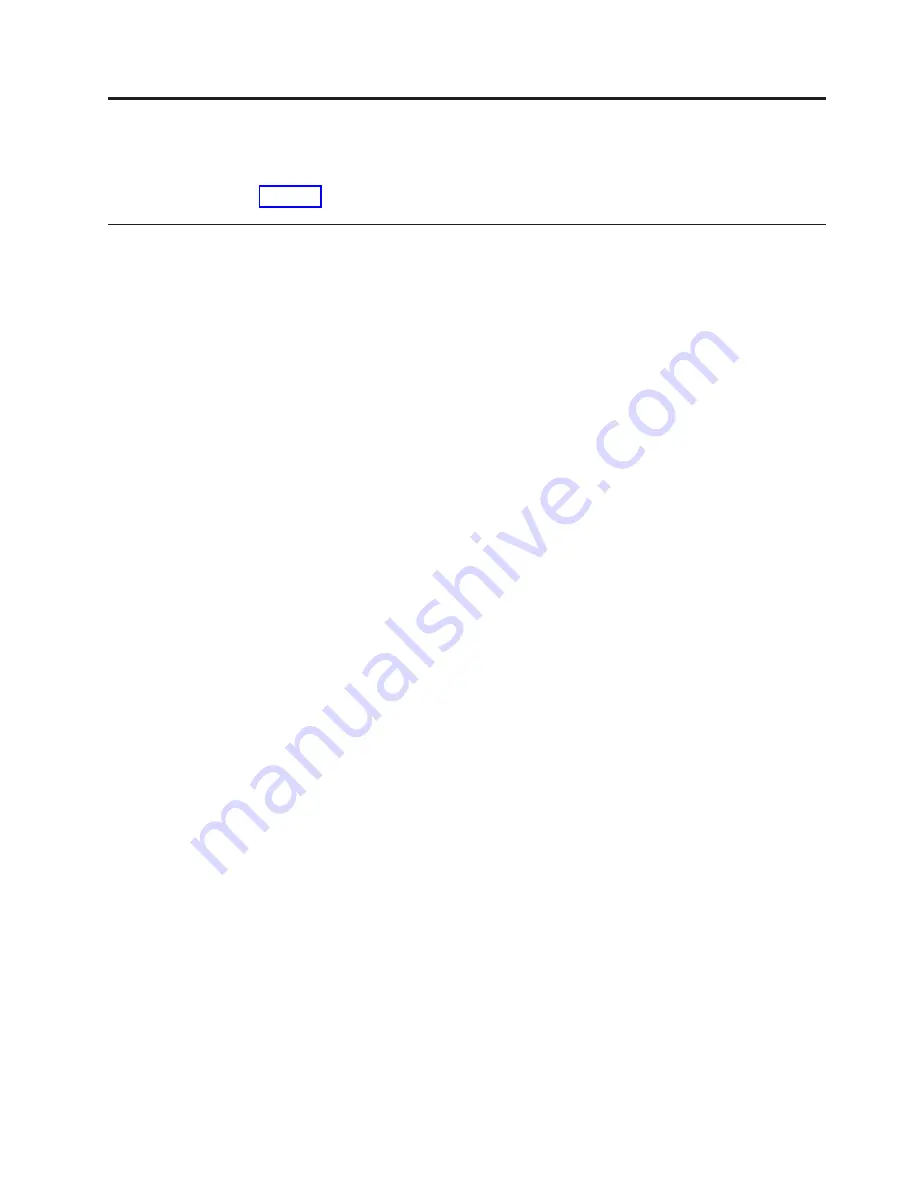
Chapter 12. Power problems
No power to multiple devices
1.
Check that the 30 amp twist lock plugs are locked into the customer supplied
receptacles.
2.
Check the main power breakers at the customer breaker panel and ensure they
are on.
3.
Measure the voltage on the power out side of the Frame Power Block. If no
voltage is present have the customer’s electrician check for power issues. If no
problems are found with the customer’s power then replace the Input Power
Block (FRU 32P1077). If the correct voltage is present, continue with the next
step.
4.
Verify the PDU breakers are in the ON position.
5.
Verify the PDU plugs are securely seated into the Power Out sockets on the
Frame Power Blocks.
6.
Verify voltage at the Power Out ports on the PDU using a Multimeter. If no
power is present replace the PDU (FRU 9N9671). Otherwise, continue with the
next step.
7.
Swap out the power cable on the failing unit. If power LEDs do not appear on
the failing unit, replace the power supply or complete unit if the power supply
cannot be replaced.
No power to an individual device
1.
Verify the PDU plugs are securely seated into the Power Out sockets on the
Frame Power Blocks.
2.
Verify voltage at the Power Out ports on the PDU using a Multimeter. If no
power is present replace the PDU (FRU 9N9671). Otherwise, continue with the
next step.
3.
Swap out the power cable on the failing unit. If power LEDs do not appear on
the failing unit, replace the power supply or complete unit if the power supply
cannot be replaced.
© Copyright IBM Corp. 2003
79
Summary of Contents for System Cluster 1350
Page 1: ...eServer Cluster 1350 Cluster 1350 Installation and Service IBM...
Page 2: ......
Page 3: ...eServer Cluster 1350 Cluster 1350 Installation and Service IBM...
Page 8: ...vi Installation and Service...
Page 10: ...viii Installation and Service...
Page 12: ...x Installation and Service...
Page 20: ...2 Installation and Service...
Page 30: ...12 Installation and Service...
Page 32: ...14 Installation and Service...
Page 52: ...34 Installation and Service...
Page 68: ...50 Installation and Service...
Page 70: ...52 Installation and Service...
Page 72: ...54 Installation and Service...
Page 74: ...56 Installation and Service...
Page 92: ...74 Installation and Service...
Page 96: ...78 Installation and Service...
Page 98: ...80 Installation and Service...
Page 104: ...86 Installation and Service...
Page 110: ...92 Installation and Service...
Page 124: ...106 Installation and Service...
Page 126: ...108 Installation and Service...
Page 138: ...120 Installation and Service...
Page 139: ...Part 4 Appendixes Copyright IBM Corp 2003 121...
Page 140: ...122 Installation and Service...
Page 144: ...126 Installation and Service...
Page 148: ...130 Installation and Service...
Page 154: ...136 Installation and Service...
Page 160: ...142 Installation and Service...
Page 169: ......
Page 170: ...IBMR Printed in U S A...
















































