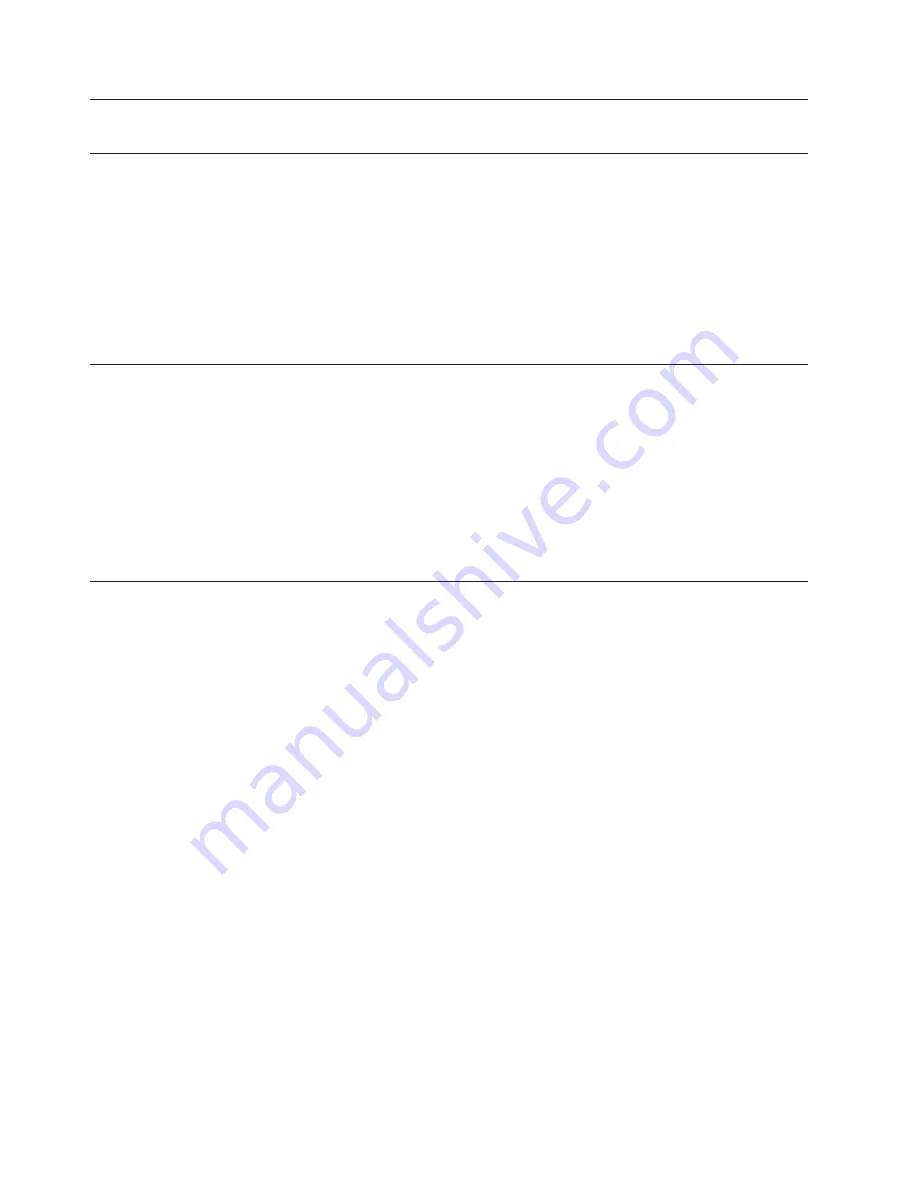
ATTENTION!
The servers and the console are listed in order by port or by name, depending on the user-definable settings in
OSCAR menu attributes.
2.
To select a node or the console, do one of the following:
a.
Using the Up and Down arrow keys to select the node or the console; then
press Enter.
b.
Press the numeric key that corresponds to the node’s port number or the
console’s port number, then press Enter.
c.
Use the mouse to double click on the node or the console you want to
select.
3.
Press Escape to exit OSCAR and to remove the OSCAR selection window from
the display. The status flag window returns to the display to indicate the
currently connected node or the console.
Security features
The KVM Switch provides for system security through the OSCAR interface. This
security provides a simple keyboard and screen lock.
The security screen is displayed by selecting Advanced Menus
→
Setup
→
Security.
You must always provide a password to access the fields on the screen. The default
password is oscar.
You can change passwords, set wait-time for locking to take effect, and set
low-power mode for monitors so configured.
Resetting the mouse and keyboard
If the mouse and keyboard are not working properly (for example, no cursor
response), you may need to reset the mouse and keyboard to restore the correct
settings for the selected node. Perform the following steps to reset the mouse and
keyboard:
1.
Press Print Screen. The OSCAR selection window appears on the display.
2.
Press F2. The Advanced menu window appears. The highlight is in the
Commands menu.
3.
Using the Up and Down arrow keys, move the highlight to Reset, and press
Enter
. The mouse and keyboard are now reset.
If the mouse or keyboard are still locked up, you can push the reset button on the
back panel to reset the KVM Switch. Pressing the reset button may allow you to
recover the device settings without power cycling the node.
88
Installation and Service
Summary of Contents for System Cluster 1350
Page 1: ...eServer Cluster 1350 Cluster 1350 Installation and Service IBM...
Page 2: ......
Page 3: ...eServer Cluster 1350 Cluster 1350 Installation and Service IBM...
Page 8: ...vi Installation and Service...
Page 10: ...viii Installation and Service...
Page 12: ...x Installation and Service...
Page 20: ...2 Installation and Service...
Page 30: ...12 Installation and Service...
Page 32: ...14 Installation and Service...
Page 52: ...34 Installation and Service...
Page 68: ...50 Installation and Service...
Page 70: ...52 Installation and Service...
Page 72: ...54 Installation and Service...
Page 74: ...56 Installation and Service...
Page 92: ...74 Installation and Service...
Page 96: ...78 Installation and Service...
Page 98: ...80 Installation and Service...
Page 104: ...86 Installation and Service...
Page 110: ...92 Installation and Service...
Page 124: ...106 Installation and Service...
Page 126: ...108 Installation and Service...
Page 138: ...120 Installation and Service...
Page 139: ...Part 4 Appendixes Copyright IBM Corp 2003 121...
Page 140: ...122 Installation and Service...
Page 144: ...126 Installation and Service...
Page 148: ...130 Installation and Service...
Page 154: ...136 Installation and Service...
Page 160: ...142 Installation and Service...
Page 169: ......
Page 170: ...IBMR Printed in U S A...






























