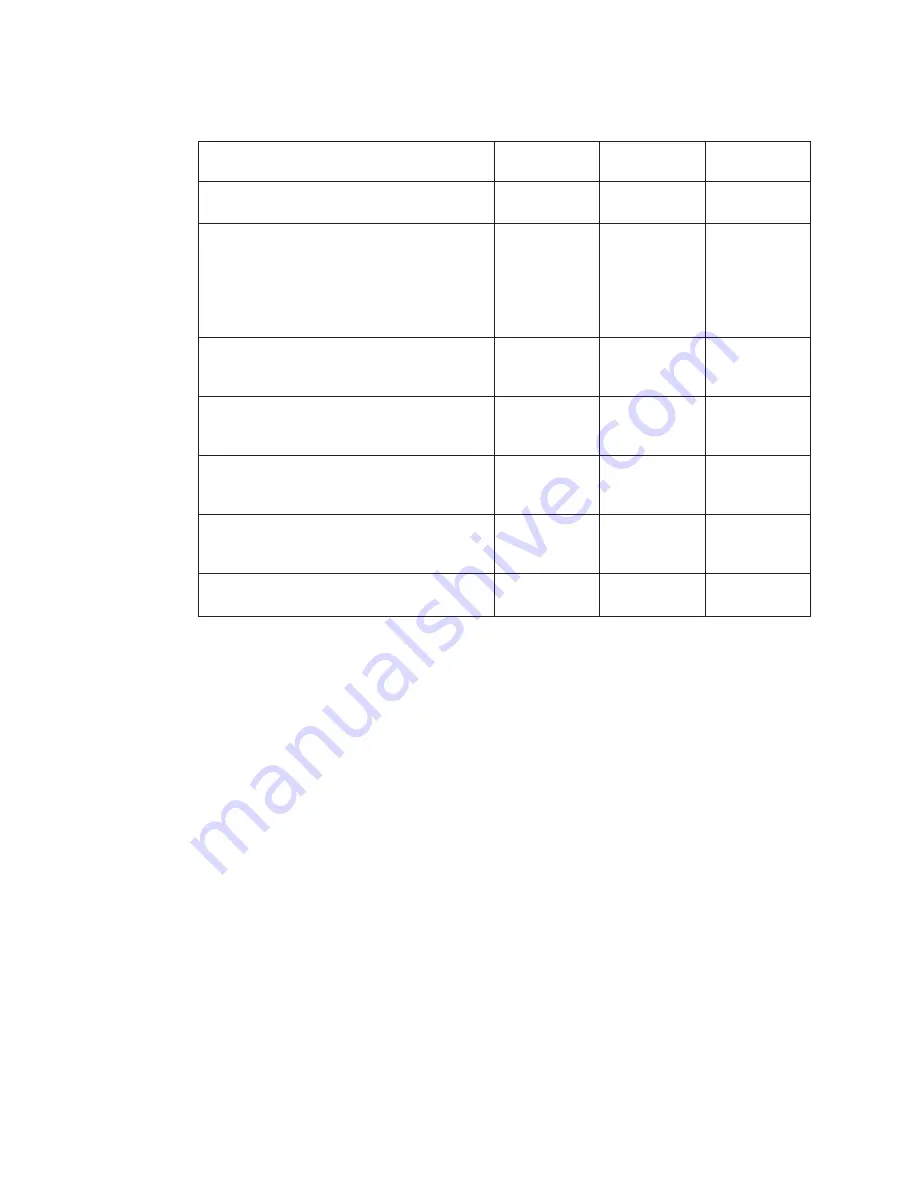
Status
Disturbance
(amber)
Ready (green)
Activity
(green)
The power-on self-test (POST) is running or
the system has issued a Reset to the drive.
On
On
On
One of the following has occurred:
v
The power is off.
v
The POST has completed successfully, but
no tape cartridge has been inserted.
See note 2.
Off/On
Off
Off
A tape cartridge has been inserted, and the
8mm Tape Drive is ready to receive
commands from the system. See note 2.
Off/On
On
Off
A tape cartridge has been inserted, and the
8mm Tape Drive is performing a tape load or
unload operation. See note 2.
Off/On
Off
Flashing
The tape is in motion, and the 8mm Tape
Drive is busy running a device operation. See
note 2.
Off/On
On
Flashing
The 8mm Tape Drive has detected an internal
fault that requires corrective action. See note
1.
Flashing
Off
Off
The tape path requires cleaning. Refer to
“Cleaning the Tape Drive” on page 27.
On
Off or On
Off or Flashing
Notes:
1. If a fault or an error condition occurs, press the unload button for approximately 15
seconds to reset the drive. If the disturbance light still flashes after the reset,
contact your service representative for assistance.
2. If the disturbance light is on, cleaning is required. See “Cleaning the Tape Drive” on
page 27.
Liquid Crystal Display
The 8mm Tape Drive features a liquid crystal display (LCD), which is located on the
front panel. The LCD displays operating and error messages.
Changing the Display Language
The text on the 8mm Tape Drive LCD is available in several languages. To change the
language:
1. Press and hold the unload button after you turn the power on to the 8mm Tape
Drive or, if your system unit is already running, press and hold the unload button for
approximately 15 seconds until the LCD displays
RESET
. Release the unload button
for approximately one second, then press and hold the unload button again.
2. After the LCD cycles through all the reset messages, it cycles through the available
languages. When the desired language displays, release the unload button.
24
44P Series Model 170 User’s Guide
Summary of Contents for RS/6000 44P Series 270
Page 2: ......
Page 3: ...RS 6000 44P Series Model 170 User s Guide User s Guide SA38 0559 01 IBM...
Page 12: ...x 44P Series Model 170 User s Guide...
Page 16: ...xiv 44P Series Model 170 User s Guide...
Page 90: ...72 44P Series Model 170 User s Guide...
Page 124: ...106 44P Series Model 170 User s Guide...
Page 162: ...144 44P Series Model 170 User s Guide...
Page 166: ...148 44P Series Model 170 User s Guide...
Page 180: ...162 44P Series Model 170 User s Guide...
Page 182: ...164 44P Series Model 170 User s Guide...
Page 184: ...166 44P Series Model 170 User s Guide...
Page 208: ...190 44P Series Model 170 User s Guide...
Page 215: ......
















































