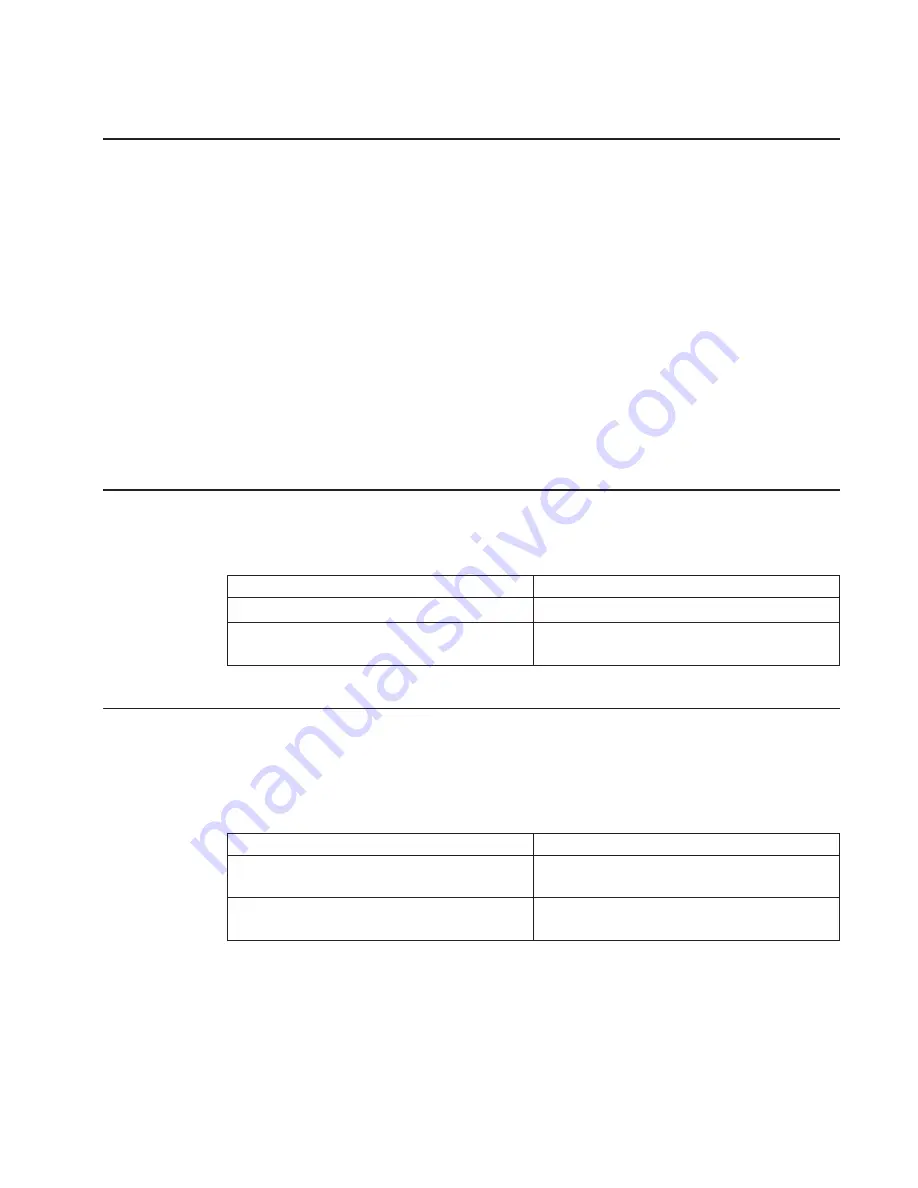
Step 6
This step loads Online Diagnostics in service mode. If you are unable to load the
diagnostics, go to “Step 7”.
1. Turn the power on.
2. When the keyboard indicator (icon or text) appears, press F6 on the directly
attached keyboard, or 6 on the ASCII terminal keyboard, to indicate that diagnostics
are to be loaded.
3. Enter any requested passwords.
4. Follow any instructions to select a console.
Did the Diagnostics Operating Instructions display without any obvious display
problem?
NO
Go to “Step 7”.
YES
Go to “Step 9” on page 152.
Step 7
Starting at the top of the following table, find your symptom and follow the instructions
given in the Action column.
Symptom
Action
Display problem
Go to “Step 8”.
All other symptoms
Go to “Problem Determination When Unable to
Load Diagnostics” on page 156
Step 8
The following steps analyze a console display problem.
Find your type of console display in the following table. Then follow the instructions
given in the Action column.
Console Display
Action
Display Device
Go to the display documentation for problem
determination.
ASCII terminal
Go to the problem-determination documentation
for this type of terminal.
Chapter 8. Hardware Problem Determination
151
Summary of Contents for RS/6000 44P Series 270
Page 2: ......
Page 3: ...RS 6000 44P Series Model 170 User s Guide User s Guide SA38 0559 01 IBM...
Page 12: ...x 44P Series Model 170 User s Guide...
Page 16: ...xiv 44P Series Model 170 User s Guide...
Page 90: ...72 44P Series Model 170 User s Guide...
Page 124: ...106 44P Series Model 170 User s Guide...
Page 162: ...144 44P Series Model 170 User s Guide...
Page 166: ...148 44P Series Model 170 User s Guide...
Page 180: ...162 44P Series Model 170 User s Guide...
Page 182: ...164 44P Series Model 170 User s Guide...
Page 184: ...166 44P Series Model 170 User s Guide...
Page 208: ...190 44P Series Model 170 User s Guide...
Page 215: ......
















































