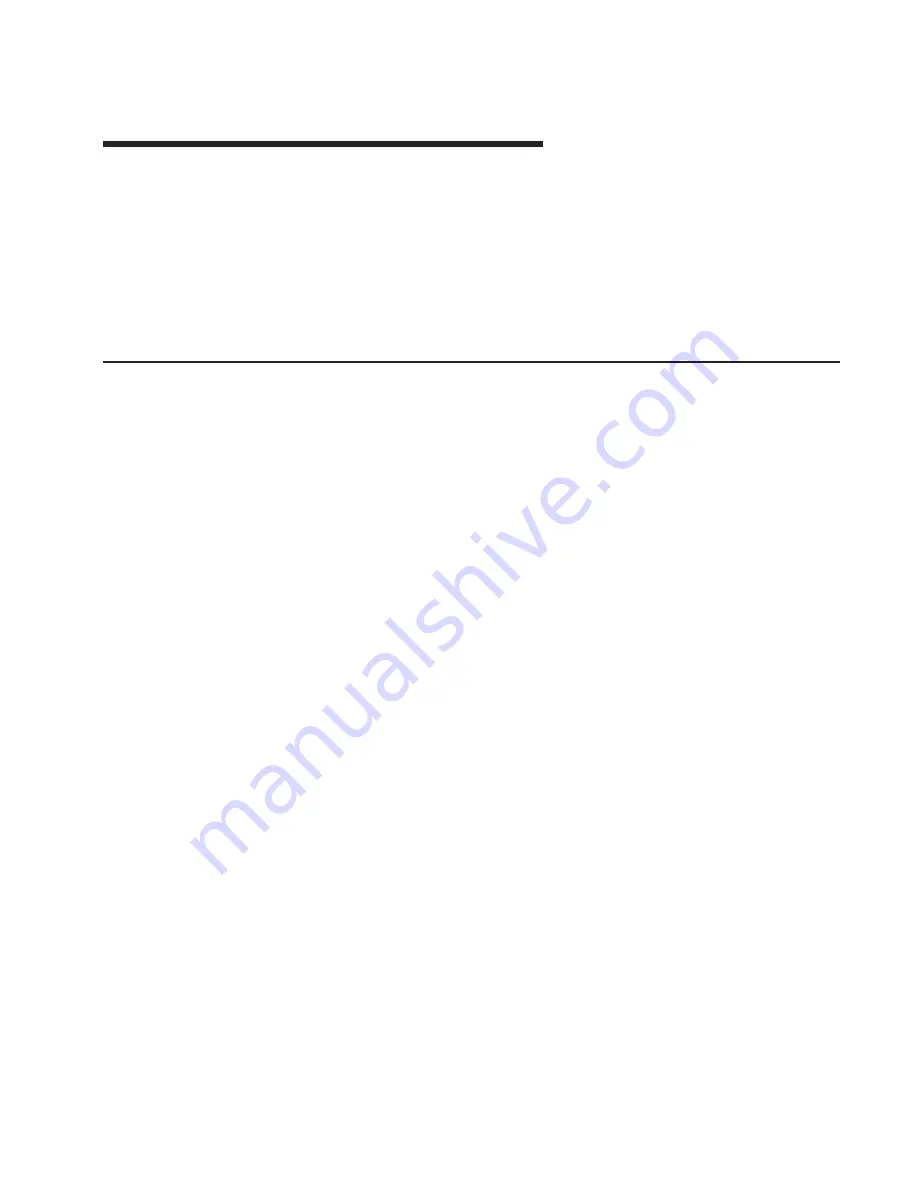
Chapter 4. System Management Services
Use the System Management Services menus to view information about your computer
and to perform such tasks as setting passwords and changing device configurations.
If you have chosen a graphical display as your system console, you can use the
graphical System Management Services described below. If you are using an ASCII
display as your system console, see “Text-Based System Management Services” on
page 94.
Graphical System Management Services
To start the Graphical System Management Services, turn on or restart the computer.
The firmware version installed in your system unit is displayed at the bottom right
corner of the initial logo screen. Note the version number; processor upgrades may
require a specified version of firmware to be installed in your system unit. (Update
System Firmware is an option under the Utilities menu in the System Management
Services.)
After the logo is displayed, initialization icons display across the bottom of the screen.
To enter the Graphical System Management Services, you must press the F1 key
after
the keyboard icon displays during startup and before the tone.
If you have pressed the F1 key, the System Management Services menu displays after
the initialization and power-on self-test (POST) are complete.
Note: If you have installed a privileged-access password, you are prompted for this
password before you gain access to the System Management Services menu.
After the System Management Services starts, the following screen displays.
73
Summary of Contents for RS/6000 44P Series 270
Page 2: ......
Page 3: ...RS 6000 44P Series Model 170 User s Guide User s Guide SA38 0559 01 IBM...
Page 12: ...x 44P Series Model 170 User s Guide...
Page 16: ...xiv 44P Series Model 170 User s Guide...
Page 90: ...72 44P Series Model 170 User s Guide...
Page 124: ...106 44P Series Model 170 User s Guide...
Page 162: ...144 44P Series Model 170 User s Guide...
Page 166: ...148 44P Series Model 170 User s Guide...
Page 180: ...162 44P Series Model 170 User s Guide...
Page 182: ...164 44P Series Model 170 User s Guide...
Page 184: ...166 44P Series Model 170 User s Guide...
Page 208: ...190 44P Series Model 170 User s Guide...
Page 215: ......
















































