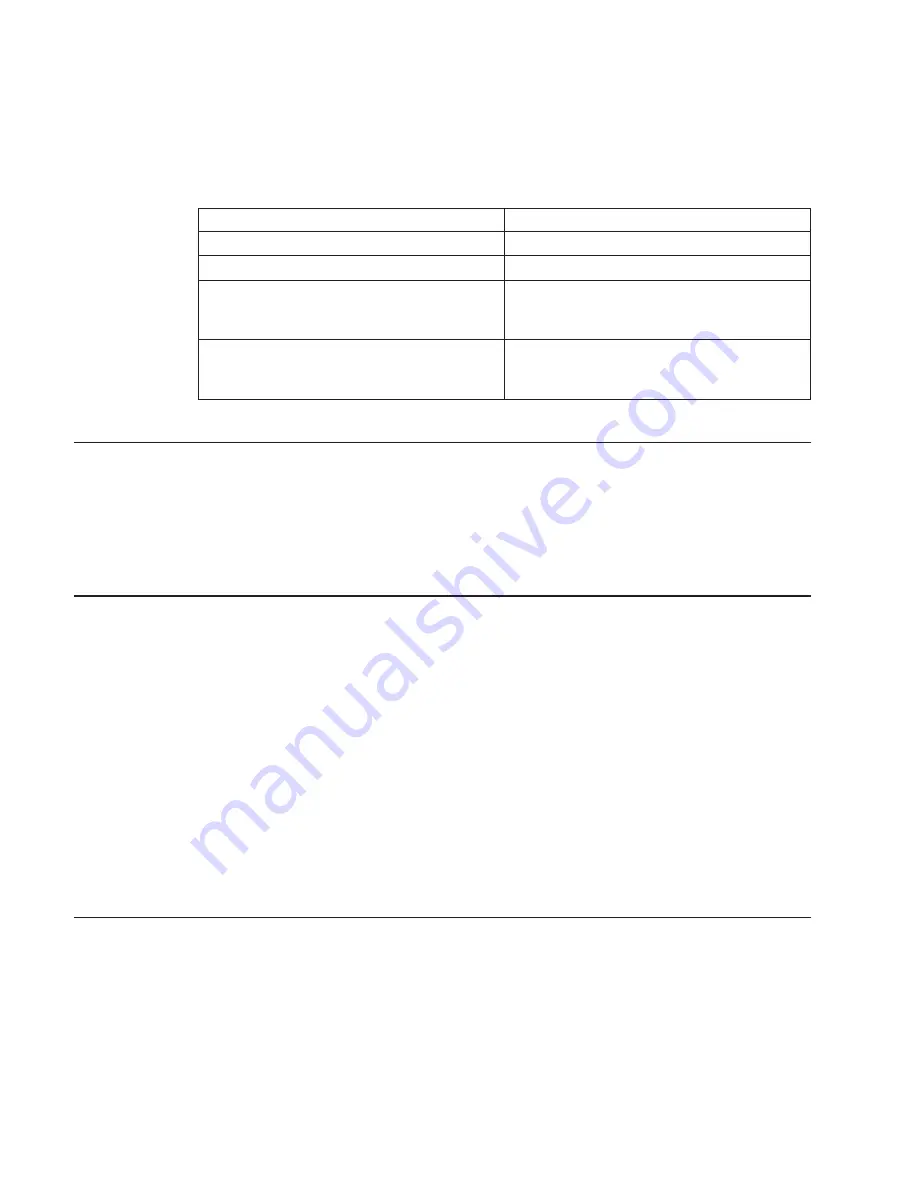
Select and run the diagnostic tests on the resources you are having problems with or
select the All Resources option to check all of the configured resources. Find the
response in the following table and follow the instructions given in the Action column.
Diagnostic Response
Action
An SRN is displayed.
Go to “Step 14”.
The system hangs.
Report SRN 109-200.
The Testing Complete menu and the No
trouble was found message is displayed, and
you have not tested all of the resources.
Press Enter and continue with the testing.
The Testing Complete menu and the
No
trouble was found
message displayed and you
have tested all of the resources.
Go to “Step 17” on page 155.
Step 14
The diagnostics produced an SRN for this problem. Do the following:
1. Record the SRN and other numbers read out.
2. Report the SRN to the service organization.
3. STOP. You have completed these procedures.
Step 15
When you are loading the Stand-alone Diagnostics, the attributes for the terminal must
be set to match the defaults of the diagnostic programs. The ASCII terminal must be
attached to serial port 1 on the system unit.
Are you going to load Stand-alone Diagnostics and run them from a ASCII
terminal?
NO
Go to “Step 16”.
YES
Go to “Running Diagnostics from a TTY Terminal” on page 109. and
be sure your terminal attributes are set to work with the diagnostic
programs.
Return to “Step 16” when you finish checking the attributes. Record
any settings that are changed.
Step 16
This step loads the Stand-alone Diagnostics. If you are unable to load the diagnostics,
go to “Step 7” on page 151.
1. Turn the power on.
2. Insert the diagnostic CD-ROM into the CD-ROM drive.
3. When the keyboard indicator displays, press F5 on the directly attached keyboard,
or 5 on the ASCII keyboard, to indicate that diagnostics are to be loaded.
154
44P Series Model 170 User’s Guide
Summary of Contents for RS/6000 44P Series 270
Page 2: ......
Page 3: ...RS 6000 44P Series Model 170 User s Guide User s Guide SA38 0559 01 IBM...
Page 12: ...x 44P Series Model 170 User s Guide...
Page 16: ...xiv 44P Series Model 170 User s Guide...
Page 90: ...72 44P Series Model 170 User s Guide...
Page 124: ...106 44P Series Model 170 User s Guide...
Page 162: ...144 44P Series Model 170 User s Guide...
Page 166: ...148 44P Series Model 170 User s Guide...
Page 180: ...162 44P Series Model 170 User s Guide...
Page 182: ...164 44P Series Model 170 User s Guide...
Page 184: ...166 44P Series Model 170 User s Guide...
Page 208: ...190 44P Series Model 170 User s Guide...
Page 215: ......
















































