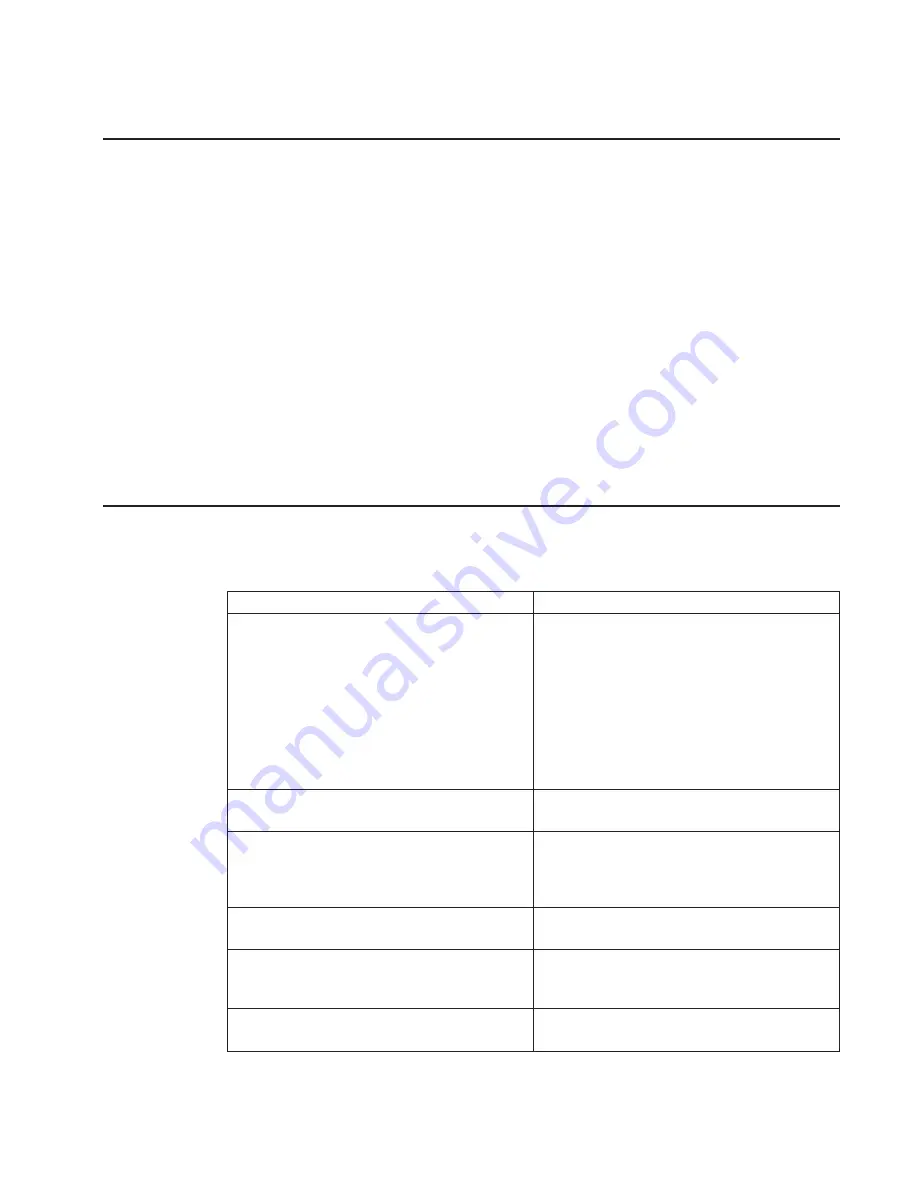
Step 4
This step attempts to load the Stand-alone diagnostics.
1. Turn the power to off.
2. Turn the power to on.
3. Insert the diagnostic CD-ROM into the CD-ROM drive.
4. If the keyboard indicator displays, press F6 on the directly attached keyboard, or 6
on the ASCII keyboard, to indicate that diagnostics are to be loaded.
5. Enter any requested passwords.
6. Follow any instructions to select a console.
7. Wait until the diagnostics load or the system appears to stop.
Did the diagnostics load?
NO
Go to “Step 5”.
YES
Go to “Step 6” on page 159.
Step 5
Starting at the top of the following table, find your symptom and follow the instructions
given in the Action column.
Symptom
Action
The power LED does not come on, or comes
on and does not stay on.
Check the power cable to the outlet. Check the
circuit breakers and check for power at the
outlet.
Ensure the room temperature is within 60 -
90°F.
If you do not find a problem, record error code
M0PS0000 and report the problem to the
service organization.
The system appears to be stopped and NO
beep was heard from the system unit.
Processor POST failure. Report error code
M0CPU000.
The system appears to be stopped and NO
beep was heard from the system unit. E122,
E123, or E124 is displayed on the operator
panel display.
No good memory could be found. Report error
code M0MEM000.
The system appears to be stopped. A beep was
heard from the system unit.
No good memory could be found. Report error
code M0MEM001.
The diagnostics are loaded and there was NO
beep heard from the system unit during the IPL
sequence.
Record error code M0SPK001.
The system stops with the Diagnostic Operating
Instructions displayed.
Go to “Step 6” on page 159.
Chapter 8. Hardware Problem Determination
157
Summary of Contents for RS/6000 44P Series 270
Page 2: ......
Page 3: ...RS 6000 44P Series Model 170 User s Guide User s Guide SA38 0559 01 IBM...
Page 12: ...x 44P Series Model 170 User s Guide...
Page 16: ...xiv 44P Series Model 170 User s Guide...
Page 90: ...72 44P Series Model 170 User s Guide...
Page 124: ...106 44P Series Model 170 User s Guide...
Page 162: ...144 44P Series Model 170 User s Guide...
Page 166: ...148 44P Series Model 170 User s Guide...
Page 180: ...162 44P Series Model 170 User s Guide...
Page 182: ...164 44P Series Model 170 User s Guide...
Page 184: ...166 44P Series Model 170 User s Guide...
Page 208: ...190 44P Series Model 170 User s Guide...
Page 215: ......






























