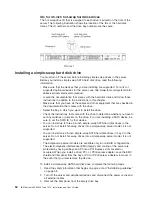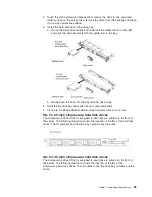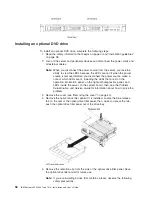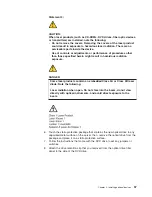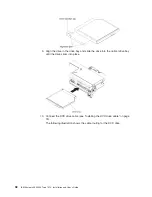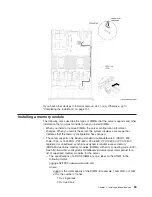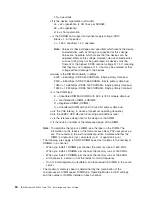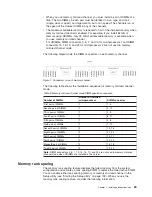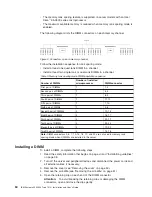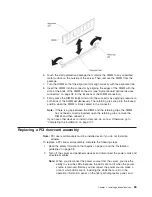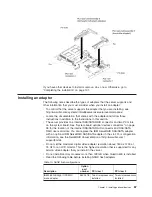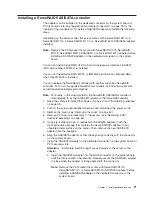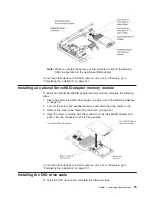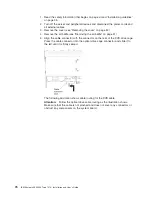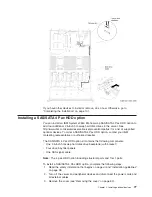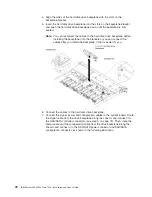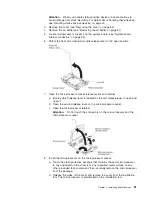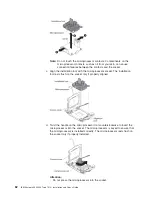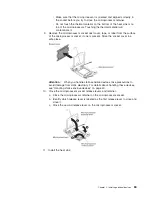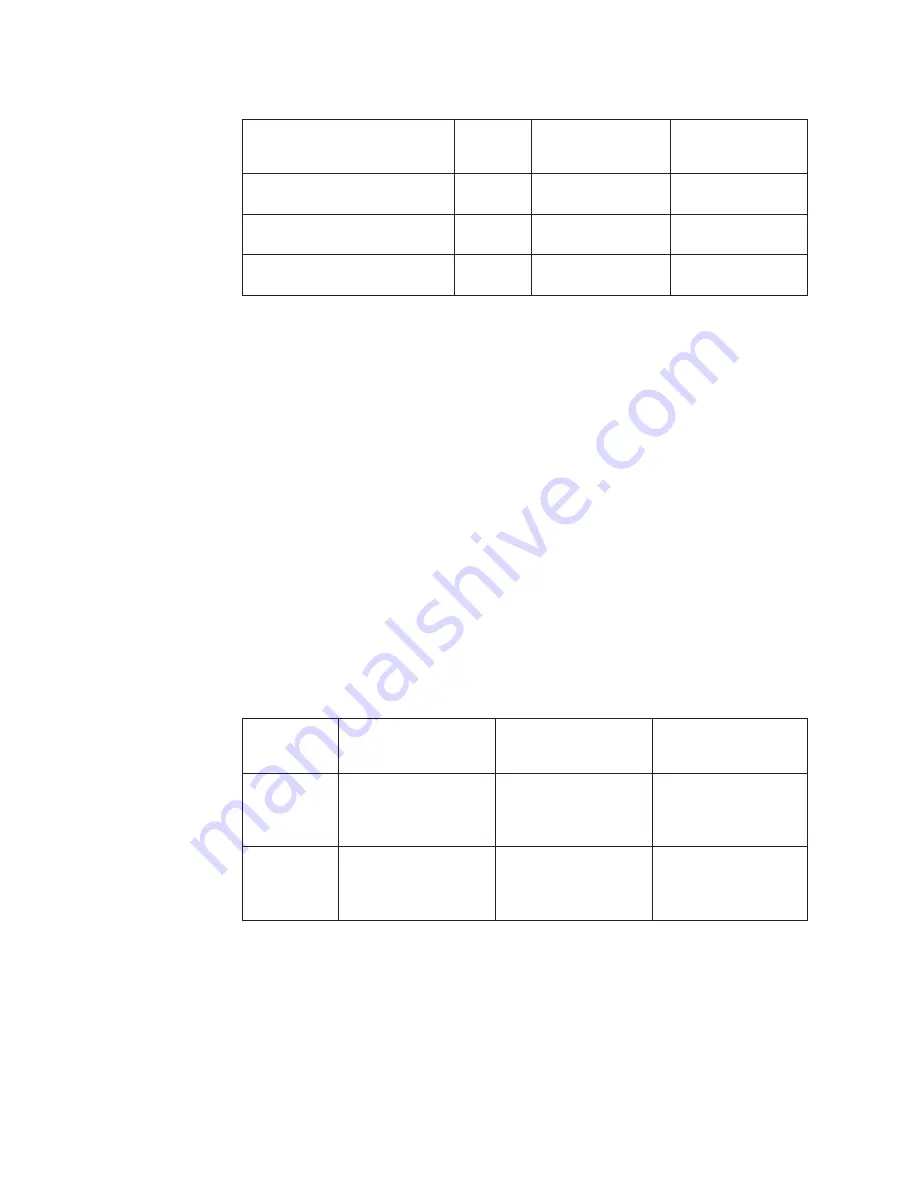
Table 10. NAND flash configurations (continued)
Description
Option
part
number
PCI riser 1
PCI riser 2
IBM 785 GB High IOPS MLC
mono adapter
46C9081
Two microprocessors
installed
Two microprocessors
installed
IBM 1.2 TB high IOPS MLC
mono adapter
90Y4377
Two microprocessors
installed
Two microprocessors
installed
IBM 2.4 TB high IOPS MLC duo
adapter
90Y4397
Two microprocessors
installed
v
Any high-definition video-out connector or stereo connector on any add-on video
adapter is not supported
v
The server does not support full-length, full-height PCI adapters or legacy 5V PCI
adapters.
v
When you install any PCI adapter, the power cords must be disconnected from
the power source before you remove the PCI Express riser-card assembly and
the PCI-X riser-card assembly. Otherwise, the active power management event
signal will be disabled by the system-board logic, and the Wake on LAN feature
might not work. However, after the server is powered-on locally, the active power
manager active power management event signal will be enabled by the
system-board logic.
v
The server provides two PCI riser-card slots on the system board. The following
information describes the PCI riser-card slots and the type of adapters that the
riser cards support:
– If you want to install a PCI Express or PCI-X adapter, you must order the PCI
riser-card option.
– PCI riser slot 1. This slot supports only low-profile adapters.
– PCI riser slot 2. This slot supports full-height, half-length adapters.
The following table lists the supported configurations for the PCI riser-card slots.
Table 11. PCI riser slots supported configurations
PCI
riser-card
slot number
Configuration 1
Configuration 2 (Two
microprocessors
installed)
Configuration 3
Slot 1
PCI Express 3.0 (x16)
card with a PCI Express
riser card with a
standard bracket
PCI Express 3.0 (x16)
card with a PCI Express
riser card with a
standard bracket
PCI Express 3.0 (x16)
card with a PCI Express
riser card with a
standard bracket
Slot 2
PCI Express 3.0 (x8)
card with a PCI Express
riser card with a
standard bracket
PCI Express 3.0 (x16)
card with a PCI Express
riser card with a
standard bracket
PCI-X 64-bit/133 MHz
card with a PCI-X riser
card with a standard
bracket
Notes:
1. The instructions in this section apply to any PCI adapter (for example, video
graphics adapters or network adapters).
2. Do not set the maximum digital video adapter resolution above 1600 x 1200 at
75 Hz for an LCD monitor. This is the highest resolution that is supported for
any add-on video adapter that you install in the server.
3. Any high-definition video-out connector or stereo connector on any add-on video
adapter is not supported
68
IBM System x3550 M4 Type 7914: Installation and User’s Guide
Summary of Contents for Redboks System x3550 M4
Page 1: ...IBM System x3550 M4 Type 7914 Installation and User s Guide...
Page 2: ......
Page 3: ...IBM System x3550 M4 Type 7914 Installation and User s Guide...
Page 8: ...vi IBM System x3550 M4 Type 7914 Installation and User s Guide...
Page 46: ...30 IBM System x3550 M4 Type 7914 Installation and User s Guide...
Page 58: ...42 IBM System x3550 M4 Type 7914 Installation and User s Guide...
Page 88: ...72 IBM System x3550 M4 Type 7914 Installation and User s Guide...
Page 138: ...122 IBM System x3550 M4 Type 7914 Installation and User s Guide...
Page 142: ...126 IBM System x3550 M4 Type 7914 Installation and User s Guide...
Page 150: ...134 IBM System x3550 M4 Type 7914 Installation and User s Guide...
Page 156: ...140 IBM System x3550 M4 Type 7914 Installation and User s Guide...
Page 157: ......
Page 158: ...Part Number 00V9702 Printed in USA 1P P N 00V9702...