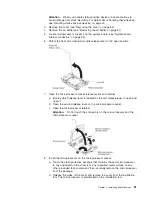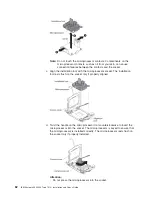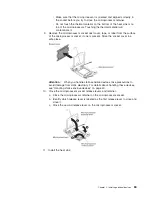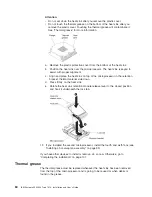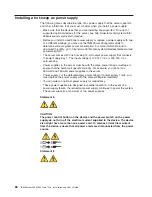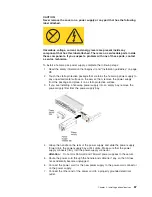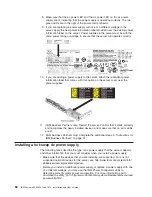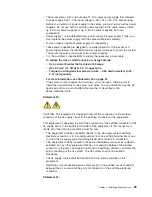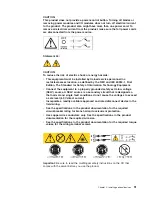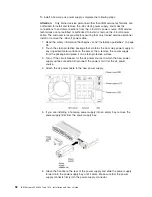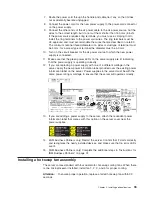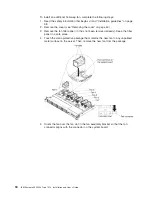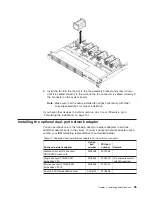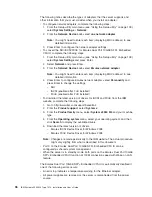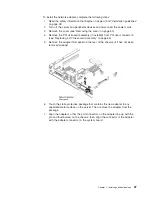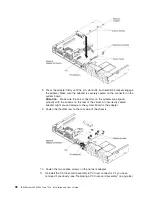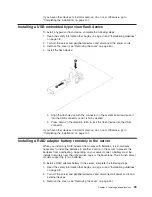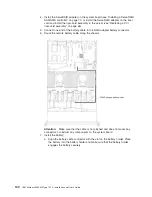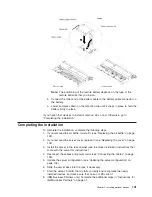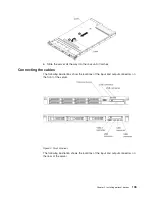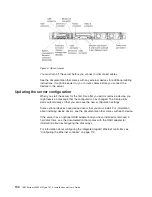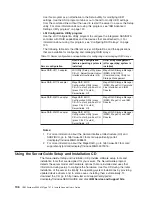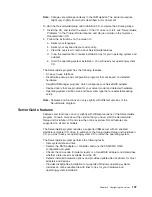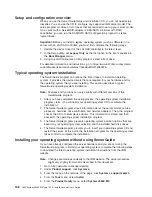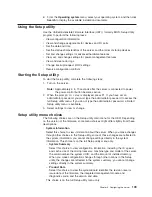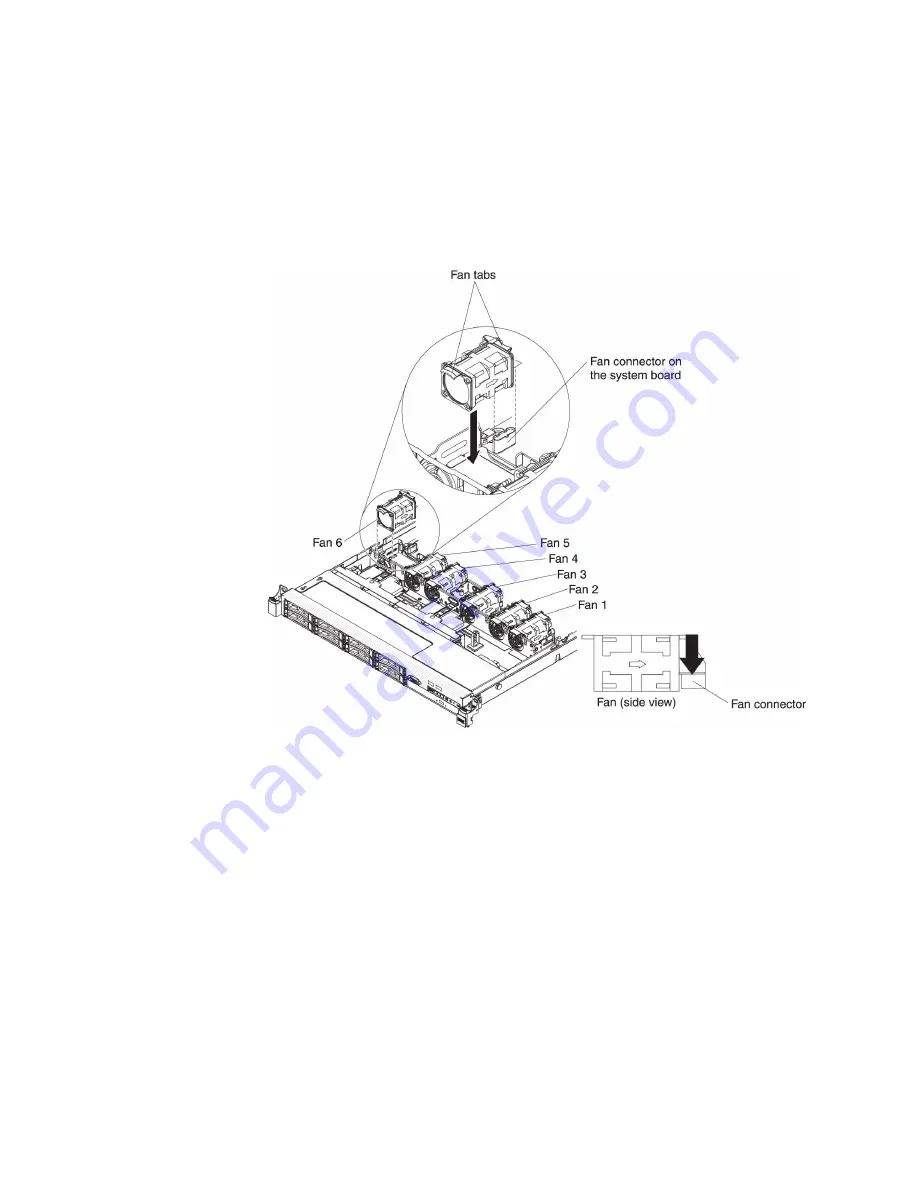
To install an additional hot-swap fan, complete the following steps:
1. Read the safety information that begins vii and “Installation guidelines” on page
38.
2. Remove the cover (see “Removing the cover” on page 50).
3. Remove the fan filler panel (if it has not been removed already). Keep the filler
panel in a safe place.
4. Touch the static-protective package that contains the new fan to any unpainted
metal surface on the server. Then, remove the new fan from the package.
5. Orient the fan over the fan slot in the fan assembly bracket so that the fan
connector aligns with the connector on the system board.
94
IBM System x3550 M4 Type 7914: Installation and User’s Guide
Summary of Contents for Redboks System x3550 M4
Page 1: ...IBM System x3550 M4 Type 7914 Installation and User s Guide...
Page 2: ......
Page 3: ...IBM System x3550 M4 Type 7914 Installation and User s Guide...
Page 8: ...vi IBM System x3550 M4 Type 7914 Installation and User s Guide...
Page 46: ...30 IBM System x3550 M4 Type 7914 Installation and User s Guide...
Page 58: ...42 IBM System x3550 M4 Type 7914 Installation and User s Guide...
Page 88: ...72 IBM System x3550 M4 Type 7914 Installation and User s Guide...
Page 138: ...122 IBM System x3550 M4 Type 7914 Installation and User s Guide...
Page 142: ...126 IBM System x3550 M4 Type 7914 Installation and User s Guide...
Page 150: ...134 IBM System x3550 M4 Type 7914 Installation and User s Guide...
Page 156: ...140 IBM System x3550 M4 Type 7914 Installation and User s Guide...
Page 157: ......
Page 158: ...Part Number 00V9702 Printed in USA 1P P N 00V9702...