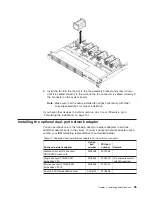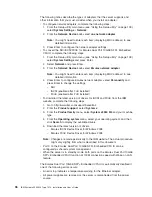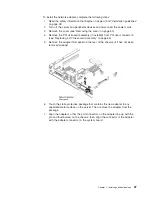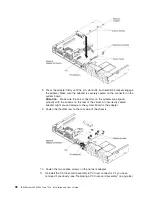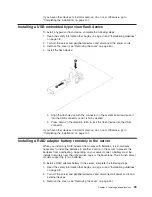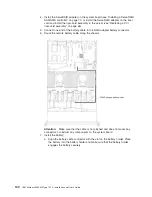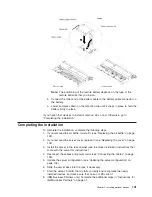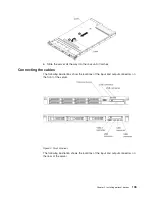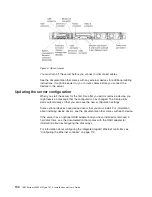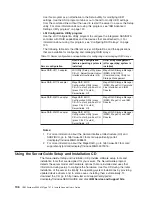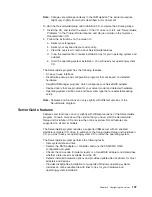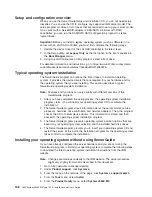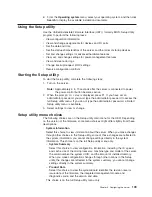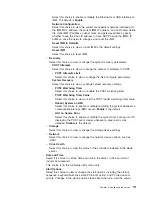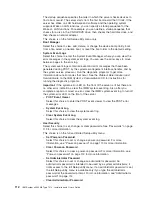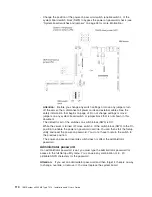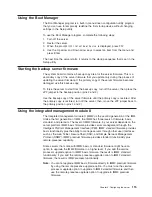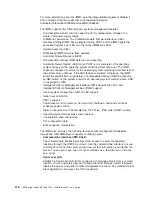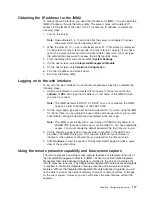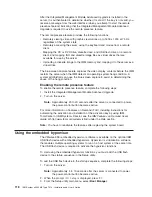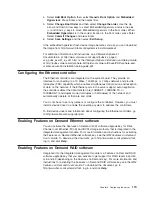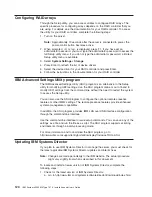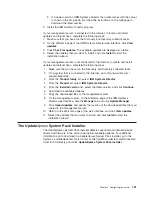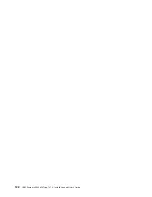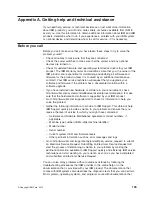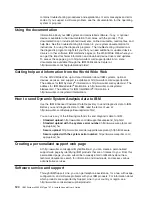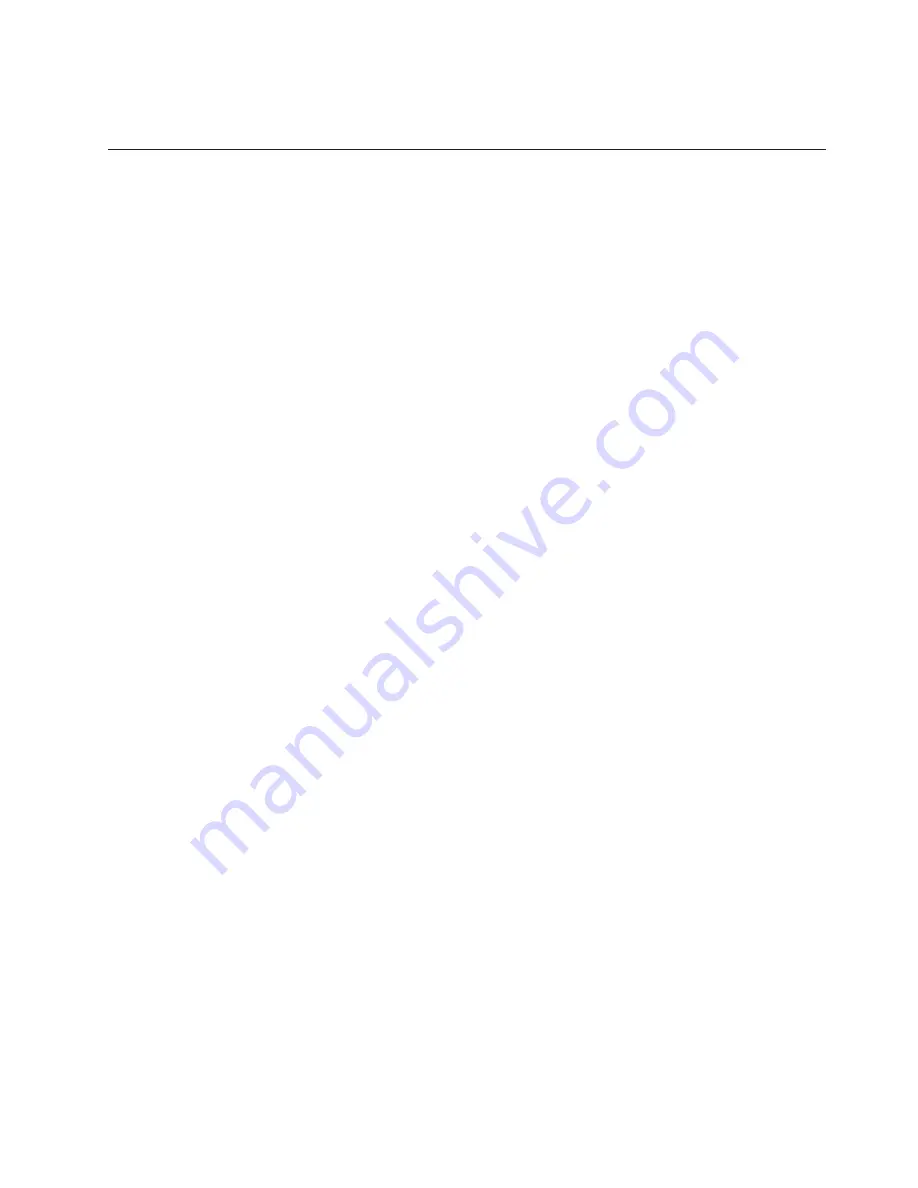
6. From the
Operating system
menu, select your operating system, and then click
Search
to display the available installation documents.
Using the Setup utility
Use the Unified Extensible Firmware Interface (UEFI), formerly BIOS, Setup Utility
program to perform the following tasks:
v
View configuration information
v
View and change assignments for devices and I/O ports
v
Set the date and time
v
Set the startup characteristics of the server and the order of startup devices
v
Set and change settings for advanced hardware features
v
View, set, and change settings for power-management features
v
View and clear error logs
v
Change interrupt request (IRQ) settings
v
Resolve configuration conflicts
Starting the Setup utility
To start the Setup utility, complete the following steps:
1. Turn on the server.
Note:
Approximately 5 to 10 seconds after the server is connected to power,
the power-control button becomes active.
2. When the prompt
<F1> Setup
is displayed, press F1. If you have set an
administrator password, you must type the administrator password to access the
full Setup utility menu. If you do not type the administrator password, a limited
Setup utility menu is available.
3. Select settings to view or change.
Setup utility menu choices
The following choices are on the Setup utility main menu for the UEFI. Depending
on the version of the firmware, some menu choices might differ slightly from these
descriptions.
v
System Information
Select this choice to view information about the server. When you make changes
through other choices in the Setup utility, some of those changes are reflected in
the system information; you cannot change settings directly in the system
information. This choice is on the full Setup utility menu only.
–
System Summary
Select this choice to view configuration information, including the ID, speed,
and cache size of the microprocessors, machine type and model of the server,
the serial number, the system UUID, and the amount of installed memory.
When you make configuration changes through other options in the Setup
utility, the changes are reflected in the system summary; you cannot change
settings directly in the system summary.
–
Product Data
Select this choice to view the system-board identifier, the revision level or
issue date of the firmware, the integrated management module and
diagnostics code, and the version and date.
This choice is on the full Setup utility menu only.
Chapter 3. Configuring the server
109
Summary of Contents for Redboks System x3550 M4
Page 1: ...IBM System x3550 M4 Type 7914 Installation and User s Guide...
Page 2: ......
Page 3: ...IBM System x3550 M4 Type 7914 Installation and User s Guide...
Page 8: ...vi IBM System x3550 M4 Type 7914 Installation and User s Guide...
Page 46: ...30 IBM System x3550 M4 Type 7914 Installation and User s Guide...
Page 58: ...42 IBM System x3550 M4 Type 7914 Installation and User s Guide...
Page 88: ...72 IBM System x3550 M4 Type 7914 Installation and User s Guide...
Page 138: ...122 IBM System x3550 M4 Type 7914 Installation and User s Guide...
Page 142: ...126 IBM System x3550 M4 Type 7914 Installation and User s Guide...
Page 150: ...134 IBM System x3550 M4 Type 7914 Installation and User s Guide...
Page 156: ...140 IBM System x3550 M4 Type 7914 Installation and User s Guide...
Page 157: ......
Page 158: ...Part Number 00V9702 Printed in USA 1P P N 00V9702...