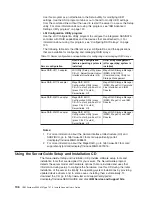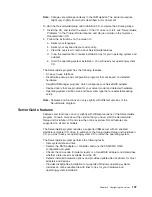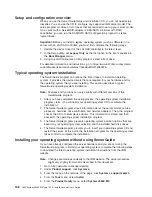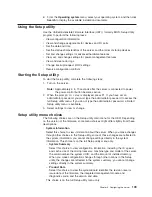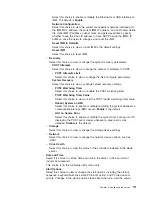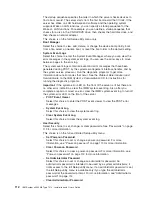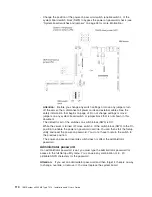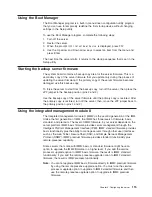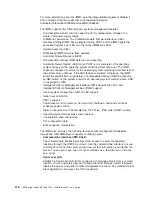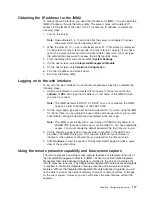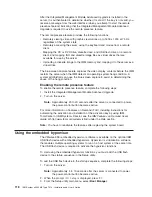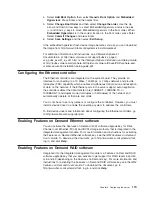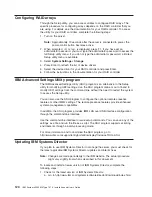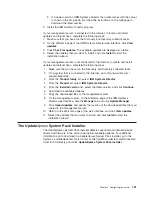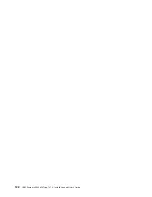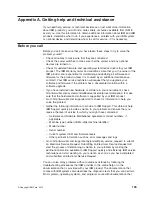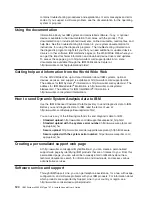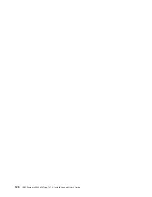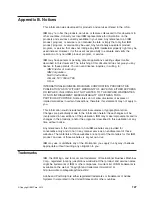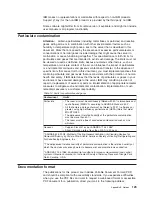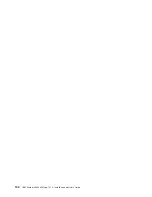4. Select
Add Boot Option
; then, select
Generic Boot Option
and
Embedded
Hypervisor
. Press Enter, and then select Esc.
5. Select
Change Boot Order
and then select
Change the order
. Use the Up
arrow and Down Arrow keys to select Embedded Hypervisor and use the plus
(+) and minus (-) keys to move Embedded Hypervisor in the boot order. When
Embedded Hypervisor
is in the correct location in the boot order, press Enter.
Select
Commit Changes
and press Enter.
6. Select
Save Settings
and then select
Exit Setup
.
If the embedded hypervisor flash device image becomes corrupt, you can download
the image from http://www-03.ibm.com/systems/x/os/vmware/esxi/.
For additional information and instructions, see VMware vSphere 4.1
Documentation at http://www.vmware.com/support/pubs/vs_pages/
vsp_pubs_esxi41_e_vc41.html or the
VMware vSphere Installation and Setup Guide
at http://pubs.vmware.com/vsphere-50/topic/com.vmware.ICbase/PDF/vsphere-esxi-
vcenter-server-50-installation-setup-guide.pdf.
Configuring the Ethernet controller
The Ethernet controllers are integrated on the system board. They provide an
interface for connecting to a 10 Mbps, 100 Mbps, or 1 Gbps network and provide
full-duplex (FDX) capability, which enables simultaneous transmission and reception
of data on the network. If the Ethernet ports in the server support auto-negotiation,
the controllers detect the data-transfer rate (10BASE-T, 100BASE-TX, or
1000BASE-T) and duplex mode (full-duplex or half-duplex) of the network and
automatically operate at that rate and mode.
You do not have to set any jumpers or configure the controllers. However, you must
install a device driver to enable the operating system to address the controllers.
To find device drivers and information about configuring the Ethernet controllers, go
to http://www.ibm.com/supportportal/.
Enabling Features on Demand Ethernet software
You can activate the Features on Demand (FoD) software upgrade key for Fibre
Channel over Ethernet (FCoE) and iSCSI storage protocols that is integrated in the
integrated management module. For more information and instructions for activating
the Features on Demand Ethernet software key, see the
IBM Features on Demand
User’s Guide
. To download the document, go to http://www.ibm.com/systems/x/fod/,
log in, and click
Help
.
Enabling Features on Demand RAID software
Integrated into the integrated management module is a Features on Demand RAID
software upgrade key that you can activate to get support for RAID levels 5 and 50
or 6 and 60 (depending on the Features on Demand key). For more information and
instructions for activating the Features on Demand RAID software key, see the
IBM
Features on Demand User’s Guide
. To download the document, go to
http://www.ibm.com/systems/x/fod/, log in, and click
Help
.
Chapter 3. Configuring the server
119
Summary of Contents for Redboks System x3550 M4
Page 1: ...IBM System x3550 M4 Type 7914 Installation and User s Guide...
Page 2: ......
Page 3: ...IBM System x3550 M4 Type 7914 Installation and User s Guide...
Page 8: ...vi IBM System x3550 M4 Type 7914 Installation and User s Guide...
Page 46: ...30 IBM System x3550 M4 Type 7914 Installation and User s Guide...
Page 58: ...42 IBM System x3550 M4 Type 7914 Installation and User s Guide...
Page 88: ...72 IBM System x3550 M4 Type 7914 Installation and User s Guide...
Page 138: ...122 IBM System x3550 M4 Type 7914 Installation and User s Guide...
Page 142: ...126 IBM System x3550 M4 Type 7914 Installation and User s Guide...
Page 150: ...134 IBM System x3550 M4 Type 7914 Installation and User s Guide...
Page 156: ...140 IBM System x3550 M4 Type 7914 Installation and User s Guide...
Page 157: ......
Page 158: ...Part Number 00V9702 Printed in USA 1P P N 00V9702...