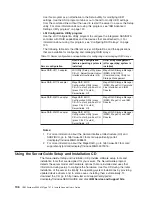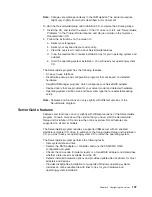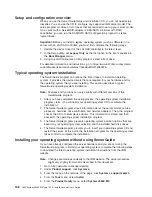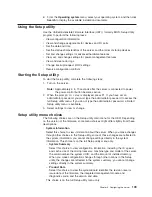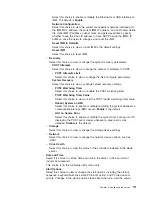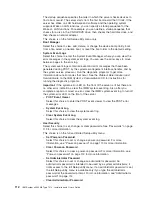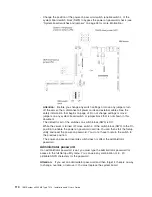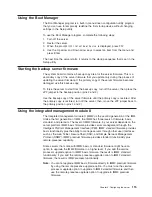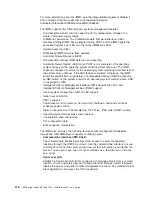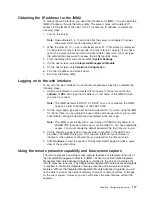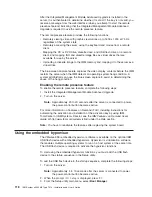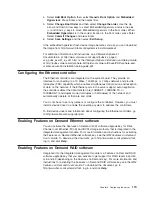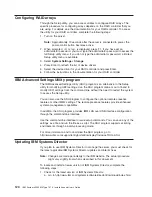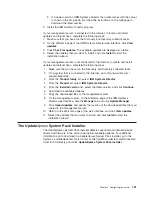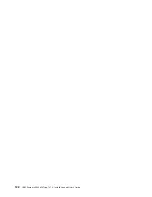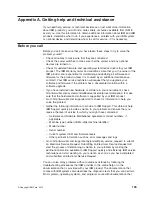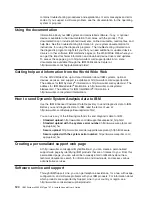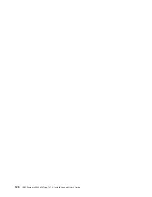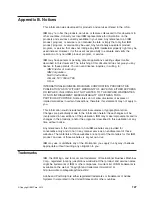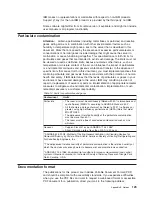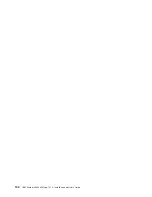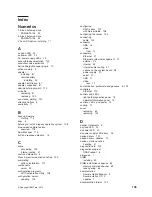Configuring RAID arrays
Through the Setup utility, you can access utilities to configure RAID arrays. The
specific procedure for configuring arrays depends on the RAID controller that you
are using. For details, see the documentation for your RAID controller. To access
the utility for your RAID controller, complete the following steps:
1. Turn on the server.
Note:
Approximately 10 seconds after the server is connected to power, the
power-control button becomes active.
2. When prompted,
<F1 Setup>
is displayed, press F1. If you have set an
administrator password, you must type the administrator password to access the
full Setup utility menu. If you do not type the administrator password, a limited
Setup utility menu is available.
3. Select
System Settings
→
Storage
.
4. Press Enter to refresh the list of device drivers.
5. Select the device driver for your RAID controller and press Enter.
6. Follow the instructions in the documentation for your RAID controller.
IBM Advanced Settings Utility program
The IBM Advanced Settings Utility (ASU) program is an alternative to the Setup
utility for modifying UEFI settings. Use the ASU program online or out of band to
modify UEFI settings from the command line without the need to restart the system
to access the Setup utility.
You can also use the ASU program to configure the optional remote presence
features or other IMM2 settings. The remote presence features provide enhanced
systems-management capabilities.
In addition, the ASU program provides IMM LAN over USB interface configuration
through the command-line interface.
Use the command-line interface to issue setup commands. You can save any of the
settings as a file and run the file as a script. The ASU program supports scripting
environments through a batch-processing mode.
For more information and to download the ASU program, go to
http://www.ibm.com/support/entry/portal/docdisplay?lndocid=TOOL-ASU.
Updating IBM Systems Director
If you plan to use IBM Systems Director to manage the server, you must check for
the latest applicable IBM Systems Director updates and interim fixes.
Note:
Changes are made periodically to the IBM website. The actual procedure
might vary slightly from what is described in this document.
To locate and install a newer version of IBM Systems Director, complete the
following steps:
1. Check for the latest version of IBM Systems Director:
a. Go to http://www.ibm.com/systems/software/director/downloads/index.html.
120
IBM System x3550 M4 Type 7914: Installation and User’s Guide
Summary of Contents for Redboks System x3550 M4
Page 1: ...IBM System x3550 M4 Type 7914 Installation and User s Guide...
Page 2: ......
Page 3: ...IBM System x3550 M4 Type 7914 Installation and User s Guide...
Page 8: ...vi IBM System x3550 M4 Type 7914 Installation and User s Guide...
Page 46: ...30 IBM System x3550 M4 Type 7914 Installation and User s Guide...
Page 58: ...42 IBM System x3550 M4 Type 7914 Installation and User s Guide...
Page 88: ...72 IBM System x3550 M4 Type 7914 Installation and User s Guide...
Page 138: ...122 IBM System x3550 M4 Type 7914 Installation and User s Guide...
Page 142: ...126 IBM System x3550 M4 Type 7914 Installation and User s Guide...
Page 150: ...134 IBM System x3550 M4 Type 7914 Installation and User s Guide...
Page 156: ...140 IBM System x3550 M4 Type 7914 Installation and User s Guide...
Page 157: ......
Page 158: ...Part Number 00V9702 Printed in USA 1P P N 00V9702...