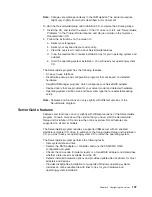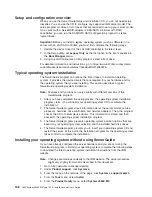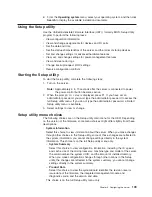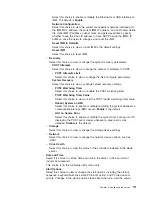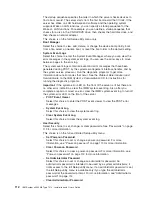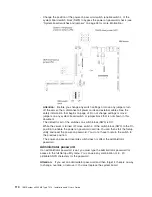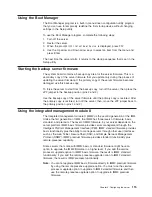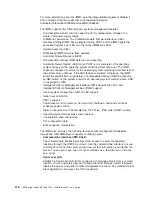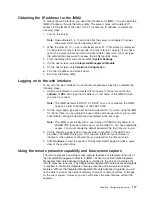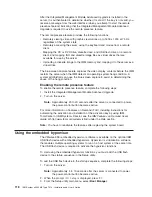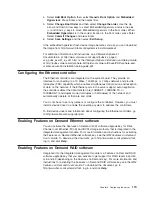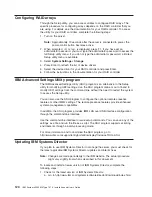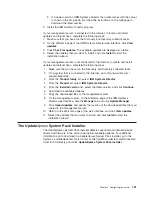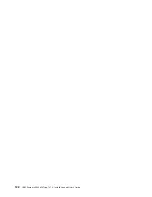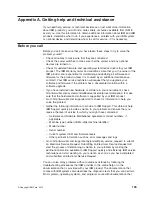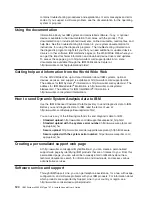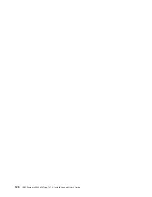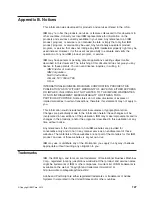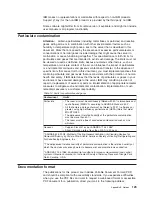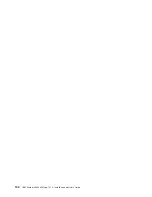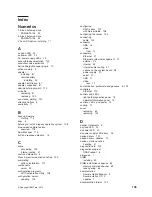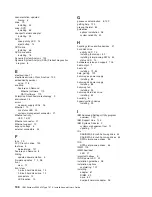b. If a newer version of IBM Systems Director than what comes with the server
is shown in the drop-down list, follow the instructions on the web page to
download the latest version.
2. Install the IBM Systems Director program.
If your management server is connected to the Internet, to locate and install
updates and interim fixes, complete the following steps:
1. Make sure that you have run the Discovery and Inventory collection tasks.
2. On the Welcome page of the IBM Systems Director web interface, click
View
updates
.
3. Click
Check for updates
. The available updates are displayed in a table.
4. Select the updates that you want to install, and click
Install
to start the
installation wizard.
If your management server is not connected to the Internet, to locate and install
updates and interim fixes, complete the following steps:
1. Make sure that you have run the Discovery and Inventory collection tasks.
2. On a system that is connected to the Internet, go to http://www.ibm.com/
support/fixcentral/.
3. From the
Product family
list, select
IBM Systems Director
.
4. From the
Product
list, select
IBM Systems Director
.
5. From the
Installed version
list, select the latest version, and click
Continue
.
6. Download the available updates.
7. Copy the downloaded files to the management server.
8. On the management server, on the Welcome page of the IBM Systems
Director web interface, click the
Manage
tab, and click
Update Manager
.
9. Click
Import updates
and specify the location of the downloaded files that you
copied to the management server.
10. Return to the Welcome page of the web interface, and click
View updates
.
11. Select the updates that you want to install, and click
Install
to start the
installation wizard.
The Update
Xpress
System Pack Installer
The Update
Xpress
System Pack Installer detects supported and installed device
drivers and firmware in the server and installs available updates. For additional
information and to download the Update
Xpress
System Pack Installer, go to the
System x and BladeCenter Tools Center at http://publib.boulder.ibm.com/infocenter/
toolsctr/v1r0/index.jsp and click
UpdateXpress System Pack Installer
.
Chapter 3. Configuring the server
121
Summary of Contents for Redboks System x3550 M4
Page 1: ...IBM System x3550 M4 Type 7914 Installation and User s Guide...
Page 2: ......
Page 3: ...IBM System x3550 M4 Type 7914 Installation and User s Guide...
Page 8: ...vi IBM System x3550 M4 Type 7914 Installation and User s Guide...
Page 46: ...30 IBM System x3550 M4 Type 7914 Installation and User s Guide...
Page 58: ...42 IBM System x3550 M4 Type 7914 Installation and User s Guide...
Page 88: ...72 IBM System x3550 M4 Type 7914 Installation and User s Guide...
Page 138: ...122 IBM System x3550 M4 Type 7914 Installation and User s Guide...
Page 142: ...126 IBM System x3550 M4 Type 7914 Installation and User s Guide...
Page 150: ...134 IBM System x3550 M4 Type 7914 Installation and User s Guide...
Page 156: ...140 IBM System x3550 M4 Type 7914 Installation and User s Guide...
Page 157: ......
Page 158: ...Part Number 00V9702 Printed in USA 1P P N 00V9702...