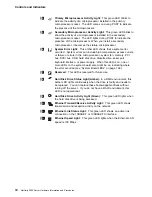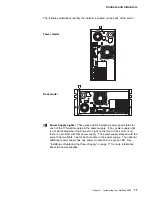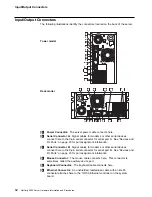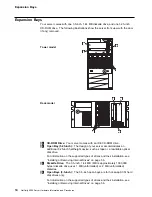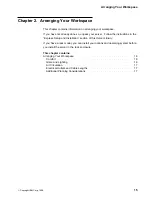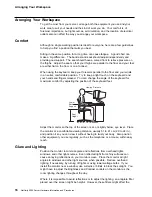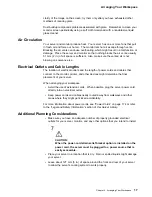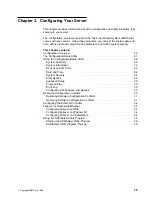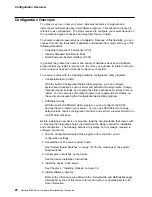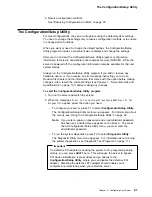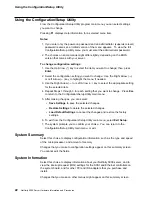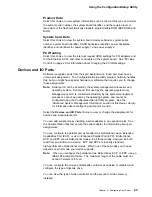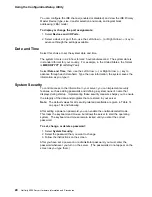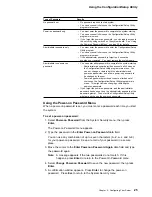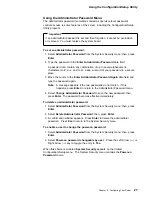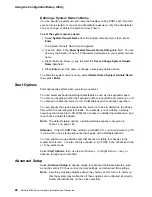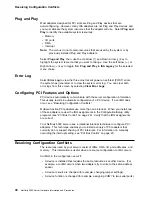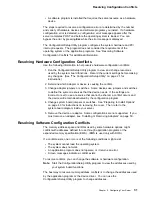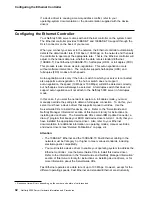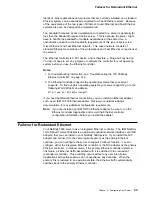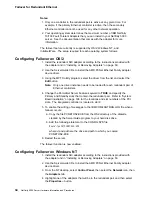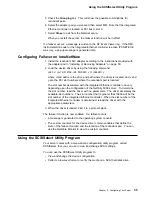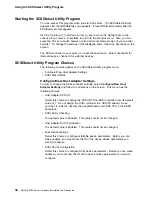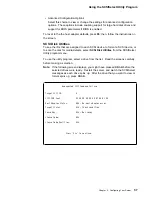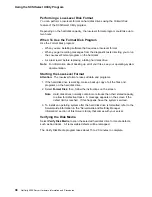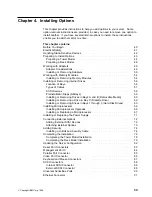Using the Configuration/Setup Utility
Type of Password
Results
No password set
No password required to start system.
You can access all choices on the Configuration/Setup Utility
program main menu.
Power-on password only
You must enter the password to complete the system startup.
You can access all choices on the Configuration/Setup Utility
program main menu.
If you forget the power-on password, you can regain access to
the server by using switch 8 on the system board. See “Using
the Power-on Password Menu” on page 25 for details.
Administrator password only
You must enter the password to enter the Configuration/Setup
Utility program.
You can access all choices on the Configuration/Setup Utility
program main menu.
If the administrator password is forgotten, it cannot be
overridden or removed. You must replace the system board.
Administrator
and power-on
password
You can enter either password to complete the system startup.
– Administrator password provides access to all choices on
the Configuration/Setup Utility program main menu. You
can set, change, or delete both the administrator and
power-on passwords, and allow a power-on password to
be changed by the user.
– Power-on password provides access to a limited set of
choices on the Configuration/Setup Utility program main
menu. This might include changing or deleting the
power-on password.
If you forget the power-on password, and the administrator
password has been set, use the administrator password at the
password prompt. Then, start the Configuration/Setup Utility
program and change the power-on password.
Using the Power-on Password Menu
When a power-on password is set, you must enter a password each time you start
the system.
To set a power-on password:
1. Select Power-on Password from the System Security menu; then, press
Enter.
The Power-on Password menu appears.
2. Type the password in the Enter Power-on Password data field.
You can use any combination of up to seven characters (A–Z, a–z, and 0–9)
for your power-on password. Keep a record of your password in a secure
place.
3. Move the cursor to the Enter Power-on Password Again data field and type
the password again.
Note: A message appears if the two passwords do not match. If this
happens, press Enter to return to the Power-On Password menu.
4. Select Change Power-on Password to save the new password; then, press
Enter.
5. A confirmation window appears. Press Enter to change the power-on
password. Press Esc to return to the System Security menu.
Chapter 3. Configuring Your Server
25