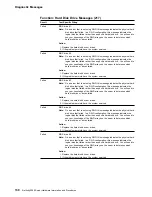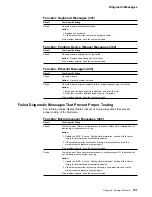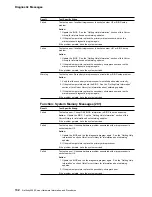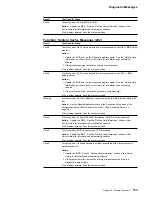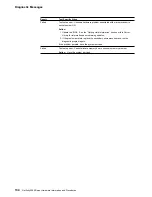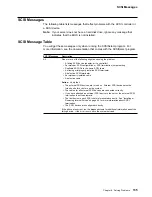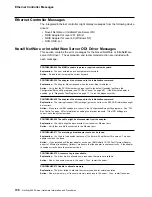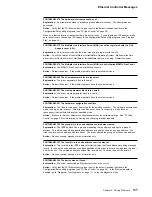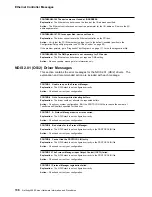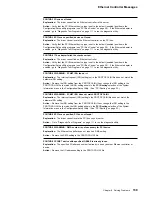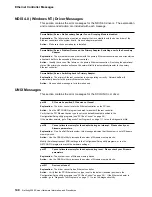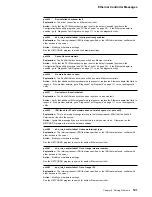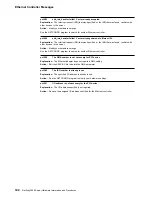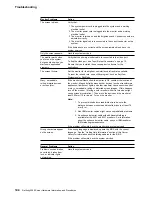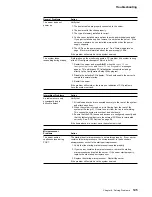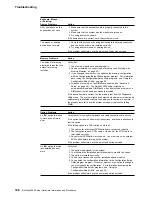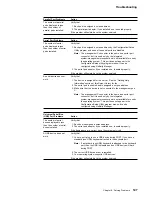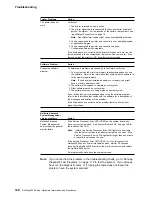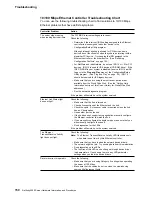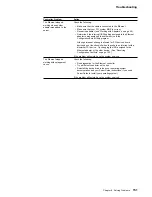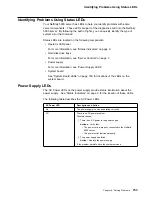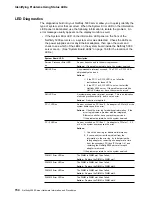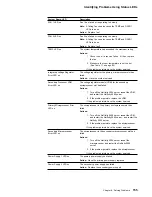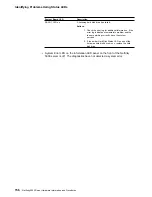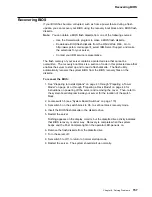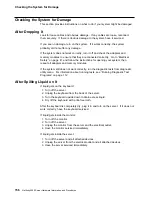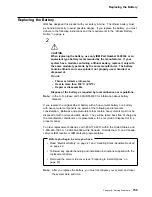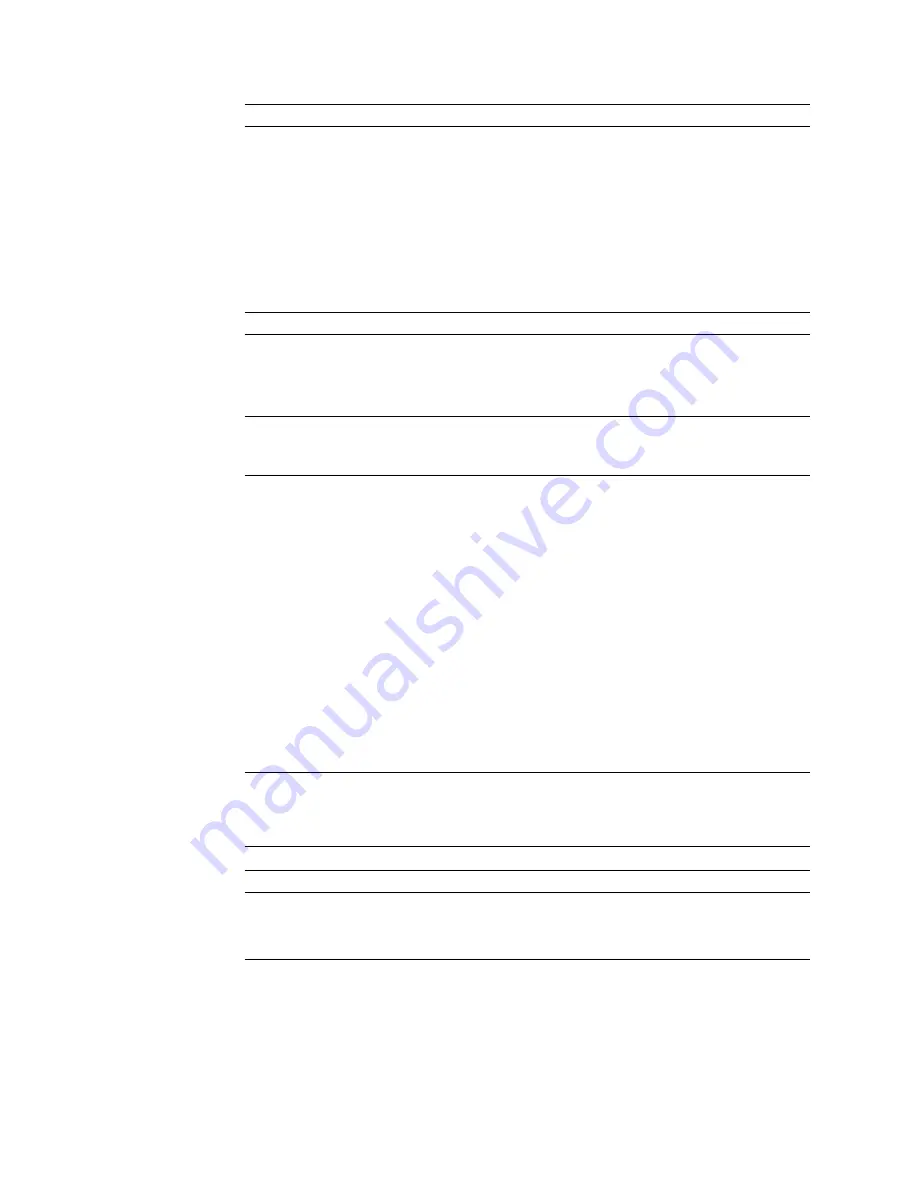
Troubleshooting
Monitor Problems
Action
The screen is blank.
Verify that:
1. The system power cord is plugged into the system and a working
electrical outlet.
2. The monitor power cord is plugged into the monitor and a working
electrical outlet.
3. The monitor is turned on and the Brightness and Contrast controls are
adjusted correctly.
4. The monitor signal cable is connected to the correct connector on the
system.
If the items above are correct and the screen remains blank, have the
system serviced.
Only the cursor appears.
Have the system serviced.
The monitor works when
you turn on the system,
but goes blank when you
start some application
programs.
Verify that the primary monitor cable is connected to the video port.
To find the video port, see “Input/Output Connectors” on page 12.
Be sure that you installed the necessary device drivers for the
applications.
The screen flickers.
Set the monitor for the highest, noninterlaced refresh rate available.
To reset the refresh rate, use a utility program, such as AnyView
Professional or WinMode.
Wavy, unreadable,
rolling, distorted screen,
or screen jitter.
If the monitor self-tests show the monitor is OK, consider the location of
the monitor. Magnetic fields around other devices (such as transformers,
appliances, fluorescent lights, and other monitors) can cause screen jitter
or wavy, unreadable, rolling, or distorted screen images. If this happens,
turn off the monitor. (Moving a color monitor while it is turned on might
cause screen discoloration.) Then move the device and the monitor at
least 305 mm (12 in.) apart. Turn on the monitor.
Note:
1. To prevent diskette drive read/write errors. be sure the
distance between monitors and diskette drives is at least 76
mm (3 in.).
2. Non-IBM monitor cables might cause unpredictable problems.
3. An enhanced monitor cable with additional shielding is
available for the 9521 and 9527 monitors. For information
about the enhanced monitor cable, see your IBM reseller or
IBM marketing representative.
If the problem still exists, have the monitor and system serviced.
Wrong characters appear
on the screen.
If the wrong language is displayed, update the BIOS with the correct
language. See the “Getting Help Information” section of this
Server
Library for information about obtaining updates for the BIOS.
If the problem still exists, have the system serviced.
General Problems
Action
Problems such as broken
cover latch, broken door
lock, or indicator lights
not working.
Have the system serviced.
144
Netfinity 5000 Server Hardware Information and Procedures