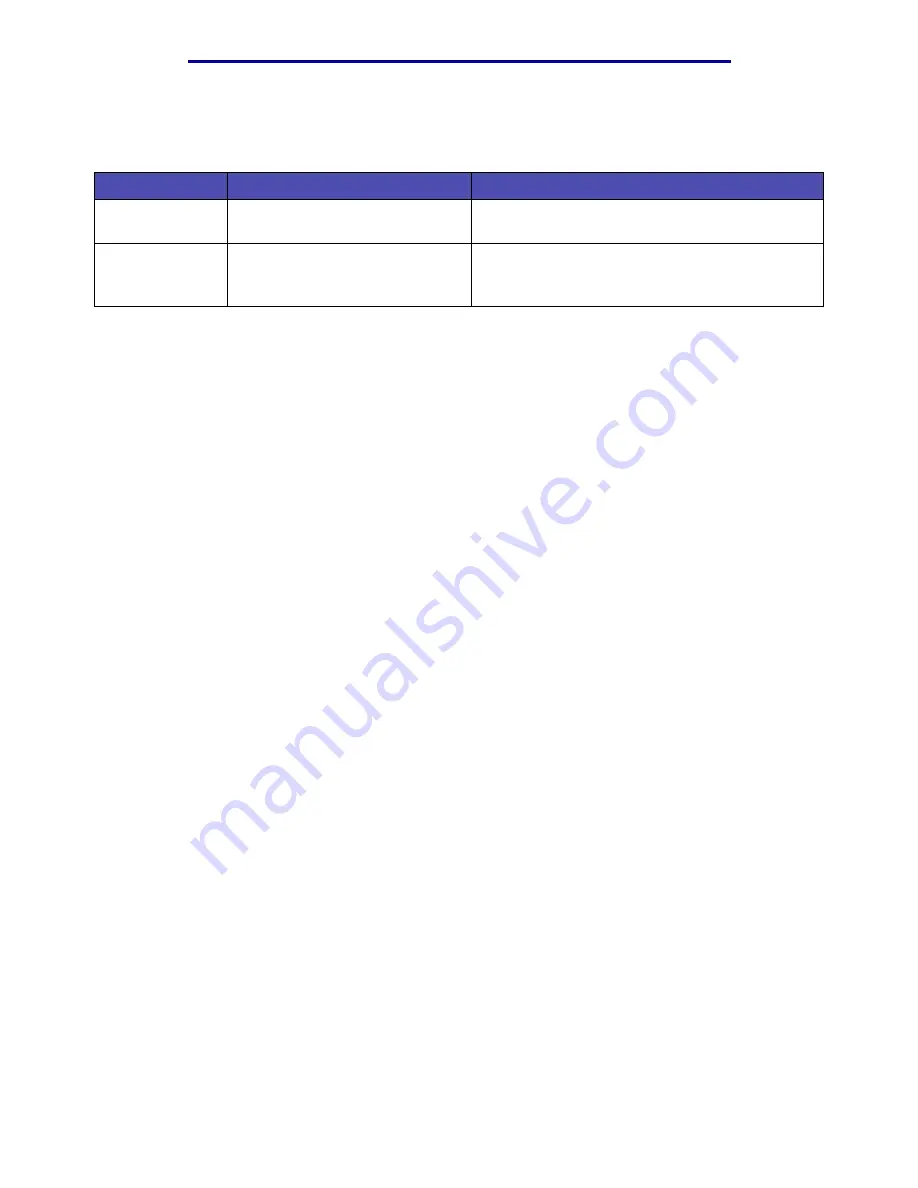
Copying information
24
Printing, copying, faxing, and scanning
Copying information
Making copies
Load pages to be copied either face up in the automatic document feeder (ADF) or face down on the
scanner flatbed. (See
and
Loading scan media in the scanner
for more information.) This section describes the different settings available for copy jobs.
Once you have chosen the settings you want, press Start to begin copying.
Note: If the MFP is processing a job, you may interrupt to make a copy. See
Quick copies
To make one copy of a document, load your original documents into the ADF, or place your first
original on the scanner flatbed, and press Start. The device automatically enters Copy mode and
begins copying.
Select number of copies
To select the number of copies for your job, from the Home screen, type the number of copies on the
keypad. The device automatically enters Copy mode. From any other screen, press Copy, and then
type the number of copies using the numeric keypad. You can also highlight
Copies
on the control
panel, and then press the left or right arrows to increase or decrease the number of copies.
Specify copy from size
To specify the original size scan media you are copying from, press Copy, press the down arrow until
Copy From
is highlighted, and then press the right or left arrow until you see the size you need.
Custom Scan Profile fields within the menus
Field
Settings
Description
Save to
Type in the path or browse to the
location
Path where scanned file is to be located.
Profile Name
Type in a unique name
• Name that appears in the MFP control panel.
• Select this name in the MFP control panel to
activate the scan profile.
Summary of Contents for Infoprint 1410
Page 1: ...Infoprint 1410 MFP User s Guide S510 2803 00...
Page 2: ......
Page 3: ...Infoprint 1410 MFP User s Guide S510 2803 00...
Page 250: ......
Page 253: ......
Page 254: ...Part Number 75P5690 Printed in USA S510 2803 00 1P P N 75P5690...






























