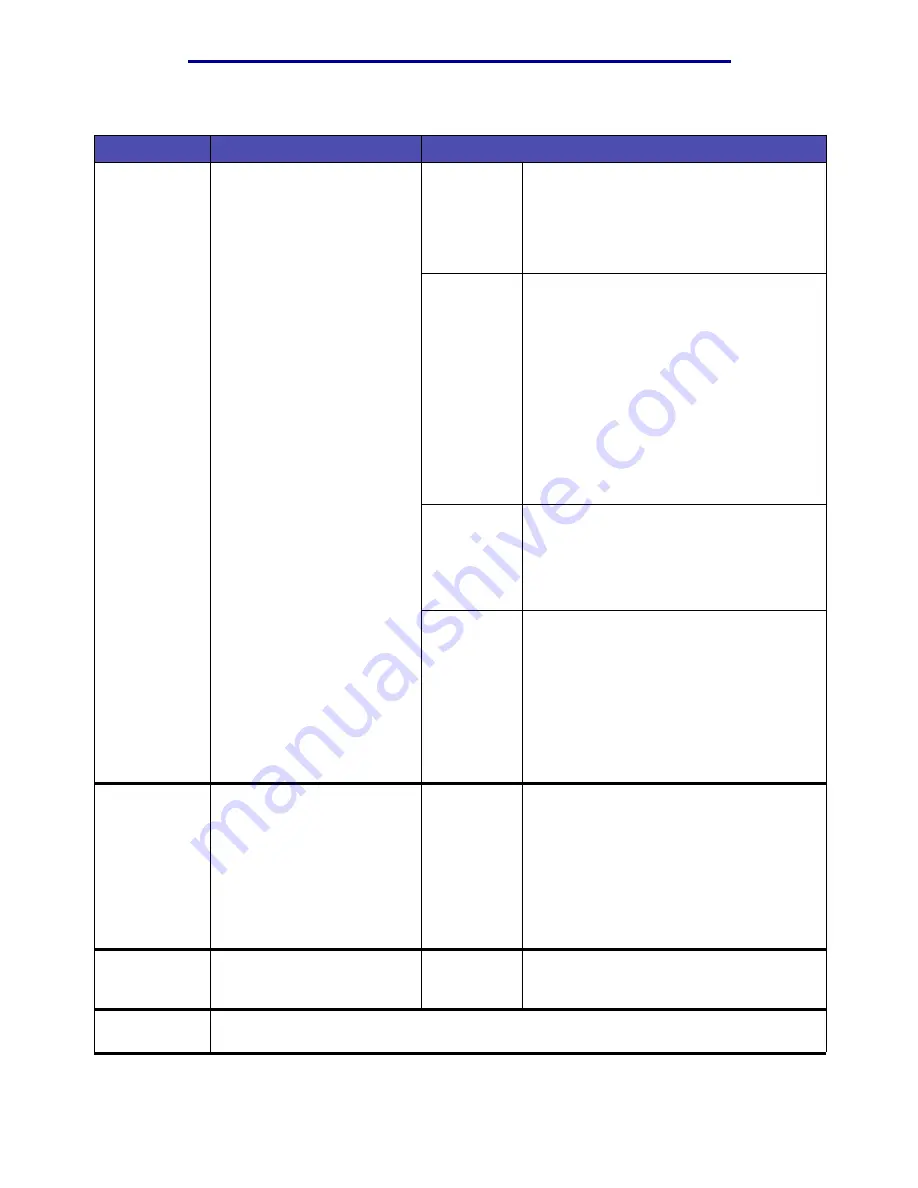
Menus
219
Using the MFP control panel and menus
What will be
sent
Specifies some general
information about the e-mail
to be sent.
Color
Select one of these values:
• Gray*
• Color
Use the left and right arrow buttons to make
a selection.
Format
Format lets you select the file type of how
the scanned information is saved. Select
from:
PDF*
JPEG
TIFF
PS
For explanations of these acronyms, see
Use the left and right arrow buttons to make
a selection.
Darkness
To lighten or darken text and images on the
e-mail printed pages.
1–9 (5*)
Use the left and right arrow buttons to make
a selection.
Resolution
Determines the dpi of the image. Increasing
the resolution increases the file size and
scanning time.
Resolution values available are:
With Color off: 75, 150, 200, 300, 400, 600
With Color on: 75, 150, 200, 300
Use the left and right arrow buttons to make
a selection.
Enter subject
Lets you enter an e-mail
subject, which is the same as
a regarding line. The field is
limited to 64 characters.
Note: You may set an Enter
subject from the Web pages;
however, setting one from the
control panel overrides the
one set on the Web page.
Highlight
Enter subject
and then press
✓
. The E-mail subject screen appears. Use
the Navigation buttons and the
✓
button to
enter characters from the alphanumeric
keyboard screen into the Subject: field.
Send Now
Starts the process of sending
your e-mail to the person(s)
listed in the To: list.
Highlight
Send Now
and then press
✓
to
send the e-mail.
Back
Highlight Back and press
✓
to return to the previous screen of the first set of menu items for
the E-mail menu.
E-mail(continued)
Item
Purpose
Values and descriptions
Summary of Contents for Infoprint 1410
Page 1: ...Infoprint 1410 MFP User s Guide S510 2803 00...
Page 2: ......
Page 3: ...Infoprint 1410 MFP User s Guide S510 2803 00...
Page 250: ......
Page 253: ......
Page 254: ...Part Number 75P5690 Printed in USA S510 2803 00 1P P N 75P5690...






























