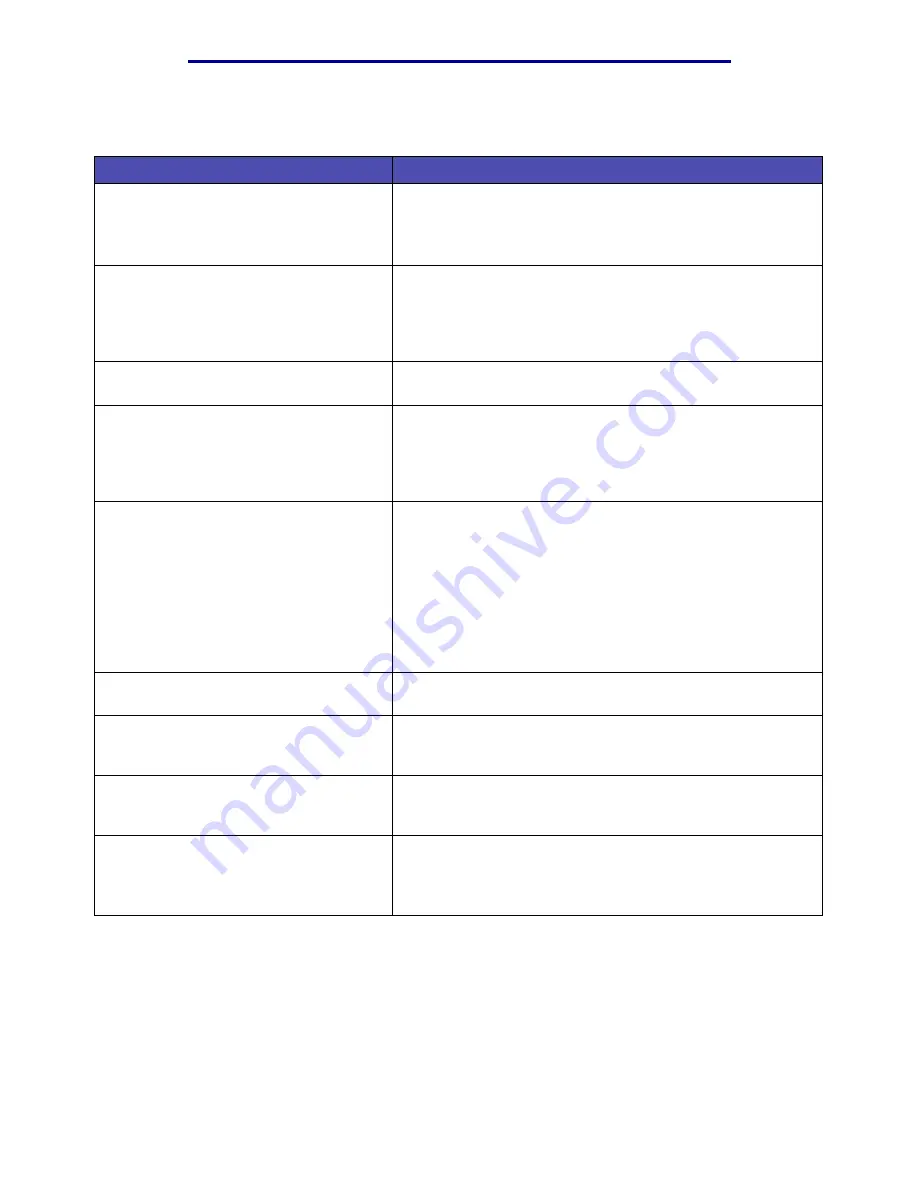
Solving fax problems
129
Troubleshooting
Solving fax problems
Problem
Solution
No dial tone.
• Make sure the phone line is connected properly.
• Make sure the phone wall socket is working. Test it by
plugging another phone into it.
setting.
Shortcuts do not dial correctly.
• Make sure the numbers are stored in the shortcut correctly.
Print a fax shortcut list. See
for more
information.
• You may need to insert pauses when a number requires an
access code or a country code.
Faxes are not received automatically.
• Make sure Enable fax receive is set to On. See
for more information.
Faxes are not sent.
• Make sure the fax machine you sent a fax to can receive
faxes. Ask the receiving fax machine recipient to solve the
problem.
• You may need to insert pauses when a number requires an
access code or a country code.
An incoming fax has blank spaces or poor
quality.
• The fax machine that sent the fax may be faulty.
• The fax machine that sent the fax may have a dirty scanner
flatbed, also called document glass. Have the owner of the
other fax machine clean it.
• The print cartridge may be empty. Replace the print
cartridge. See
for more
information.
• Check your MPF by making a copy.
• A noisy phone line my cause line errors.
Some words on the incoming fax are
stretched.
The fax machine that sent the fax had a jam.
Lines are on the documents you send.
Make sure the scanner flatbed and ADF are clean. See
, and
for more information.
The MFP dials a number, but fails to make
a connection with another fax machine.
The other fax machine may be turned off, out of paper, or
cannot answer incoming calls. Ask the receiving fax machine
recipient to solve the problem.
Blank areas appear on pages with only a
small strip of text printed at the top of
pages.
• Auto reduction is turned off; turn it on. See
for more information.
• Incorrect paper settings may be selected. See
for more information.
Summary of Contents for Infoprint 1410
Page 1: ...Infoprint 1410 MFP User s Guide S510 2803 00...
Page 2: ......
Page 3: ...Infoprint 1410 MFP User s Guide S510 2803 00...
Page 250: ......
Page 253: ......
Page 254: ...Part Number 75P5690 Printed in USA S510 2803 00 1P P N 75P5690...
















































