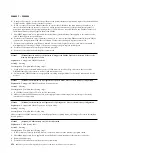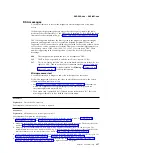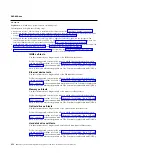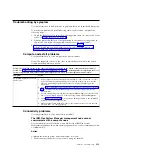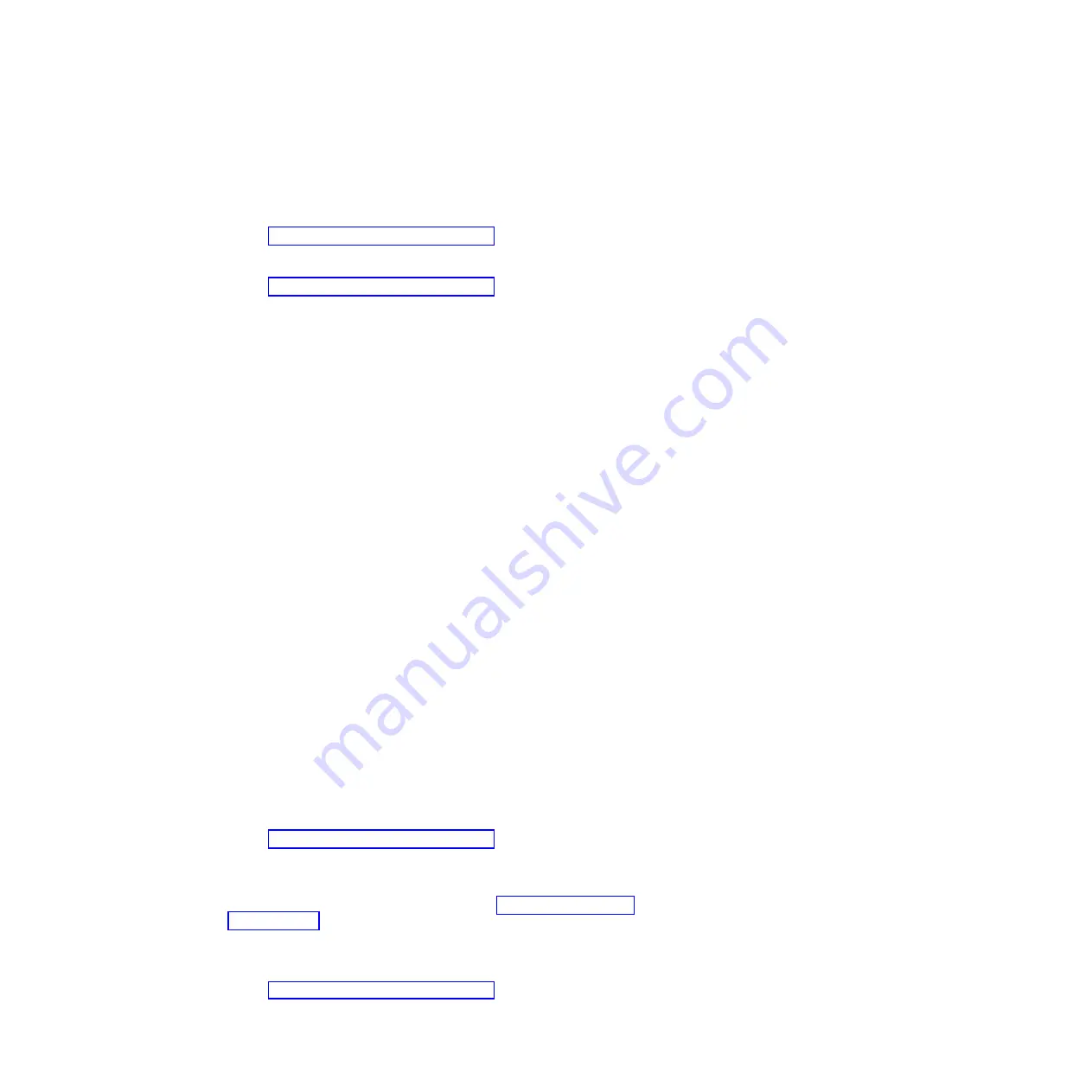
5.
In the CMM user interface, click
Chassis Management > Component IP
Configuration
and make sure that the IP address that is listed is the same as
the IP address that is displayed in the Setup utility. If it is not the same IP
address, configure the IMM network settings correctly or reset the IMM to
automatically acquire a new IP address.
6.
Check http://www.ibm.com/supportportal/ for any firmware updates that
might apply to this problem. You can view the release notes for a firmware
update to determine the issues that the update addresses.
7.
Check http://www.ibm.com/supportportal/ for any service bulletins that are
related to network connectivity.
8.
Remove the compute node from the chassis and check the connectors on the
back of the node and on the midplane for bent pins. If the pins are bent,
contact IBM Support.
9.
(Trained service technician only) Complete the following steps:
a.
Force the link/duplex speed.
b.
Check the connectors on the nodes and on the midplane to make sure that
no pins are bent.
c.
Replace the I/O expansion card in the management node.
d.
Replace the management node system-board assembly.
e.
Replace the management node.
Cannot ping the I/O module
Use the information in this section to troubleshoot the compute node when one or
more compute nodes cannot ping the I/O module.
Single node cannot ping the I/O module:
Use the information in this section to troubleshoot a single compute node that
cannot ping the I/O module.
Action
Complete the following steps until the problem is solved:
1.
If you have recently updated the firmware for one or more devices in the
chassis (I/O module) and have verified the network settings, install the
previous level of firmware.
2.
Make sure that the I/O module is powered on and the applicable ports are
enabled on the I/O module.
3.
Make sure that all network cables are correctly connected and that the activity
LEDs are lit. If the cables are correctly connected and the LEDs are not lit,
replace the cable.
4.
Check http://www.ibm.com/supportportal/ for any firmware updates that
might apply to this problem. You can view the release notes for a firmware
update to determine the issues that are addressed by the update.
5.
Remove the node from the chassis and check the connectors at the back of the
node for bent pins. If the pins are bent, go to http://www.ibm.com/
supportportal/ to submit a service request.
6.
Install the compute node in another node bay, if one is available. If the problem
remains, make sure that the compute node is connected to a port that has been
enabled and that the vLAN settings allow that port to connect to the network.
7.
Check http://www.ibm.com/supportportal/ for any service bulletins that are
related to I/O-module connectivity.
466
IBM Flex System x440 Compute Node Types 7917 and 2584: Installation and Service Guide
Summary of Contents for Flex System x440 Compute Node
Page 1: ...IBM Flex System x440 Compute Node Types 7917 and 2584 Installation and Service Guide ...
Page 2: ......
Page 3: ...IBM Flex System x440 Compute Node Types 7917 and 2584 Installation and Service Guide ...
Page 34: ...22 IBM Flex System x440 Compute Node Types 7917 and 2584 Installation and Service Guide ...
Page 50: ...38 IBM Flex System x440 Compute Node Types 7917 and 2584 Installation and Service Guide ...
Page 68: ...56 IBM Flex System x440 Compute Node Types 7917 and 2584 Installation and Service Guide ...
Page 498: ...486 IBM Flex System x440 Compute Node Types 7917 and 2584 Installation and Service Guide ...
Page 570: ...558 IBM Flex System x440 Compute Node Types 7917 and 2584 Installation and Service Guide ...
Page 578: ...566 IBM Flex System x440 Compute Node Types 7917 and 2584 Installation and Service Guide ...
Page 583: ......
Page 584: ... Part Number 81Y1144 Printed in USA 1P P N 81Y1144 ...