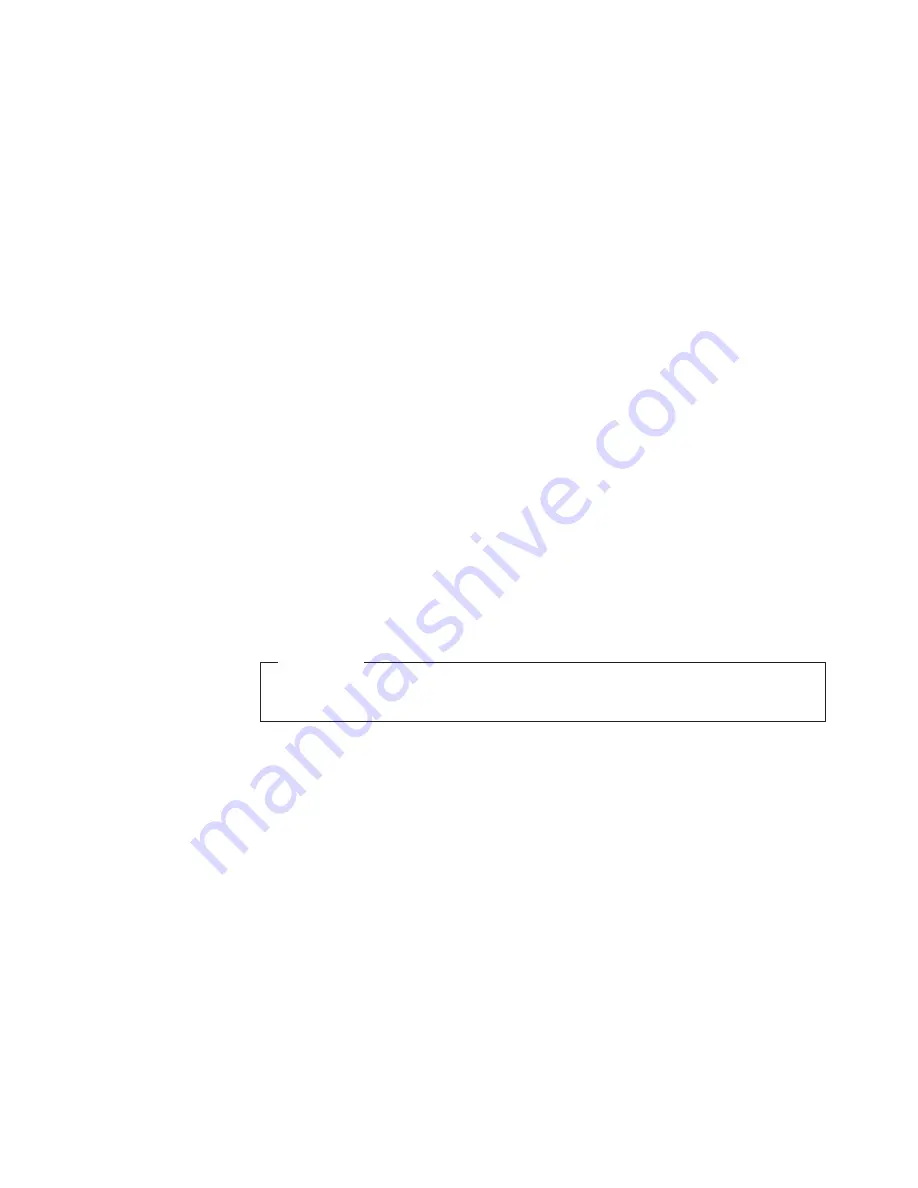
To
obtain
the
controller
firmware
version:
Right-click the Controller icon in the Physical View pane of the Subsystem
Management window and select
Properties
. The Controller Enclosure
properties window opens and displays the properties for that controller.
You must perform this step for each individual controller.
To
obtain
the
drive
firmware
(and
ATA
translator
card
firmware)
version:
Right-click the Drive icon in the Physical View pane of the Subsystem
Management window and select
Properties
. The Drive Properties window
opens and displays the properties for that drive.
You must perform this step for each individual drive.
To
obtain
the
ESM
and
drive
enclosure
component
firmware
versions:
1. In the Physical View pane of the Subsystem Management window, click
the Drive Enclosure Component icon (which is the icon furthest to the
right). The Drive Enclosure Component Information window opens.
2. Click the ESM icon in the left pane. The ESM information displays in the
right pane of the Drive Enclosure Component Information window.
3. Locate the firmware version of each ESM in the drive enclosure.
Receiving
product
updates
and
support
notifications
Be sure to download the latest versions of the following packages at the time of
initial installation and when product updates become available:
v
DS Storage Manager host software
v
DS4000 and DS5000 storage subsystem controller firmware
v
DS4000 and DS5000 drive expansion enclosure ESM firmware
v
Drive firmware
Important
Keep your system up-to-date with the latest firmware and other product
updates by subscribing to receive support notifications.
For more information about how to register for support notifications, see the
following IBM Support Web page:
www.ibm.com/systems/support/storage/subscribe/moreinfo.html
You can also check the
Stay
Informed
section of the IBM Disk Support Web site,
at the following address:
www.ibm.com/systems/storage/support/disk/index.html
Best
practices
guidelines
To ensure optimal operation of your system, always follow these best practices
guidelines:
v
Ensure that your system is in an optimal state before you shut it down. Never
turn the power off if any Needs Attention LED is lit; be sure to resolve any error
conditions before you shut down the system.
v
Back up the data on your storage drives periodically.
v
To maintain power redundancy, plug the EXP810 right and left power supply and
fan units into two independent external power circuits through ac distribution units
Chapter 1. Introduction
17
Summary of Contents for DS4000 EXP810
Page 2: ......
Page 67: ...ds470067 Figure 20 Installing a bezel Chapter 2 Installing the EXP810 39...
Page 229: ......
Page 230: ...Printed in USA GC26 7798 09...






























