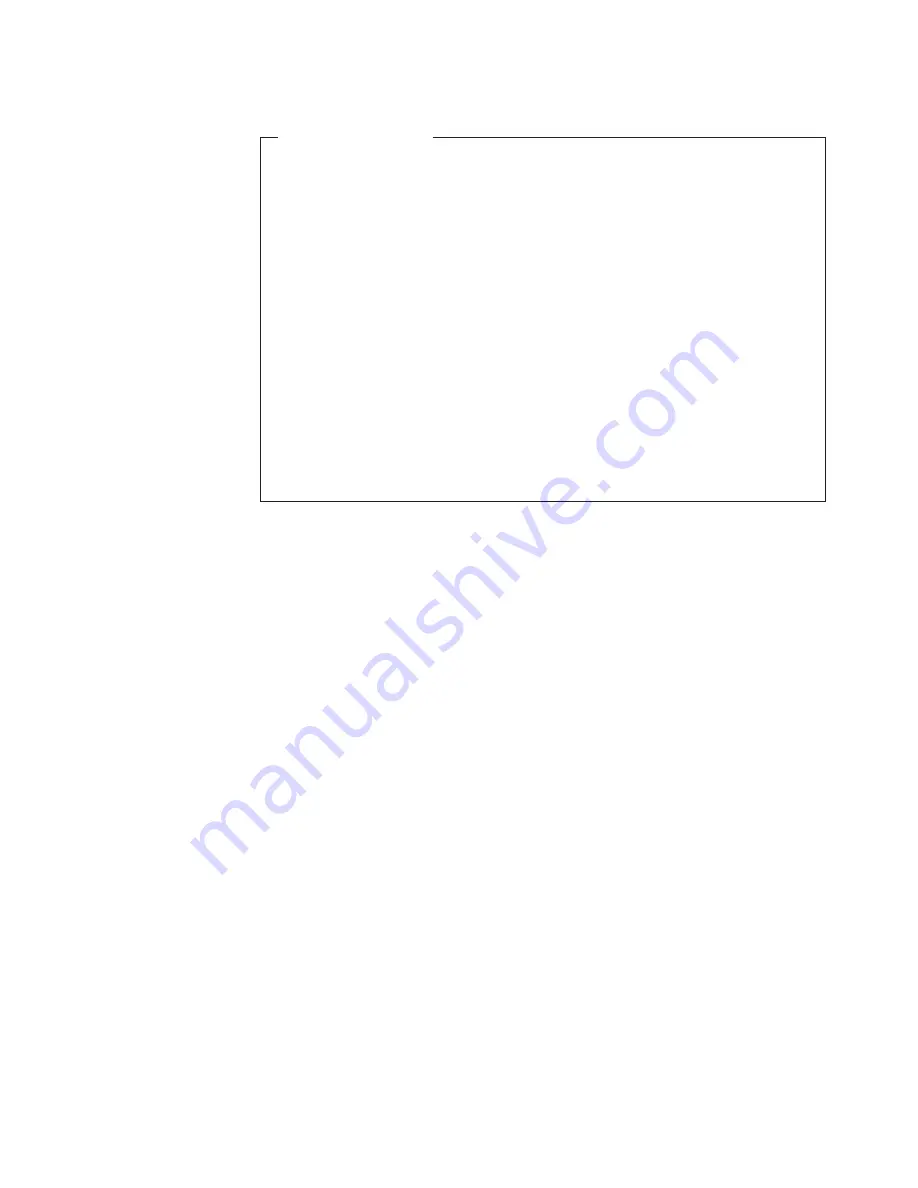
Power-off
overview
Review the following information before you continue with the power-off
procedure below.
Turn off the power to each device based on the following shutdown sequence:
1. Turn off power to the host before the storage subsystem. If the host must
stay powered on to support an existing network, see the operating system
documentation for information about disconnecting the storage subsystem
logical drives from the host before the storage subsystem is powered off.
2. Turn off power to the storage subsystem before you turn off power to the
storage expansion enclosures. Turn off both power supply switches on the
back of the storage subsystem.
3. (Models with dc power supply and fan units only.) Turn off power to any
attached disconnect devices.
4. Turn off power to other supporting devices (for example, management
stations, fibre-channel switches, or Ethernet switches).
Note:
You do not need to perform this step if you are servicing only the
storage subsystem.
Use the following procedure to turn off power to one or more storage expansion
enclosures for a planned shutdown. To turn off power for an unplanned shutdown,
see “Restoring power after an unexpected shutdown” on page 83.
Before proceeding, use the DS Storage Manager client to determine the status of
the system components and special instructions. The operating system software
might require you to perform other procedures before you turn off the power. To turn
off the EXP810, complete the following steps:
1. Stop all I/O activity to each storage expansion enclosure.
2. Remove the front cover from the storage expansion enclosure, if applicable.
3. Determine the status of all storage expansion enclosures and components in
the configuration by completing the following steps:
a. Check all LEDs on each component in the storage expansion enclosures.
Ensure that all the LEDs show normal status.
b. Check all LEDs on each component in the storage subsystem. Ensure that
all the LEDs show normal status.
c. Open the Subsystem Management Window for the configuration and
display the Physical View for the configuration.
d. Review the status of the configuration components shown in the
Subsystem Management Window by selecting the appropriate component
button for each storage subsystem.
The status for each component will be either Optimal or Needs Attention.
4. Are the LEDs indicating normal operation, and is the status Optimal on all
configuration components?
v
Yes
- Go to step 6 on page 82.
v
No
- Go to step 5.
5. To diagnose and correct the fault, complete the following steps:
a. Run the Recovery Guru by selecting the Recovery Guru toolbar button in
the Subsystem Management Window.
Chapter 4. Operating the EXP810
81
Summary of Contents for DS4000 EXP810
Page 2: ......
Page 67: ...ds470067 Figure 20 Installing a bezel Chapter 2 Installing the EXP810 39...
Page 229: ......
Page 230: ...Printed in USA GC26 7798 09...






























