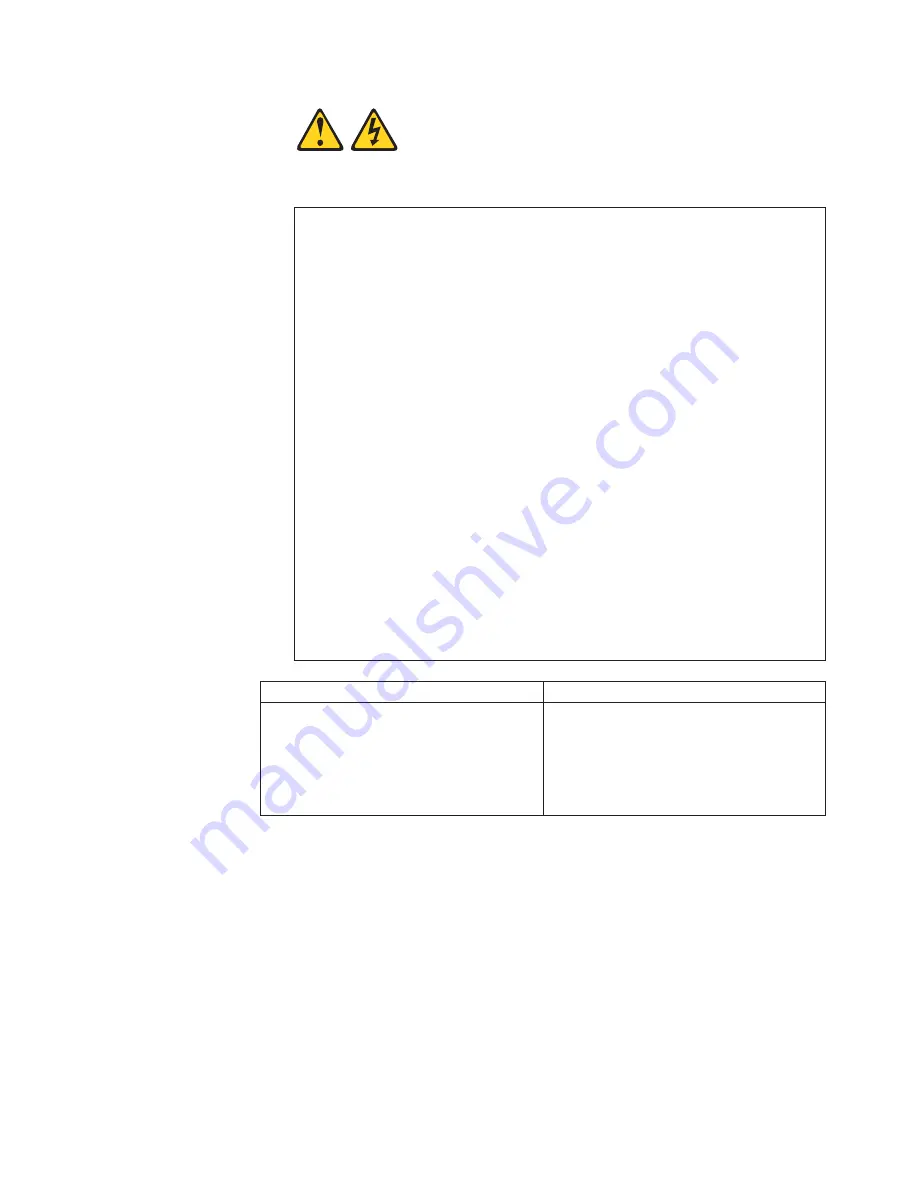
DANGER
Electrical
current
from
power,
telephone,
and
communication
cables
is
hazardous.
To
avoid
a
shock
hazard:
v
Do
not
connect
or
disconnect
any
cables
or
perform
installation,
maintenance,
or
reconfiguration
of
this
product
during
an
electrical
storm.
v
Connect
all
power
cords
to
a
properly
wired
and
grounded
electrical
outlet.
v
Connect
to
properly
wired
outlets
any
equipment
that
will
be
attached
to
this
product.
v
When
possible,
use
one
hand
only
to
connect
or
disconnect
signal
cables.
v
Never
turn
on
any
equipment
when
there
is
evidence
of
fire,
water,
or
structural
damage.
v
Disconnect
the
attached
power
cords,
telecommunications
systems,
networks,
and
modems
before
you
open
the
device
covers,
unless
instructed
otherwise
in
the
installation
and
configuration
procedures.
v
Connect
and
disconnect
cables
as
described
in
the
following
table
when
installing,
moving,
or
opening
covers
on
this
product
or
attached
devices.
To
Connect:
To
Disconnect:
1. Turn everything OFF.
2. First, attach all cables to devices.
3. Attach signal cables to connectors.
4. Attach power cords to outlet.
5. Turn device ON.
1. Turn everything OFF.
2. First, remove power cords from outlet.
3. Remove signal cables from connectors.
4. Remove all cables from devices.
9. Turn off the power switch, and unplug the power cord from the failed power
supply and fan unit.
10. Squeeze the latch and pull the lever open 90° (so that the lever is horizontal)
to release the power supply and fan unit from the latch. The latch is a coral
colored tab on the lever.
11. Slowly pull the lever away from the chassis to remove the power supply and
fan unit, as shown in Figure 54 on page 108.
Note:
The lever rotates upward or downward 90°, depending on whether the
power supply and fan unit you are removing is in the right or left power
supply and fan unit bay.
12. Slide the new unit into the empty slot. As you slide the power supply and fan
unit into the empty slot, make sure the guide pins on the side of the power
supply and fan unit fit into the notches. After the guide pins fit into the notches
Chapter 5. Installing and replacing components
107
Summary of Contents for DS4000 EXP810
Page 2: ......
Page 67: ...ds470067 Figure 20 Installing a bezel Chapter 2 Installing the EXP810 39...
Page 229: ......
Page 230: ...Printed in USA GC26 7798 09...






























