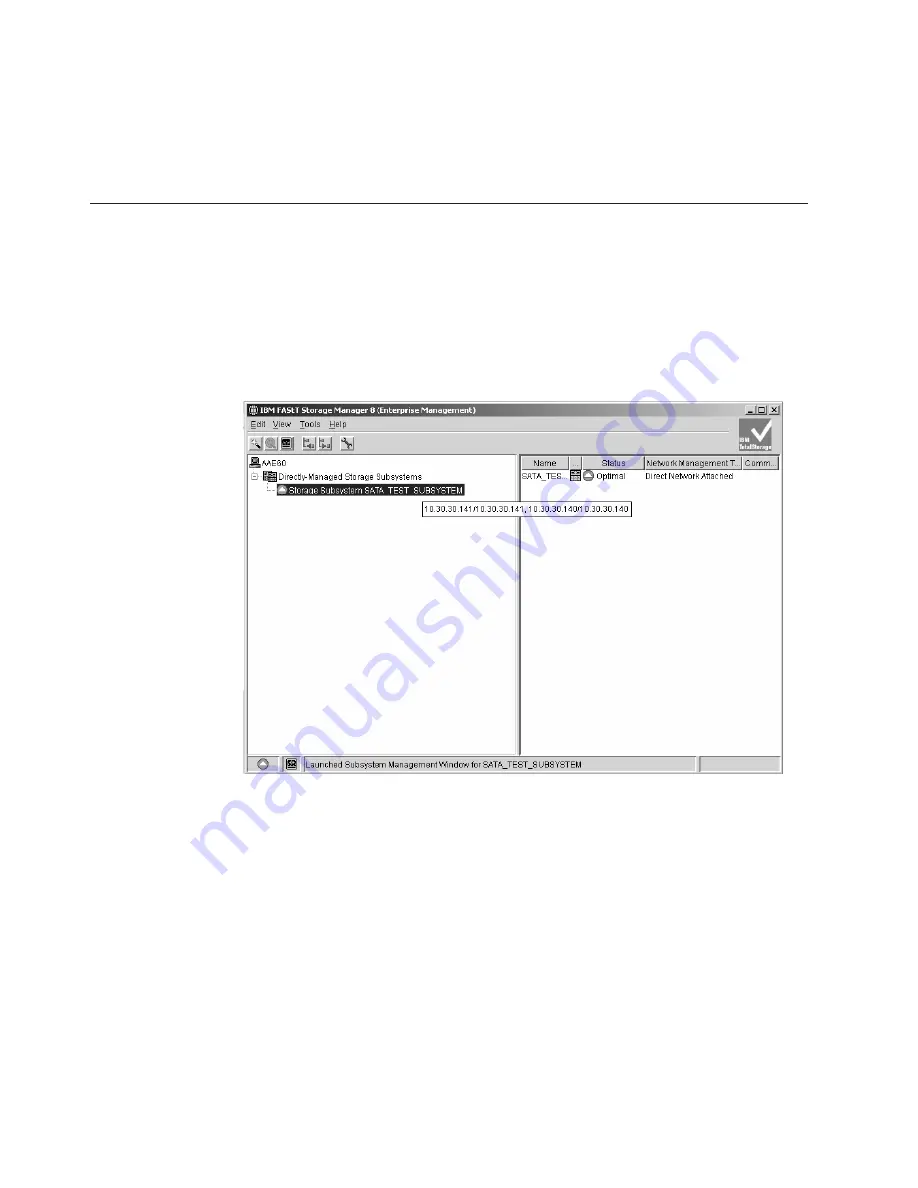
Wait a few more minutes and click
Add
to try to add controller A to the
Enterprise Management window again. If the problem persists after a few
attempts, call your IBM technical support representative.
When you are done, continue with “Completing the firmware upgrade procedure.”
Completing
the
firmware
upgrade
procedure
Perform the following steps to complete the firmware upgrade procedure:
v
If controller A starts up successfully after synchronizing with the firmware and
NVSRAM in controller B, controller A and controller B will be displayed as a
single entry under the Directly-Managed Storage Subsystem tree in the
Enterprise Management window as Figure 61 shows. Right-click the entry for
controller B and select
Manage
Device
. A Subsystem Management window
should open without being preceded by the Partially Manage Device window.
Figure
61.
Only
one
entry
appears
in
the
Directly-Managed
Storage
Subsystem
tree
When the Subsystem Management window opens, you can proceed with the
other DS4000 storage subsystem management tasks, such as creating arrays,
mapping logical drives to host partitions, and so on. Refer to the DS4000 Storage
Subsystem Management online help for instructions. If you had any enabled
premium features, re-enable them using the premium feature key files.
Attention:
After you successfully upgrade the controller firmware, check whether
new versions of the ESM firmware for the EXP810 and fibre channel drive
firmware exist on the IBM DS4000 Storage Subsystem Web site:
www-1.ibm.com/servers/storage/support/disk/
Refer to the Storage Subsystem online help or the
Storage
Manager
9
Installation
and
Support
Guide
for your operating system or the
IBM
System
Storage
DS
Storage
Manager
Concepts
Guide
for more information on how to
download the drive enclosure ESM firmware and drive firmware.
142
IBM System Storage DS4000 EXP810 Storage Expansion Enclosure: Installation, User’s and Maintenance Guide
Summary of Contents for DS4000 EXP810
Page 2: ......
Page 67: ...ds470067 Figure 20 Installing a bezel Chapter 2 Installing the EXP810 39...
Page 229: ......
Page 230: ...Printed in USA GC26 7798 09...






























