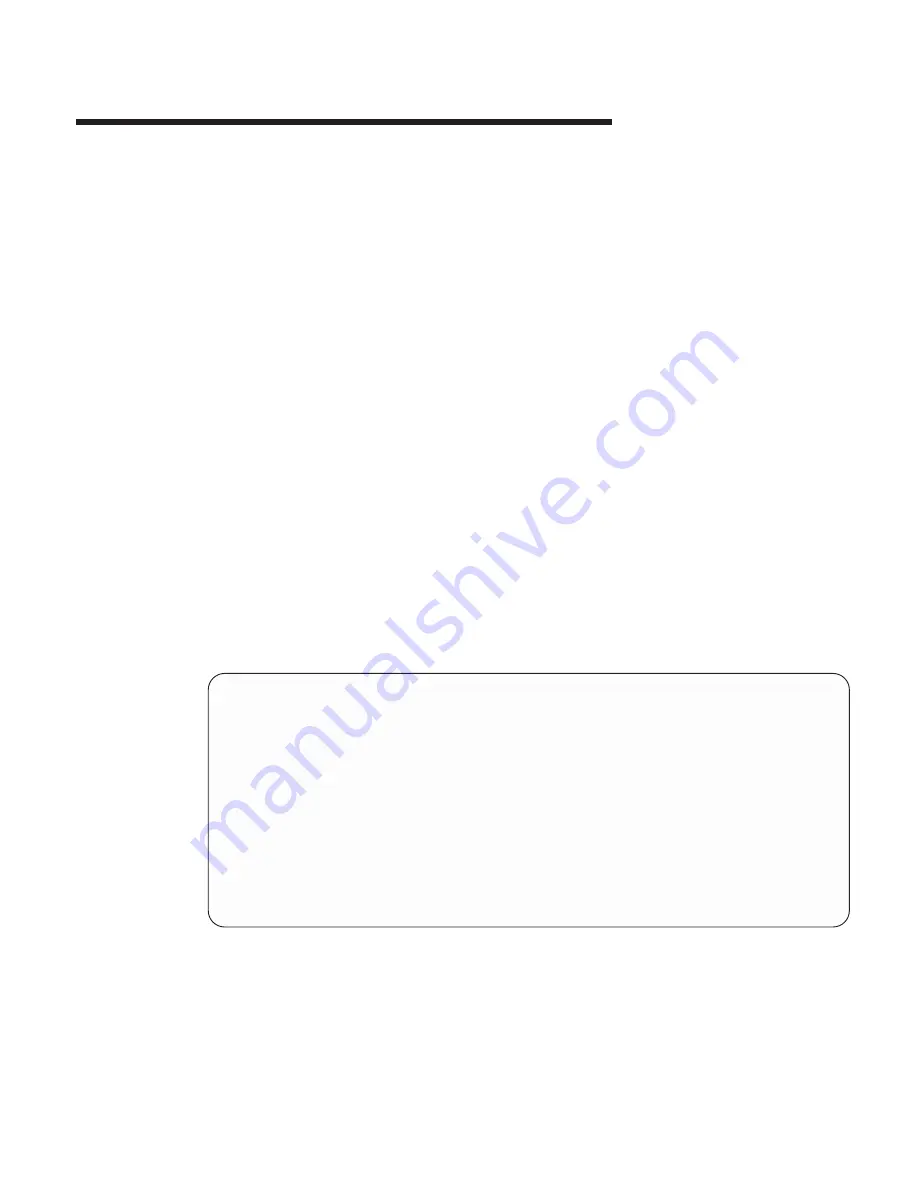
Chapter
8.
Using
System
Management
Services
Use
the
System
Management
Services
menus
to
view
information
about
your
system
and
to
perform
tasks
such
as
setting
a
password,
changing
the
boot
list,
and
setting
the
network
parameters.
The
text-based
open
firmware
command
line
(the
OK
prompt),
which
is
available
from
the
System
Management
Services
Utilities
menu,
allows
you
to
configure
certain
adapters.
To
start
the
System
Management
Services,
do
the
following:
1.
Turn
on
or
restart
the
system.
2.
Watch
for
the
banner
screen
to
appear
on
the
console
display.
The
banner
screen
will
be
lines
of
text
in
the
form
of
repeated
logos.
3.
After
the
banner
screen
is
displayed,
the
POST
indicator
words
memory
,
keyboard
,
network
,
scsi
and
speaker
appear
across
the
bottom
of
the
screen.
Press
the
numeric
1
key
after
the
word
keyboard
appears,
and
before
the
last
word
speaker
appears.
For
more
information
on
the
POST
indicator
words,
refer
to
“POST
Indicators”
on
page
6.
Note:
The
System
Management
Services
can
also
be
started
using
the
Service
Processor
Boot
Mode
Menu.
See
″
Boot
Mode
Menu
″
on
page
381.
After
the
System
Management
Services
starts,
the
following
Utilities
screen
displays:
Utilities
1
Password
Utilities
2
Display
Error
Log
3
Remote
Initial
Program
Load
Setup
4
SCSI
Utilities
5
Select
Console
6
MultiBoot
7
Select
Language
8
OK
Prompt
.------.
|X=Exit|
`------’
===>
413
Summary of Contents for 6H0
Page 2: ......
Page 12: ...x Service Guide ...
Page 16: ...xiv Service Guide ...
Page 18: ...xvi Service Guide ...
Page 28: ...R CEC Drawer 5 EIA Units Primary I O Drawer 5 EIA Units 8 Service Guide ...
Page 29: ...CEC Drawer Front View 1 1 Power On LED Chapter 1 Reference Information 9 ...
Page 33: ...5 Fan 4 U0 1 F4 6 Fan 3 U0 1 F3 Chapter 1 Reference Information 13 ...
Page 37: ...5 Fan 4 U0 2 F4 6 Fan 3 U0 2 F3 Chapter 1 Reference Information 17 ...
Page 77: ...DC Power Cable Routings Chapter 1 Reference Information 57 ...
Page 88: ...68 Service Guide ...
Page 94: ...74 Service Guide ...
Page 182: ...162 Service Guide ...
Page 444: ...424 Service Guide ...
Page 468: ...Replacement Replace in reverse order 448 Service Guide ...
Page 489: ...Chapter 10 Parts Information This chapter contains parts information for the system 469 ...
Page 490: ...CEC Drawer 1 2 3 4 9 10 12 11 7 8 6 5 14 14 13 15 16 17 18 18 19 20 470 Service Guide ...
Page 493: ...1 2 3 4 5 6 7 8 9 10 11 Chapter 10 Parts Information 473 ...
Page 497: ...7 8 9 10 6 1 2 3 4 4 5 Chapter 10 Parts Information 477 ...
Page 510: ...490 Service Guide ...
Page 522: ...502 Service Guide ...
Page 546: ...526 Service Guide ...
Page 552: ...532 Service Guide ...
Page 559: ......
















































