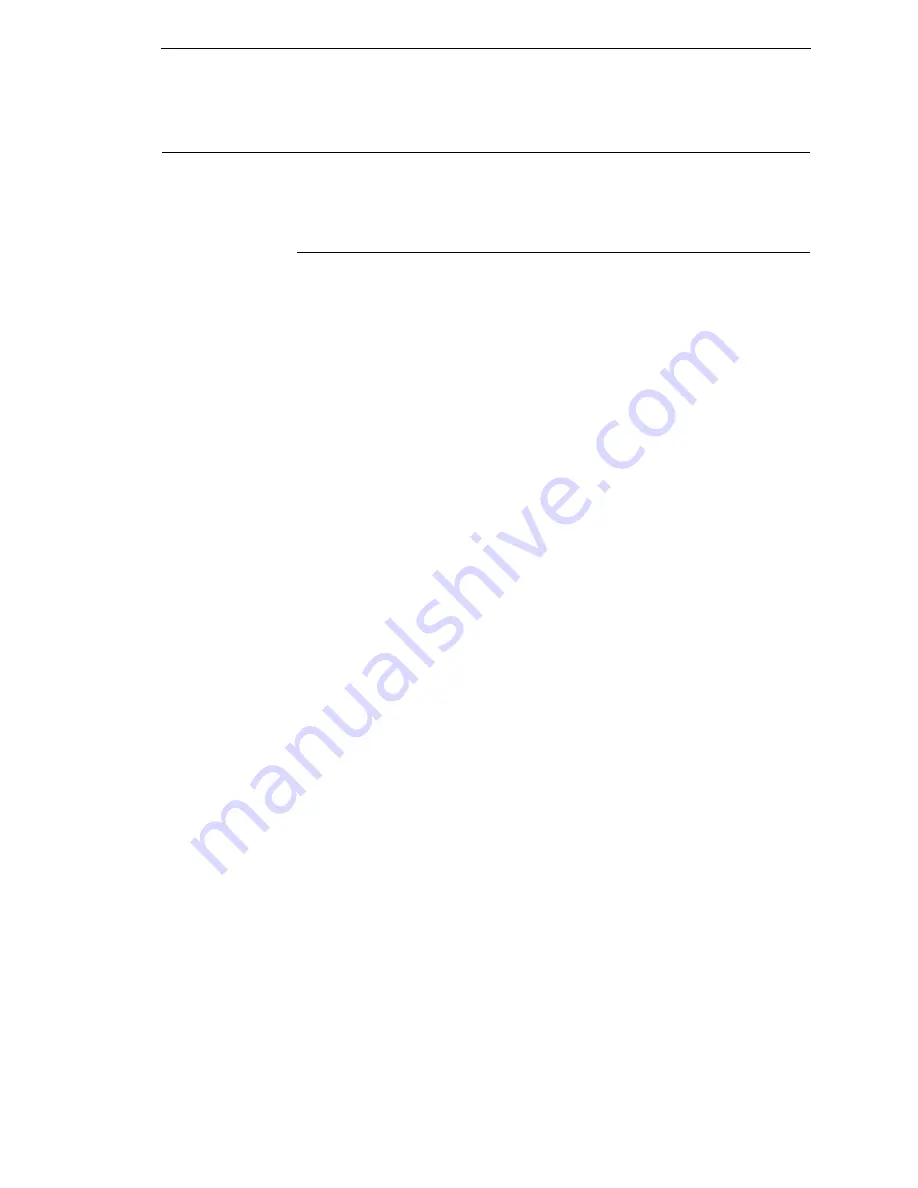
Compatibility
265
Compatibility and Limitations
The following are some compatibility and limitation considerations you should
be familiar with before attaching this printer with your system.
Compatibility
•
The Proprinter III XL emulation is very similar to the datastream used by
the IBM 4202-003 Proprinter but contains more features. This protocol
enables this line matrix printer to closely emulate a moving-head serial
matrix printer but does not support downloaded fonts. In addition, NLQ
compresses to 17.1 CPI, not 20 CPI.
•
The Epson-LQ emulation does not support downloaded characters or
print justification. In addition, near letter quality (NLQ) compresses to 17.1
CPI not 20 CPI.
•
For Printronix P-Series emulation, differences in supported fonts and
control codes may exist between the IBM 6400 and Printronix printers.
Downloaded character overlays and downloaded character sets are not
supported. Detailed information on supported fonts and control codes can
be found in the
6400 ASCII Programmer’s Reference Manual
.
•
For Printronix P-Series XQ Variant, the IBM 6400 only prints condensed
print at 15 CPI like the Printronix P600, but unlike the P300, which printed
condensed print at either 13.3 or 16.7 CPI.
•
Emulation differences may exist between the IBM 6400 with Epson FX
1050 emulation and the Printronix MVP 150B, which used the Epson MX
emulation.
•
Application differences may exist between the IBM 6400 and the
Printronix MVP-150C printers due to additional print quality modes which
the 6400 does not support.
•
Printronix printers with an “L” in the model design indicate the printer has
the capability to print smaller dots. The IBM 6400 will print text-only
applications that were printed by L-Series printers. Applications requiring
the printing of anything other than text will not be supported.
•
DAVFU, DVFU, NVFU and CVFU Vertical Format Units, along with the
optional uses of the Serial Data Bit 8, are not supported.
•
Printronix P6XX0 models using older C1 controllers, which are primarily
installed in Europe, are not supported.
•
The following printers, which are similar to Printronix printers, are not
supported by the IBM 6400 printer: KPG Panda, TRILAx (Trilog Inc.) and
Gentry REVerse Paper Feed.
Summary of Contents for 6400 Series
Page 2: ......
Page 3: ...6400 Line Matrix Printers S544 5640 01 Setup Guide Cabinet and Pedestal Models...
Page 18: ...xviii Safety Notices...
Page 86: ...86 Chapter 2 Test The Printer...
Page 208: ...208 Chapter 4 RibbonMinder Menu...
Page 224: ...224 Chapter 5 IEEE 1284 Parallel Interface...
Page 262: ...262 Appendix B Printing Speed...
Page 268: ...268 Appendix C Compatibility and Limitations...
Page 286: ...286 Appendix D Physical and Logical Unit Types...
Page 315: ......
Page 316: ...Copyright IBM Corp 1998 2002 174585 001A S544 5640 01 54P0515...
















































