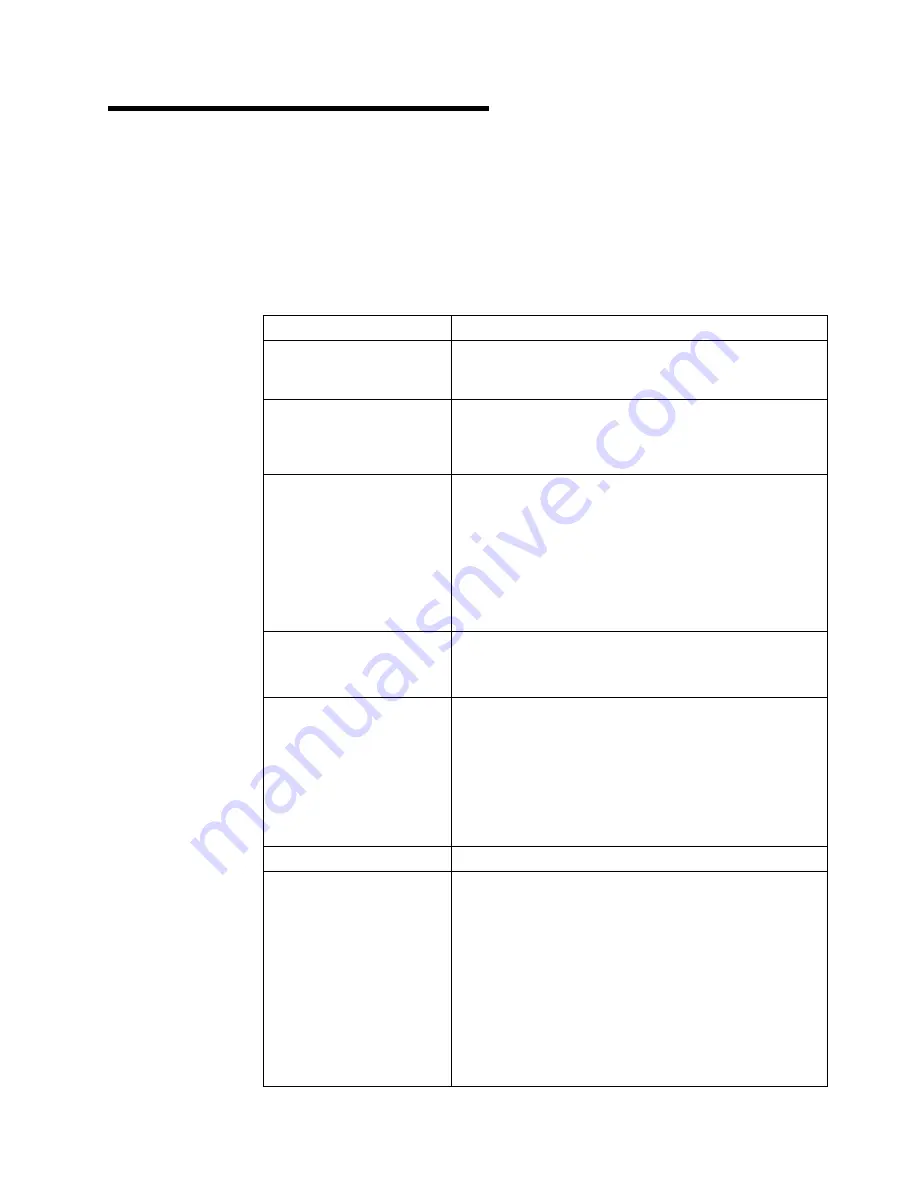
|
Appendix B. Specifications 6578
The model specifications was determined in controlled acoustical environments
according to procedures specified by the American National Standards Institute
(ANSI) S12.10 and ISO 7779, and are reported in accordance with ISO 9296.
Actual sound pressure levels in you location might differ from the average values
stated because of room reflections and other nearby noise sources. The declared
sound power levels indicate an upper limit, below which a large proportion of
machines will operate.
Feature
Description
|
Size
|
Depth: 425 mm (16.7 in.)
|
Height: 140 mm (5.5 in.)
|
Width: 425 mm (16.7 in.)
|
Weight
|
Minimum configuration as shipped:
|
9.45 kg (20 lb)
|
Maximum configuration as shipped:
|
11.3 kg (25 lb)
|
Environment
|
Air temperature:
|
System on: 10° to 35°C (50° to 95°F)
|
System off: 10° to 43°C (50° to 110°F)
|
Humidity:
|
System on: 8% to 80%
|
System off: 8% to 80%
|
Maximum altitude: 2134 m (7,000 ft)
|
Heat Output
|
Approximate heat output in BTUs per hour:
|
Minimum: 240 BTU (75 watts)
|
Maximum: 705 BTU (207 watts)
|
Electrical Input
|
Sine-wave input (47 to 63 Hz) required.
|
Input voltage range:
|
Minimum: 90 V ac
|
Maximum: 265 V ac
|
Input kVA (approximately):
|
Minimum: 0.08 kVA
|
Maximum (as shipped): 0.30 kVA
|
Airflow
|
Approximately 0.5 cubic meters/minute (18 CFM)
Acoustical Noise Emission
Values
Average sound pressure levels:
At operator position:
43 dB operating
38 dB idle
At bystander position (1 meter):
37 dB operating
33 dB idle
Declared (upper limit) sound power levels:
5.1 bels operating
4.8 bels idle
Copyright IBM Corp. 2001
B-1
Summary of Contents for 3746-900
Page 2: ......
Page 10: ...viii 3745 XXA viii 3746 9X0 6578 SPIM ...
Page 20: ...xviii 3745 XXA xviii 3746 9X0 6578 SPIM ...
Page 70: ...1 50 3745 XXA 1 50 3746 9X0 6578 SPIM ...
Page 118: ...3 38 3745 XXA 3 38 3746 9X0 6578 SPIM ...
Page 160: ...5 16 3745 XXA 5 16 3746 9X0 6578 SPIM ...
Page 162: ...6 2 3745 XXA 6 2 3746 9X0 6578 SPIM ...
Page 172: ...A 10 3745 XXA A 10 3746 9X0 6578 SPIM ...
Page 173: ...Appendix A Safety Information A 11 ...
Page 180: ...A 18 3745 XXA A 18 3746 9X0 6578 SPIM ...
Page 184: ...B 2 3745 XXA B 2 3746 9X0 6578 SPIM ...
Page 190: ...C 6 3745 XXA C 6 3746 9X0 6578 SPIM ...
Page 194: ...E 2 3745 XXA E 2 3746 9X0 6578 SPIM ...
Page 214: ...G 10 3745 XXA G 10 3746 9X0 6578 SPIM ...
Page 231: ...Appendix I Service Processor Part Numbers Copyright IBM Corp 2001 I 1 ...
Page 234: ...I 4 3745 XXA I 4 3746 9X0 6578 SPIM ...
Page 263: ......
















































