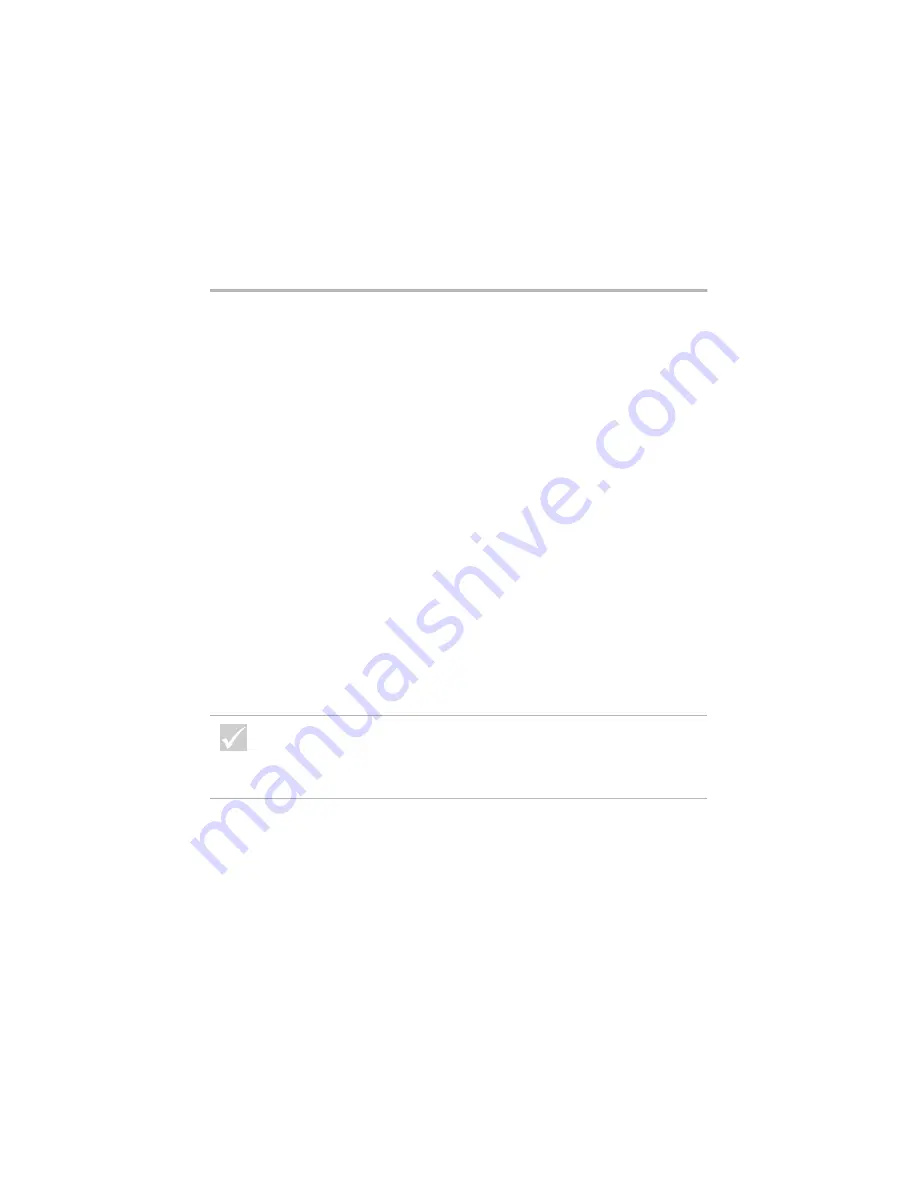
40
Solving hardware problems
When the computer is
turned on, the message
“Insert a system diskette
and press Enter to reboot”
appears
1
Remove any diskette from the diskette drive and
restart your computer.
2
Restart your computer and use the Setup Utility to
make sure that startup devices are set correctly. Make
sure the Disk Drive options for the drives you have
designated as startup devices are set correctly. For
information about starting the Setup Utility, see
“Starting the Setup Utility” on page 74.
3
Make sure the power and signal cables are securely
attached to the back of the hard disk drive in the
system unit.
4
Insert the “Product Recovery and Diagnostics CD-
ROM” into the CD or DVD drive and press
Ctrl + Alt + Delete
. Follow the instructions on the
screen to restore the operating system files to your
computer’s hard disk drive.
In some cases, this recovery process formats your
hard disk drive, erasing all files.
5
If you are not able to restore the operating system
files to your computer’s hard disk drive, see
“HelpWare support and services” on page 81 for
information on obtaining service.
If the problem is...
Here’s what to do...
If any of these problems continue after taking the actions
listed, run the diagnostics programs that came with your
computer. If you need service, see “HelpWare support and
services” on page 81.
Summary of Contents for 2274
Page 1: ...User Guide...
Page 5: ...Chapter 1 Safety Notices...
Page 6: ...2...
Page 17: ...Chapter 2 Ergonomics...
Page 18: ...14...
Page 22: ...18 Arranging a comfortable and productive work area...
Page 23: ...Chapter 3 Using your IBM PC...
Page 24: ...20...
Page 31: ...Chapter 4 Troubleshooting...
Page 32: ...28...
Page 75: ...Chapter 5 Setup Utility...
Page 76: ...72...
Page 84: ...80 Using the Setup Utility...
Page 85: ...Chapter 6 HelpWare support and services...
Page 86: ...82...
Page 102: ...98 International W arranty Service not available...
Page 103: ...Chapter 7 Adding and removing hardware...
Page 104: ...100...
Page 121: ...Appendix A Warranties and Notices...
Page 122: ...118...
Page 152: ...148...






























