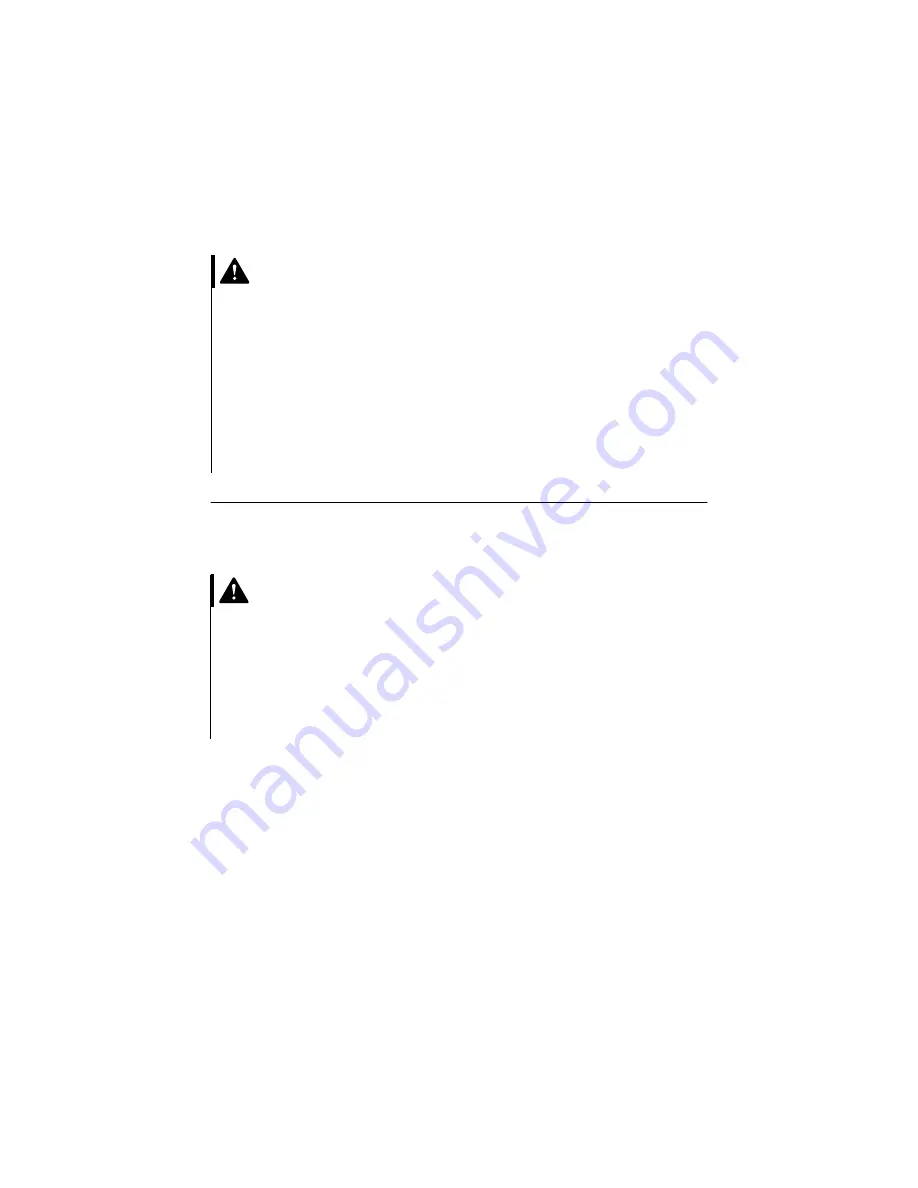
Preparing to work with the computer
101
Adding and removing hardware
This chapter contains basic information about:
•
adding drives, memory, and adapter cards
•
identifying system board components
•
replacing the battery
These instructions do not contain complete information
about each option you can install in or remove from your
computer. Also, these instructions do not imply whether
the drive bays in your model are empty or populated at
the factory.
Preparing to work with the computer
Before you make any changes to hardware in your
computer, you must turn off and unplug the computer.
To disconnect
1
Turn off the computer and any attached devices that
have their own power switches.
2
Unplug all power cables from electrical outlets.
3
Disconnect all communication cables (such as
modem or network cables) from communication
outlets.
4
Disconnect all cables and cords from the computer;
this includes power cords, signal cables from external
devices, communication cables, and any other cables
attached to the computer.
Danger!
Electrical current from
power, telephone, and
communications cables is
hazardous. To avoid shock
hazard, use the steps
described in this section to
disconnect cables when
installing, moving, or
opening the cover of this
product.
Danger!
To avoid shock hazard, do
not connect or disconnect
any cables or perform
installation, maintenance,
or reconfiguration of this
product during an
electrical storm.
Summary of Contents for 2274
Page 1: ...User Guide...
Page 5: ...Chapter 1 Safety Notices...
Page 6: ...2...
Page 17: ...Chapter 2 Ergonomics...
Page 18: ...14...
Page 22: ...18 Arranging a comfortable and productive work area...
Page 23: ...Chapter 3 Using your IBM PC...
Page 24: ...20...
Page 31: ...Chapter 4 Troubleshooting...
Page 32: ...28...
Page 75: ...Chapter 5 Setup Utility...
Page 76: ...72...
Page 84: ...80 Using the Setup Utility...
Page 85: ...Chapter 6 HelpWare support and services...
Page 86: ...82...
Page 102: ...98 International W arranty Service not available...
Page 103: ...Chapter 7 Adding and removing hardware...
Page 104: ...100...
Page 121: ...Appendix A Warranties and Notices...
Page 122: ...118...
Page 152: ...148...






























