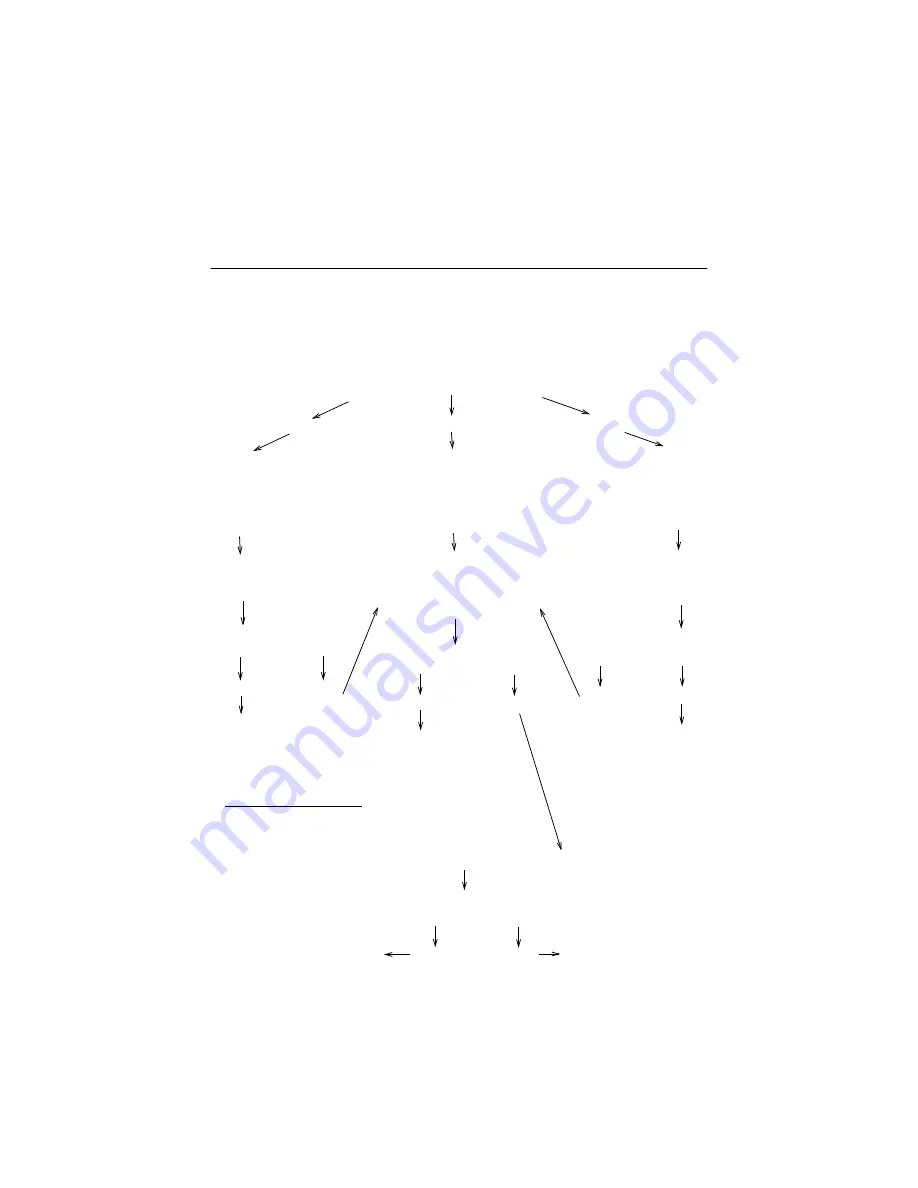
Quick step guide
31
Troubleshooting
Quick step guide
If you think you have a problem with your computer, you
can use the following quick step guide to determine the
nature of the problem.
From Windows, run the PC
Doctor diagnostics. Choose
the
Quick Test Diagnostics
option.
Have you added new hardware or software?
Yes
Yes
Yes, added new
hardware.
Refer to “Solving
hardware problems”
on page 37.
Insert the “Product
Recovery and
Diagnostics
CD-ROM”
into the CD or DVD
drive, restart your
computer. Select
System
Utilities
, then select
Run
Diagnostics
.
Did the computer pass
the test?
Did the computer pass
the test?
Yes
No
Yes, added new
software.
Refer to “Solving
software problems” on
page 47.
No, did not add new
hardware or software.
Refer to “Some simple
questions to ask first...” on
page 32.
Remove the new
hardware and restart
the computer.
There may be a problem
with the new hardware
you installed. Contact
the manufacturer of the
hardware for assistance.
There may be a problem
with the new software
you installed. Contact
the manufacturer of the
software for assistance.
No
Yes
There may be a
problem with your
computer. See “How
and when do I contact
the IBM PC
HelpCenter?” on
page 88.
Uninstall the new
software and restart
the computer.
No
added new hardware
No
added new software
Does the computer
still have a problem?
No
Your computer does not
have a problem related to
the original software or
hardware. For further
assistance see “How and
when do I contact the
IBM PC HelpCenter?” on
page 88.
Does the computer
still have a problem?
Summary of Contents for 2274
Page 1: ...User Guide...
Page 5: ...Chapter 1 Safety Notices...
Page 6: ...2...
Page 17: ...Chapter 2 Ergonomics...
Page 18: ...14...
Page 22: ...18 Arranging a comfortable and productive work area...
Page 23: ...Chapter 3 Using your IBM PC...
Page 24: ...20...
Page 31: ...Chapter 4 Troubleshooting...
Page 32: ...28...
Page 75: ...Chapter 5 Setup Utility...
Page 76: ...72...
Page 84: ...80 Using the Setup Utility...
Page 85: ...Chapter 6 HelpWare support and services...
Page 86: ...82...
Page 102: ...98 International W arranty Service not available...
Page 103: ...Chapter 7 Adding and removing hardware...
Page 104: ...100...
Page 121: ...Appendix A Warranties and Notices...
Page 122: ...118...
Page 152: ...148...






























