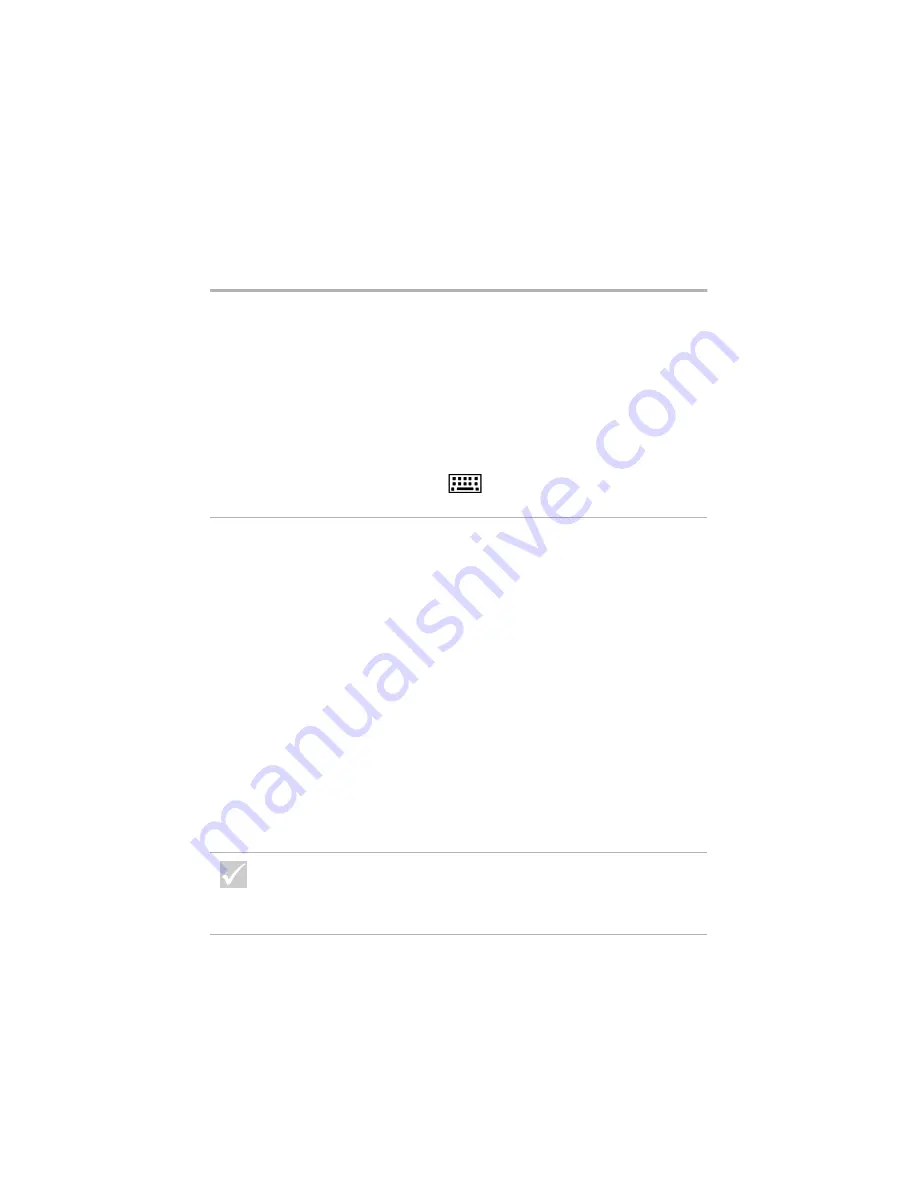
38
Solving hardware problems
Can’t enter password
1
Make sure that the keyboard is on. During the
Power-On Self-Test (POST), the keyboard lights will
flash and the Num Lock light will remain on during and
after the Power-On Self-Test (POST).
2
Make sure that you typed the correct password.
3
Make sure the keyboard cable is correctly and
securely connected to the keyboard port (not the
mouse port) on the back of the system unit.
The keyboard port has a purple label and this symbol
next to it:
Can’t read information on
diskette, CD, DVD or Zip
Disks
1
Make sure you are using the correct type of diskette
and that it is formatted correctly.
2
Make sure the diskette, CD, DVD or Zip disk is
inserted into the drive correctly.
3
Make sure the CD is clean and not scratched.
4
Try to use a diskette, CD, DVD or Zip disk that you
know is good. If it works, the first diskette, CD, DVD
or Zip disk may be damaged. If you can’t read the
information on the good diskette, CD, DVD or Zip disk,
there may be a problem with your drive.
5
Make sure the power and signal cables are securely
attached to the back of the drive. For instructions on
working with drives, see Chapter 7, “Adding and
removing hardware.”
6
Make sure the correct diskette drive is selected and
the diskette drive is enabled in the Setup Utility. For
information on using the Setup Utility, see “Starting
the Setup Utility” on page 74.
If the problem is...
Here’s what to do...
If any of these problems continue after taking the actions
listed, run the diagnostics programs that came with your
computer. If you need service, see “HelpWare support and
services” on page 81.
Summary of Contents for 2274
Page 1: ...User Guide...
Page 5: ...Chapter 1 Safety Notices...
Page 6: ...2...
Page 17: ...Chapter 2 Ergonomics...
Page 18: ...14...
Page 22: ...18 Arranging a comfortable and productive work area...
Page 23: ...Chapter 3 Using your IBM PC...
Page 24: ...20...
Page 31: ...Chapter 4 Troubleshooting...
Page 32: ...28...
Page 75: ...Chapter 5 Setup Utility...
Page 76: ...72...
Page 84: ...80 Using the Setup Utility...
Page 85: ...Chapter 6 HelpWare support and services...
Page 86: ...82...
Page 102: ...98 International W arranty Service not available...
Page 103: ...Chapter 7 Adding and removing hardware...
Page 104: ...100...
Page 121: ...Appendix A Warranties and Notices...
Page 122: ...118...
Page 152: ...148...
















































