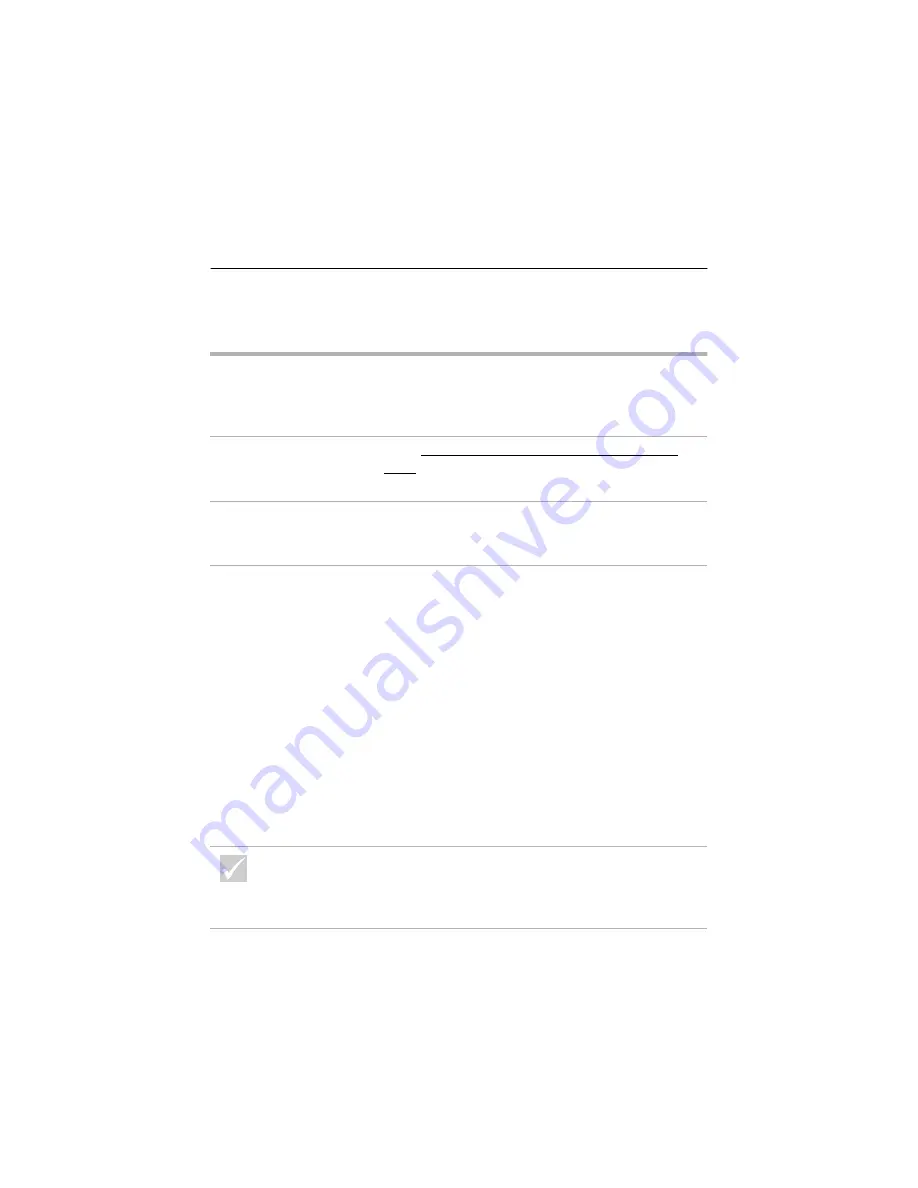
Solving hardware problems
37
Troubleshooting
Solving hardware problems
If the problem is...
Here’s what to do...
Beep during Power-On
Self-Test (POST)
See the troubleshooting steps in the section titled
“Did the system beep after it was turned on?” on
page 33.
Screen is black (no error
code)
If you did not install memory modules or adapter
cards, see “HelpWare support and services” on
page 81 for information on obtaining service.
Error code is displayed
If an error code is displayed, find the code in
“Responding to error codes” on page 58 and take the
action listed.
Computer appears to have
turned off without
warning
1
If the Standby feature is enabled, press the On/Off
button on the front of the system unit.
2
Make sure that the system unit and monitor power
cords are securely plugged into electrical outlets.
3
Make sure that the cables are correctly and securely
connected to the system unit.
4
Check for a blown fuse, tripped circuit breaker, or
power failure.
5
Unplug the system power cord from the electrical
outlet, wait 15 seconds, and then plug the power cord
back into the electrical outlet. If the computer does
not start immediately, push the system On/Off button.
6
If you have added hardware inside the system unit,
make sure that the power cable connectors are
securely attached.
If any of these problems continue after taking the actions
listed, run the diagnostics programs that came with your
computer. If you need service, see “HelpWare support and
services” on page 81.
Summary of Contents for 2274
Page 1: ...User Guide...
Page 5: ...Chapter 1 Safety Notices...
Page 6: ...2...
Page 17: ...Chapter 2 Ergonomics...
Page 18: ...14...
Page 22: ...18 Arranging a comfortable and productive work area...
Page 23: ...Chapter 3 Using your IBM PC...
Page 24: ...20...
Page 31: ...Chapter 4 Troubleshooting...
Page 32: ...28...
Page 75: ...Chapter 5 Setup Utility...
Page 76: ...72...
Page 84: ...80 Using the Setup Utility...
Page 85: ...Chapter 6 HelpWare support and services...
Page 86: ...82...
Page 102: ...98 International W arranty Service not available...
Page 103: ...Chapter 7 Adding and removing hardware...
Page 104: ...100...
Page 121: ...Appendix A Warranties and Notices...
Page 122: ...118...
Page 152: ...148...






























