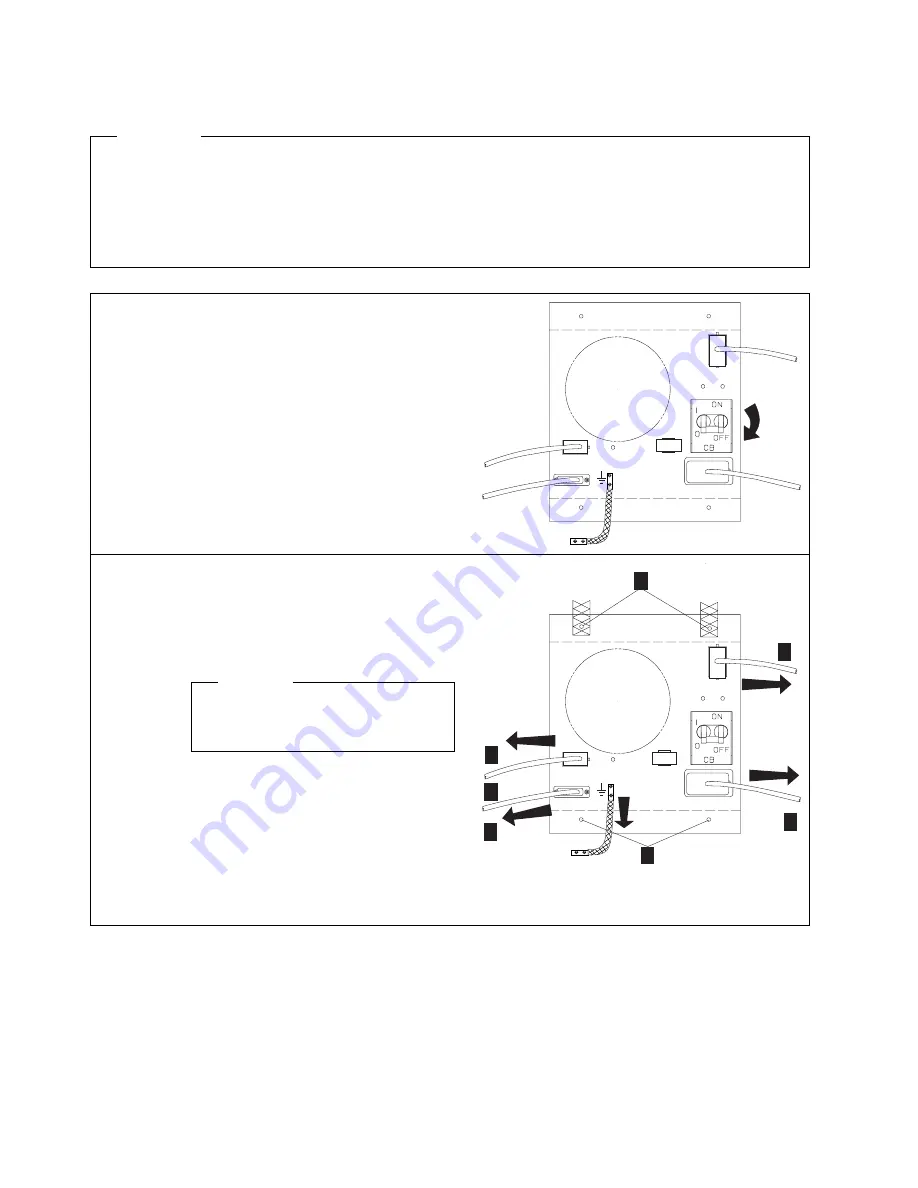
Exchange an ACDC
Important
The ACDC exchange procedure is documented with the illustrations of ACDC type B, but the
procedure is identical for ACDC types A and B.
The differences between ACDC types A and B are shown in “Identify the ACDC Power Type” on
page 6-19.
1
Locate the ACDC that you have to
exchange using “2220 Front View in 37 U
Rack” on page 6-15.
At the rear of the machine, on the ACDC
that you want to exchange, switch the
main CB OFF.
J3
J4
J2
J5
MOV
2
Remove the cables in the following order:
1. AC cable from AC plug
.A/
2. DC cable from the J2 connector
.B/
(remove the cable retention bracket on
the J2 connector)
Warning
Energy transfer hazard may be
present on the connector pins.
3. Signal cable from the J4 connector
.C/
4. Control panel cable from the J3
connector
.D/
Disconnect the earth strap
.E/
from the
ACDC.
Remove the four screws
.F/
that secure
the ACDC, and connect the earth straps.
J3
MOV
J4
J2
J5
D
C
B
A
F
F
E
6-22
2220 Models 300, 500, and 501: Service Guide
Summary of Contents for 2220 Nways 300
Page 1: ...2220 Nways BroadBand Switch Models 300 500 and 501 IBM Service Guide SY33 2121 01...
Page 2: ......
Page 3: ...2220 Nways BroadBand Switch Models 300 500 and 501 IBM Service Guide SY33 2121 01...
Page 12: ...x 2220 Models 300 500 and 501 Service Guide...
Page 35: ...General and Product Safety xxxiii...
Page 36: ...xxxiv 2220 Models 300 500 and 501 Service Guide...
Page 37: ...General and Product Safety xxxv...
Page 38: ...xxxvi 2220 Models 300 500 and 501 Service Guide...
Page 39: ...General and Product Safety xxxvii...
Page 40: ...xxxviii 2220 Models 300 500 and 501 Service Guide...
Page 41: ...General and Product Safety xxxix...
Page 50: ...xlviii 2220 Models 300 500 and 501 Service Guide...
Page 58: ...2 4 2220 Models 300 500 and 501 Service Guide...
Page 77: ...Chapter 3 Nways Switch Administration Station Functions 3 19...
Page 108: ...4 24 2220 Models 300 500 and 501 Service Guide...
Page 111: ...Chapter 5 2220 Problem Determination Copyright IBM Corp 1998 1999 5 1...
Page 118: ...5 8 2220 Models 300 500 and 501 Service Guide...
Page 194: ...6 76 2220 Models 300 500 and 501 Service Guide...
Page 205: ...Appendix A Schematics A 11...
Page 206: ...A 12 2220 Models 300 500 and 501 Service Guide...
Page 217: ...Catalog Section Appendix D Parts Catalog D 7...
Page 226: ...Assembly 5 2220 Modules 1 2 D 16 2220 Models 300 500 and 501 Service Guide...
Page 244: ...D 34 2220 Models 300 500 and 501 Service Guide...
Page 246: ...E 2 2220 Models 300 500 and 501 Service Guide...
Page 248: ...X 2 2220 Models 300 500 and 501 Service Guide...
Page 260: ......
Page 263: ......
Page 264: ...IBM Part Number 02L4247 Printed in Denmark by IBM Danmark A S 2L4247 SY33 2121 1...
















































