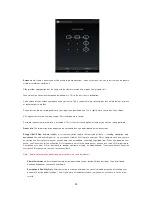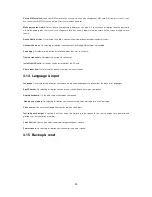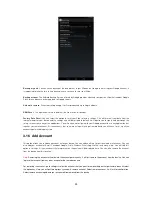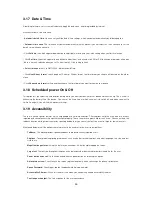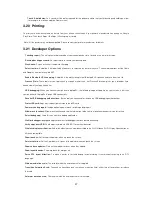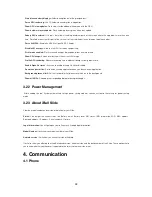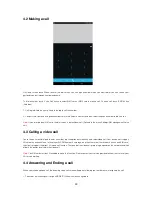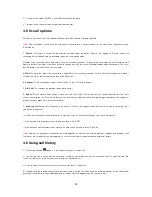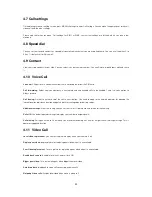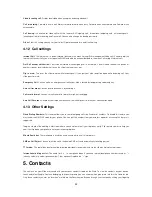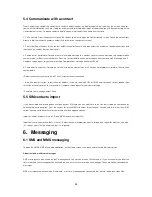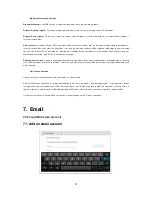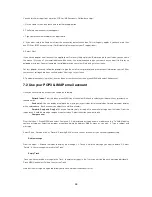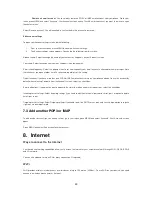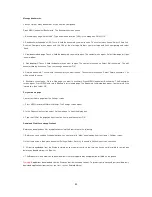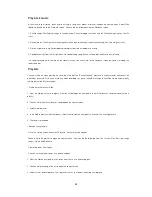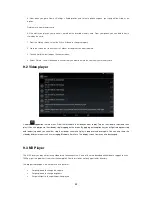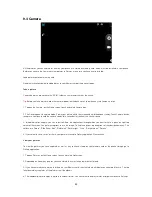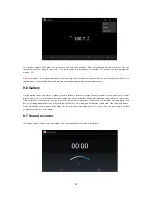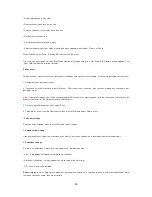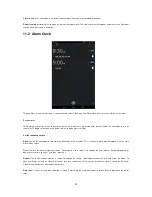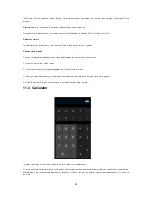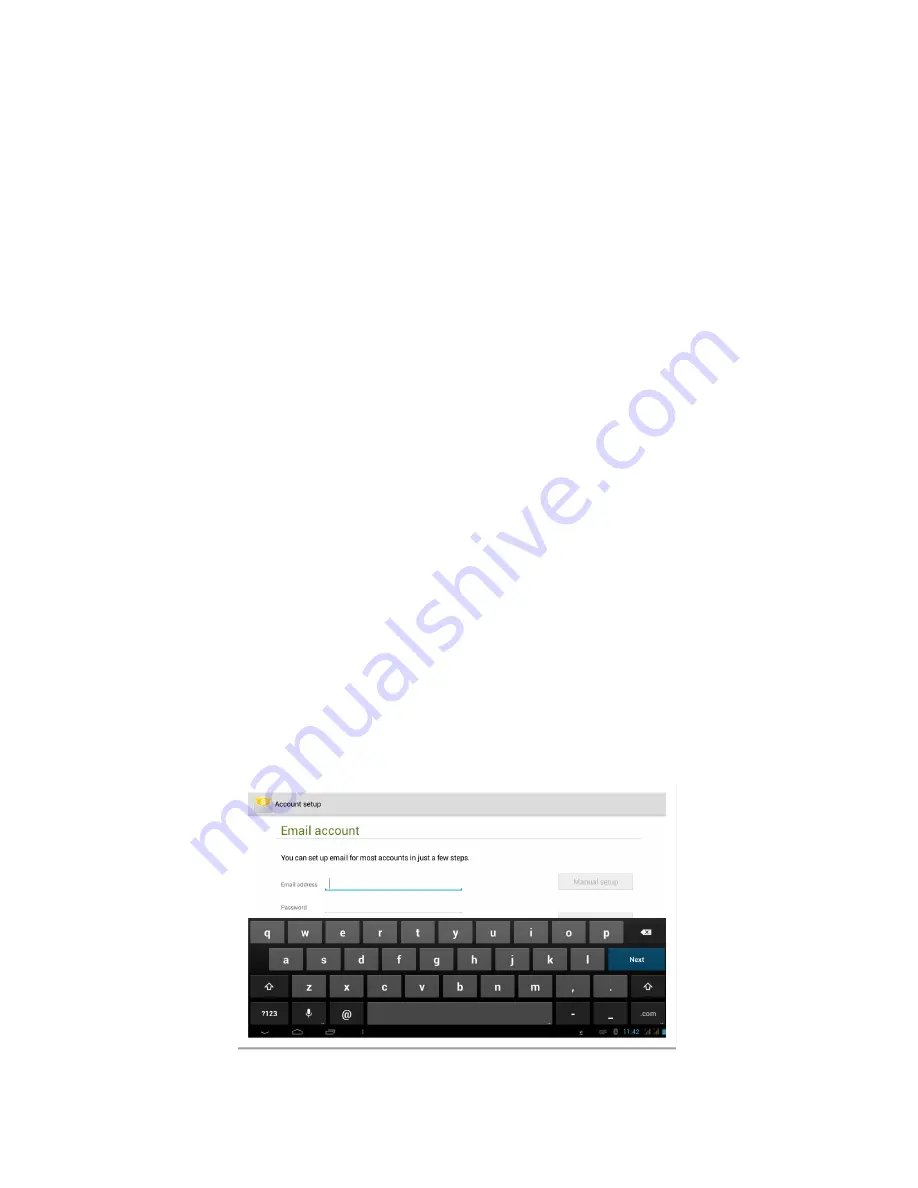
37
Multimedia message settings
Group messaging:
Use MMS to send a single message when there are multiple recipients.
Request Delivery reports:
To receive a report on the delivery status of your message, select this check box.
Request Read reports:
To receive a report on whether each recipient has read or deleted the message without reading it,
select this check box.
Auto-retrieve:
To retrieve all your MMS messages automatically (the header plus the message will download to your phone),
select this check box. If you clear this check box, then only the message headers will be retrieved and display in your message
list. You can retrieve the full message by selecting the Download button that displays in the header. Once the message has
downloaded, select the “play” button to expand the message.
Roaming auto-retrieve:
If you are concerned about data traffic and just want the message headers to download while roaming,
clear the Roaming auto-retrieve check box. Otherwise, you can select this check box to have your messages download even
while roaming.
Notification settings
You can receive a notification each time you receive a new message.
Select „Notifications‟ check box to receive a noti
fication in the status bar when a new message arrives. If you want your phone
to ring when a new message arrives, select that check box as well. Select Ring tone to open the ring tone menu and select a
ring tone specific to new text and multimedia message notifications. Note that when you check a ring tone, it plays briefly.
If you want your phone to vibrate when you receive a new message, select „Vibrate‟ check box.
7. Email
POP3 and IMAP email accounts
7.1 Add an email account