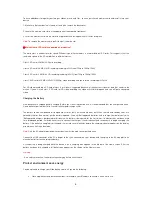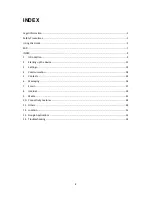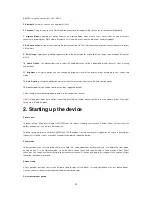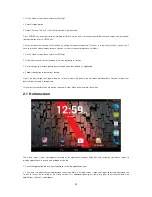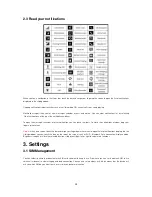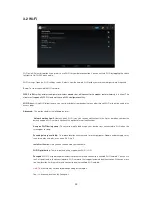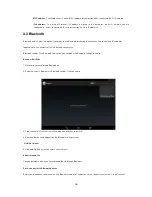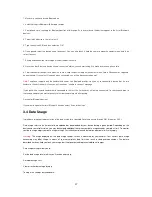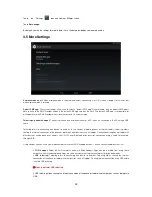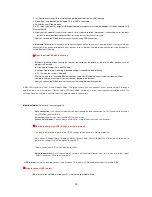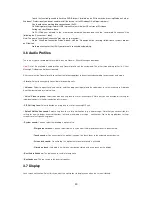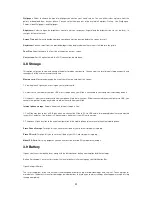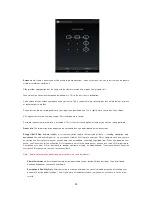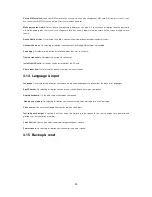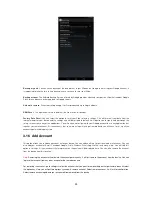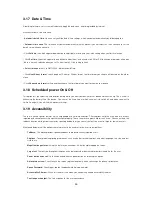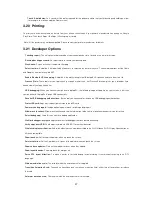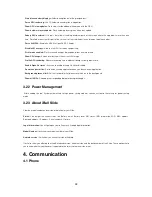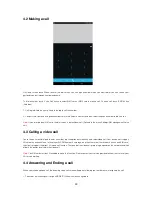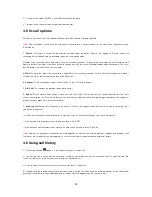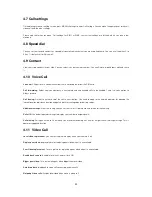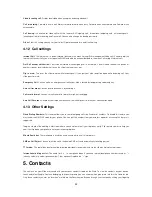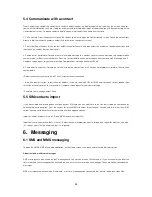20
To use this function you need to have the RNDIS driver's installed on the PC(in case you are using Windows Vista or
Windows 7 Professional, you do not need to install the drivers, rest all Windows OS will require drivers).
You should have a working data connection on the PC.
On Slide
go to settings
more
USB Internet
select it
select OS version of PC
done.
Settings on your Slide are done.
On PC
Find your network in the “View active networks” sections and click the “Local area Connection” Link
(following
the “Connectio
ns:
” label)
Note: The name “Local Area Connection” may vary on your system.
On the “Local Area Connection Status” window, click the “Properties” button
sharing
allow to use system's internet
on Slide
ok.
Go to browser
enter the URL
your internet is connected and working.
3.6 Audio Profiles
There are 4 types of audio profiles available, they are General, Silent, Meeting and outdoor.
Note:
Out of the available 4 audio profiles only General profile can be customized. The other three audio profiles i.e. Silent,
Meeting & Outdoor cannot be customized.
After you select the General profile you will get the following options to be customized according to your needs and usage.
• Vibrate:
Select to have your phone vibrate for incoming calls.
• Volumes:
Select to open the volume control, and then drag your finger along the volume bar to set an incoming call ringtone
& notifications volume or alarm volume.
•
Voice / Video ring tone:
Select to decide on a ring tone to use for incoming calls. Note that you can override this setting for
individual contacts in the Edit contact details screens.
•
SIP Call ring tone:
Select to decide on a ring tone to use for incoming SIP calls.
•
Default Notification sound
: Select a ring tone to use for a notification (e.g., new message). Note that you can override this
setting for new Calendar event notifications, text and multimedia message notifications. Go to the applications settings
screens to select specific ring tones.
•
System sound:
You can select the following 4 options also.
-Dial pad touch tones:
You can select from here if you want the dial pad touch tones to be activated.
-Touch sounds:
You can activate this option if you want the touch tones to be activated on your device.
-Screen lock sound:
On activating this option the screen lock sound is activated.
-Vibrate on touch:
Selecting this will make your device vibrate with every touch on the display
•
Best Audio Enhance:
This tool enhances audio for earphone.
•
BesLoudness:
This tool increase loudness of speaker.
3.7 Display
Lock screen notification: Select this if you want the notifications to display even when the screen is locked.