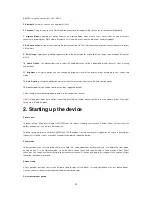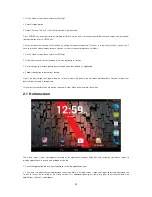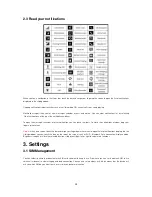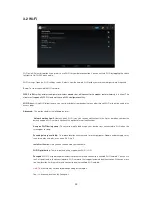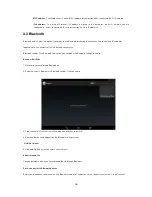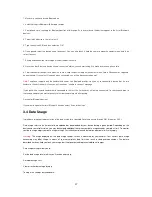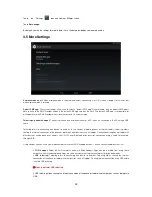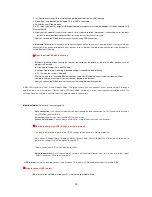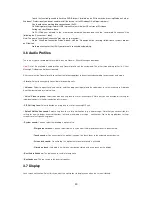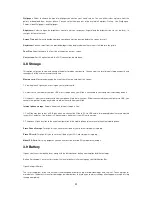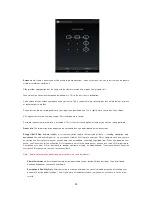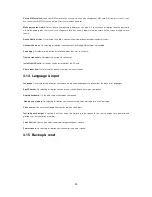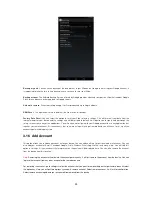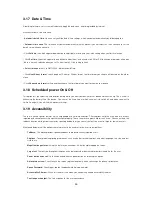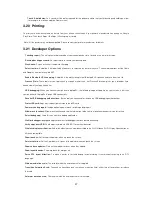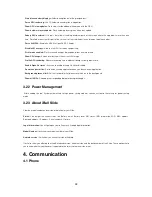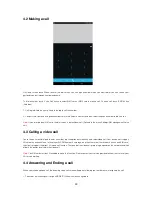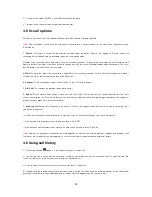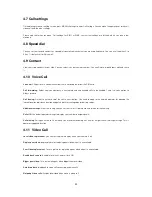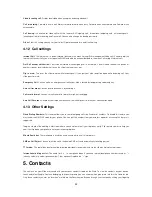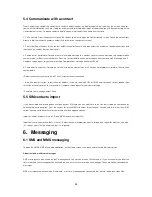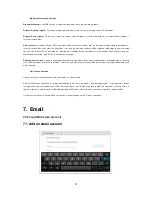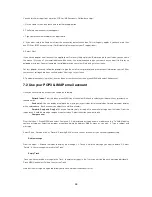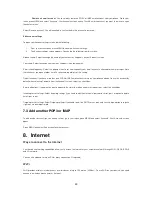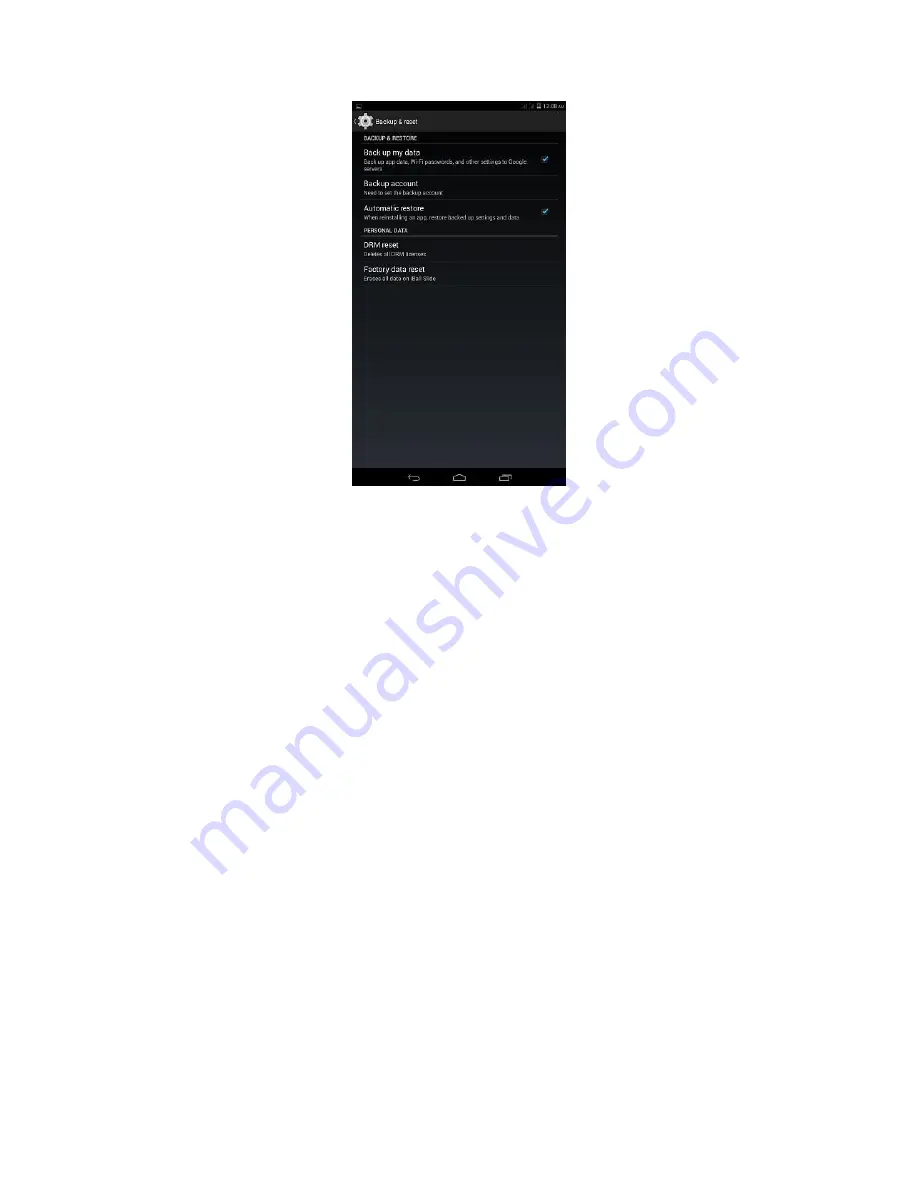
25
Back up my data
: You can have a backup of the data present in your Slide on the Google server using your Google Account. It
is suggested to take the time to time backup in case you have to reset your Slide.
Backup account
: The Android Backup Service offered by Google provides a backup transport on slide that includes Google
Play Store and backs up your app data to Google servers.
Automatic restore
: When reinstalling an app, it will restore backed up settings and data.
DRM Reset
: This operation is used to delete all the licenses on this devices.
Factory Data Reset:
You can select this option to reset your Slide to factory settings. This will erase all your data from the
internal memory of your device and the settings also will be restored to default. It will require you to sign in and go through the
set-up screens to use any of the applications. You will also need to sign in with your Google account to use any application that
requires your email account. All the accounts that you were using will also get removed and you will have to set up all the
accounts again including play store.
3.16 Add Account
This option allows you to add new account on to your device. You can add new Gmail or personal web mail account. You can
also add your account of Email, Facebook, Google, Gtalk, Nimbuzz, WhatsApp, WeChat and many more. You will find this
option in settings. All your accounts that are present on the device will be displayed here. You can also remove the account
from the device from this location.
Note:
Removing the account will not delete the account permanently. It will just remove the account from the device. You can
log in to that account from any other account or the same device also.
For removing the account, go to settings
select the account that you want to remove
tap on that particular account
select
the option key. Here, you will get two options sync now & remove account. Select remove account, it will ask for confirmation.
Select remove account again and your account will be removed from the device.