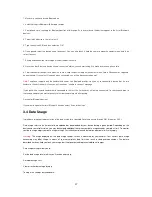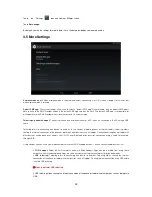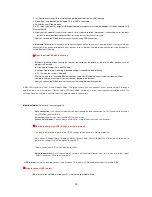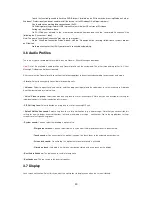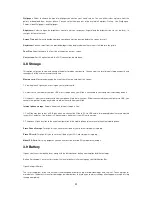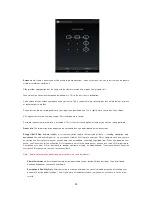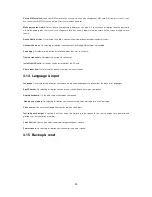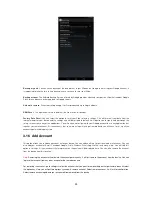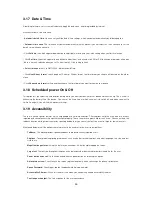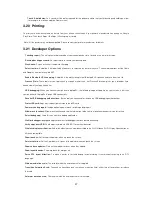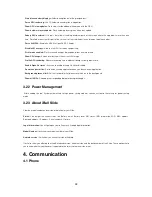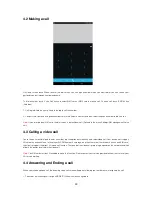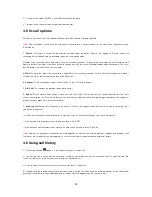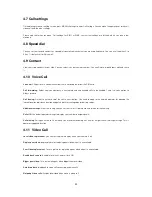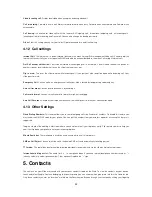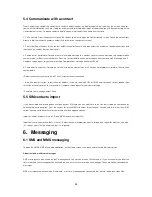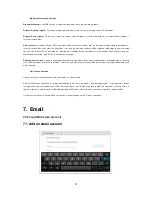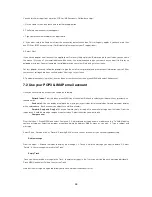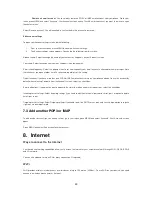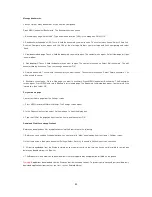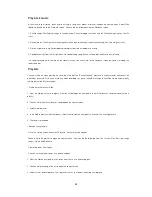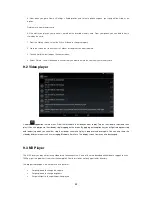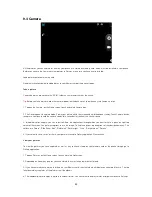31
4.7 Call settings
On the dialing screen or call log screen, press MENU
Settings to enter Call settings: You can make the operation of voice call,
video call, and the other settings.
Please note that when you open
„Call settings‟ for SIM1 or SIM2, your current settings are fetched, which can take a few
moments.
4.8 Speed dial
You can set your favorite contacts as speed dial, specially which contact you are using frequently. You can use it from key 2 to
9 .key 1 is default set for Voice mail.
4.9 Contact
View your store contacts in your slide. You can select is as per name or number. You can Delete, import/export, edit and share
it
4.10 Voice Call
Voice mail
: Select to set a voicemail number that is not being read from the SIM card.
Call forwarding:
Select how you want busy, unanswered, and unreachable calls to be handled. There is also an option to
Always forward.
Call barring:
Restrict to answer or dial the call in any situation. You need to apply to the network operator for opening the
international long-distance function and get network restricting code for barring setups.
Additional settings:
From this setting you can set your Caller ID preference and turn on/off call waiting.
Caller ID
: Use default operator settings to display your number in outgoing calls.
Call waiting
: During an active call it will notify you of another incoming call & caller will get the call waiting message. This is
operator supported function.
4.11 Video Call
Local video replacement
: you can set the picture display when your camera is off
Display peer video
: display picture for replacing peer video when it is unavailable.
Peer Video replacement
: To set a picture for replacing a peer video when it is unavailable.
Enable back camera
: Available to switch Camera if turn ON.
Bigger peer video
: Turn on to make peer video bigger than local video
Auto drop back
: drop back to voice call connecting automatically
Outgoing Video calls
: Display local video when make a video call.