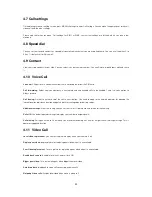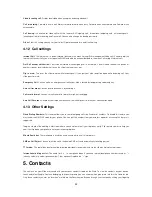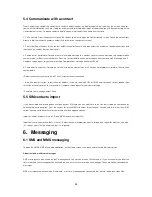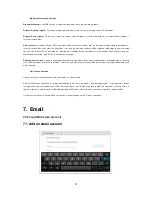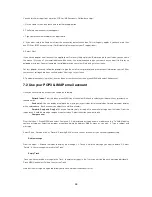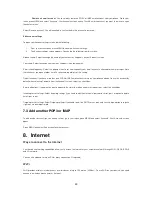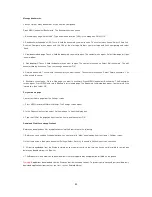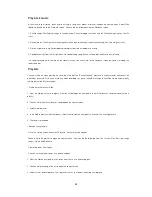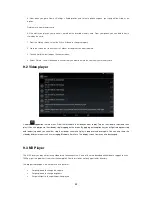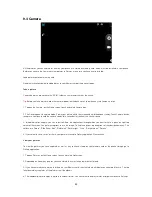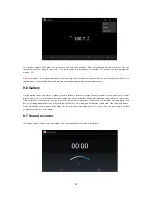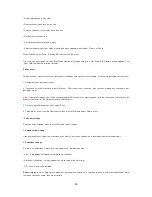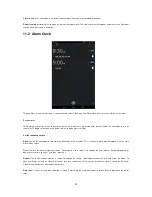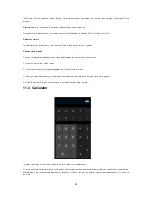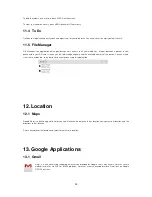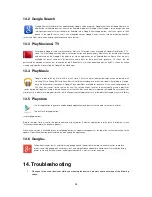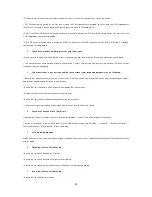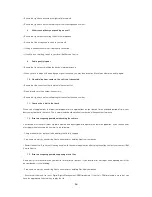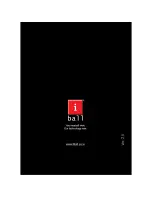45
9.4 Camera
All the pictures you can capture or view on your phone are stored on memory card, which must be installed in your phone.
Before you can use the Camera or view pictures in Pictures, make sure you have a card installed.
Load pictures onto your memory card
Read the instructions below to add pictures to your Memory card or the phone storage.
Take a picture
Captured pictures are saved to the “DCIM” folder on your memory card or the phone.
Tip:
Before you take a picture, wipe the sensor window (on the back cover) to remove any small amounts of oil.
1. To open the Camera, on the Home screen, touch and select Camera icon.
2. The Camera opens in capture mode. Frame your picture within the screen and hold the phone steady. Touch Camera button
to capture. Continue to hold the camera steady for a second after you hear the shutter sound.
3. Immediately after capture, you can select to Share, the applications through which you want to share is given on right top
corner of the screen. You get many options to use the image. To find the options, tap on option soft key beside home key. The
options are “Delete”, “Slide Show, Edit”, ”Rotate left”, “Rotate right”, “Crop”, ”Set picture as”, “Details.”
4. If you select to save, set as, or share, your picture is saved to Gallery application. Please check.
View your pictures
To view the pictures you have captured, as well as any you have stored on your memory card or the phone storage, go to
Gallery application:
1. To open Pictures, on the Home screen, touch and select Gallery icon.
2. Depending on how many pictures you have stored, they may take a few minutes to load.
3. If you have stored your pictures in folders on your Memory card, then the folders will display as separate “albums”.
The top
left album always contains all the pictures in all the albums.
4. The individual pictures display in a grid in thumbnail format. You can select to display smaller or large thumbnails in Settings.