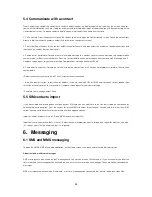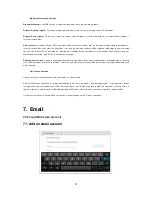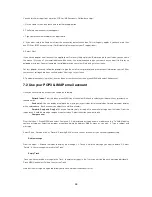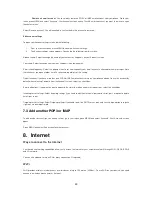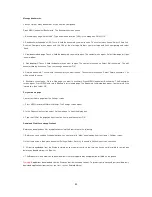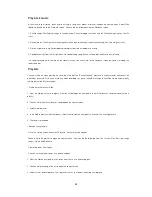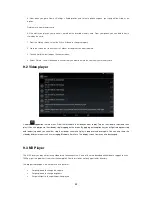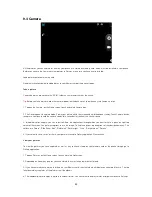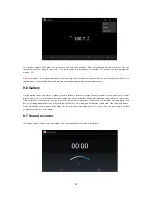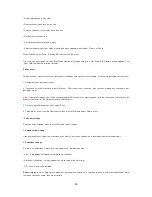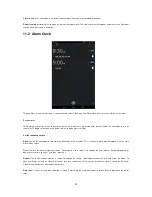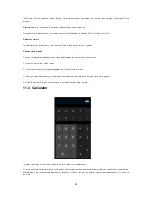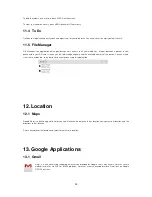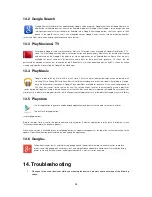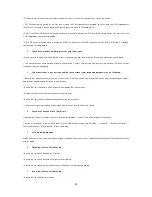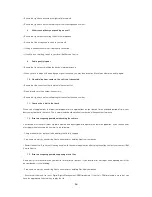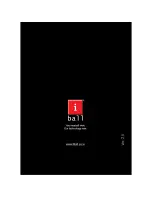48
10. Connectivity Features
10.1 SIM Toolkit
SIM Application Toolkit
(commonly referred to as STK) is a standard of the
GSM system which enables the SIM to initiate
actions which can be used for various value added services. The SIM Application Toolkit consists of a set of commands
programmed into the SIM which define how the SIM should interact directly with the outside world and initiates commands
independently of the device and the network. This enables the SIM to build up an interactive exchange between a network
application and the end user and access, or control access to, the network.
10.2 iBall OTA
Over-the-air programming
(OTA) refers to various methods of distributing new software updates, configuration settings, and
even
updating encryption keys
to devices like cellphones. One important feature of OTA is that one central location can send
an Update to all the Users; who are unable to refuse, defeat, or alter that Update, and it applies immediately to everyone on the
Channel. As mobile phones/ Slide accumulate new applications and become more advanced, OTA configuration has become
increasingly important as new updates and services come on stream.
The OTA mechanism requires the existing software and
hardware of the target device to support the feature, namely the receipt and installation of new software received via
the
wireless
network from the provider.
11. Others
11.1 Calendar
Calendar views
You can view multiple calendar events on your device, so each calendar event is coded with a color.
You can view your calendar in a variety of ways. Touch the date on the left-top of the screen to select from Day, Week, Month
or Agenda.
1. Month view
Days are shown in a month grid. Busy time slots are shown as vertical bars in the corresponding part of the day. An all-day
event is shown as a small vertical bar at the top of the slot (it does not fill the entire slot).
View event details - Select a day to view all the events in that day. This will take you to either the Agenda or Day view,
depending on which you last visited. Select the event to view its details.
Edit an event - First select a day to go to either the Day or Agenda view. From there, select the event to view its details.
Assuming you have write privileges on an event, touch and hold the event and select „Edit event‟ to open the event for editin
g.
Navigate months
- Swipe your fingertip up/down, through the days and past the beginning/end of the month to move to the previous/next month.
Create new event-
Touch & hold a day to open the context menu. Select „New event‟. You can also press MENU and select
„New event‟.
2. Event